What To Check Before Data Recovery
Before users have Dolphin data recovery tools, it’s necessary users use some freeware such as MHDD to diagnose the hard drives and find out the current symptom and possible failures of the patient drive.
* Drive detected?
If drive is not detected, that means it has firmware or physical problems.
See picture, in MHDD, use I command to detect drives.
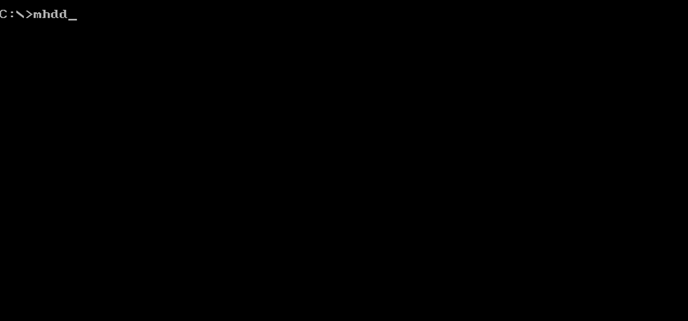
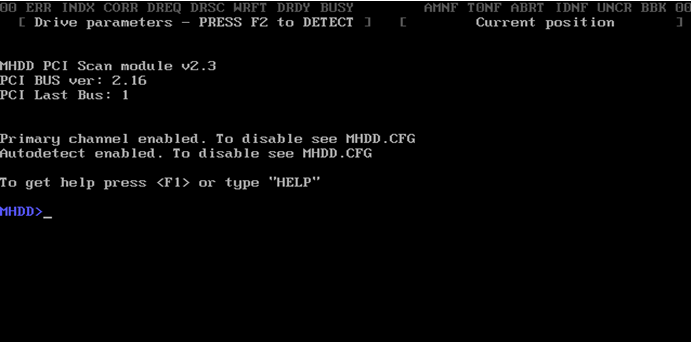
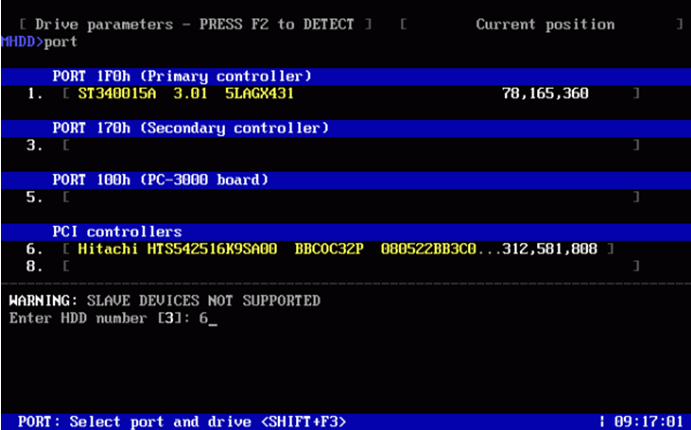
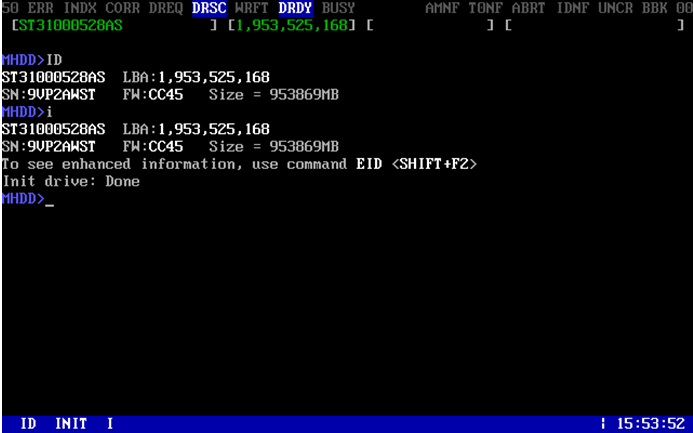
* Bad sectors
Bad sectors are an important factor in data recovery. If the drive has many bad sectors, you will need to image the drive then recover. At the same time, you can know the locations of bad sectors and the user data area you wish to recover and decide if you want to image from backwards or forward, as well as selective head imaging.
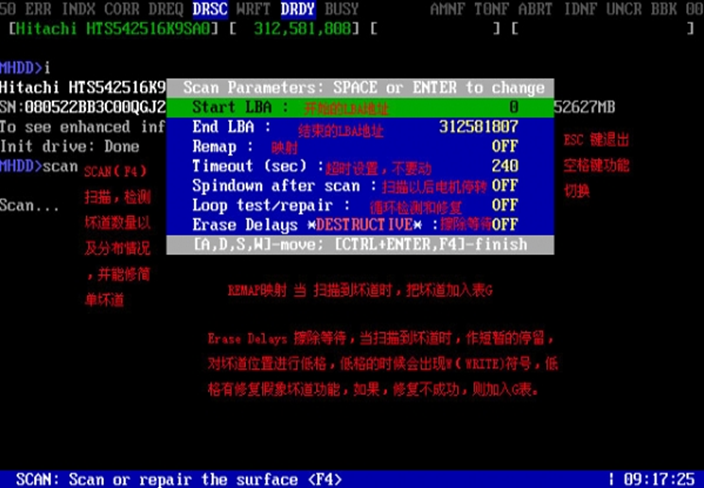
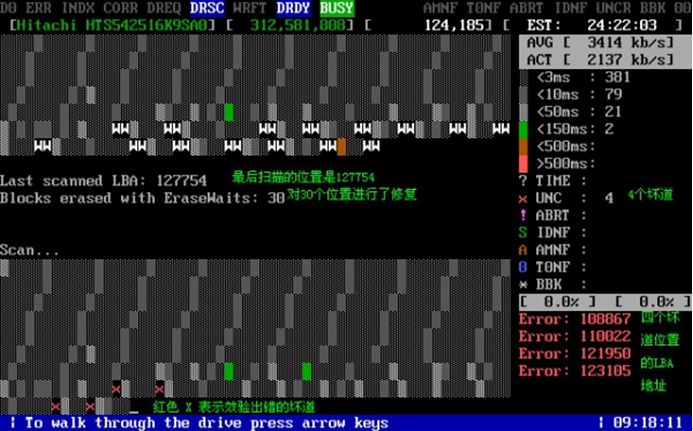
* Heads health
In a HDD with more than one head, sometimes it can be detected even one head is broken and some certain platter data cannot be recovered. Using MHDD or DFL tools, you will know which head is broken. Then you should work out data using selective head imaging.
* Firmware
Some drives can be detected but when scanning, it shows whole disk bad sectors. This is caused by firmware corruption.
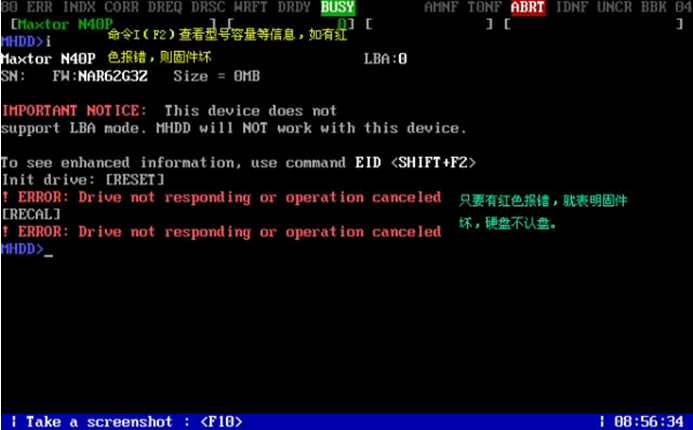
* HDD has password? or NHPA?
You can check NHPA and password using MHDD.
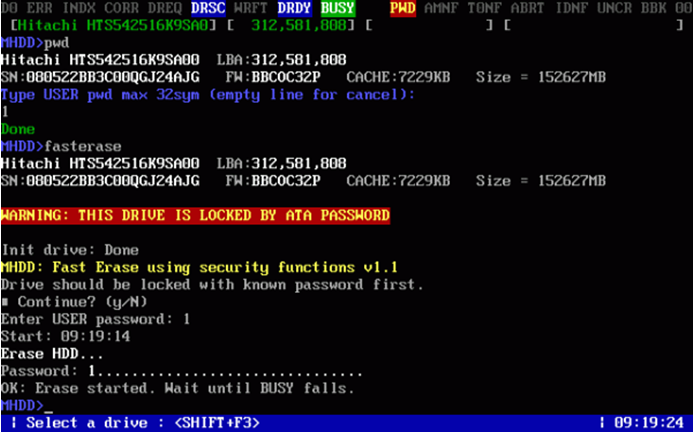
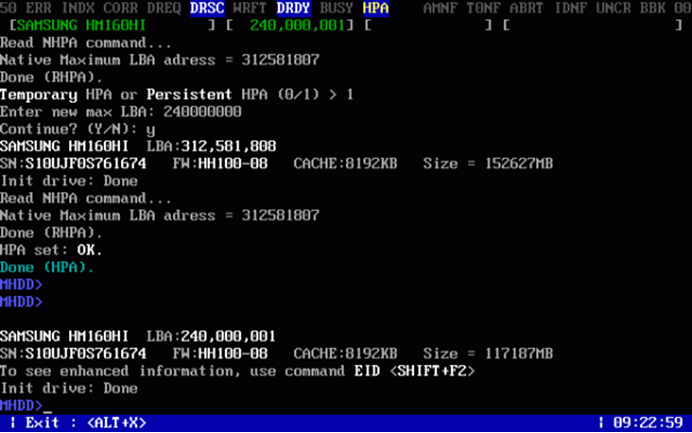
To enter data recovery field, users need to learn and keep learning and have some proper knowledge to understand different data recovery cases and find out the data recovery solutions. Dolphin team will share more useful data recovery knowledge to all users. Any more question is welcome to [email protected].


