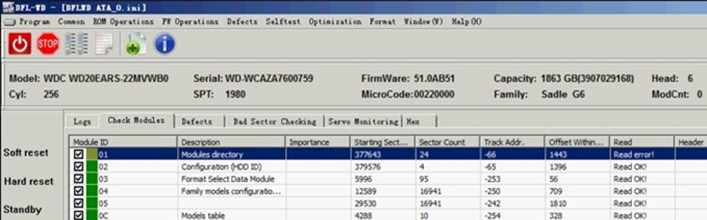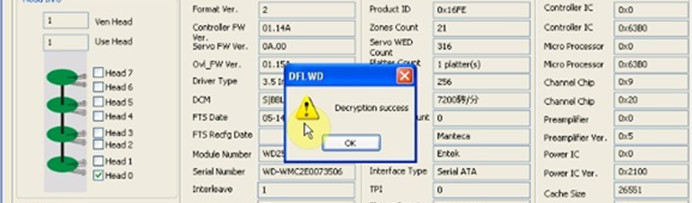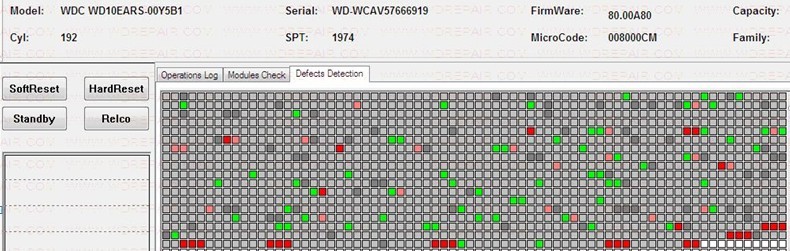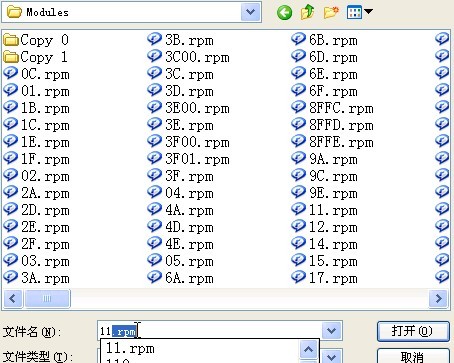WD20EARS Busy HDD Data Recovery
At the current stage and with the latest program of DFL-FRP WD, users must learn on how to fix the undetected hard drives or busy hard drives of new 1698 series such as the SADLE G6 family-WD20EARS hard drives.
To fix such kind of new hard drives, users need to load loaders of 11 and 13, if 13 doesn’t exist, then use hot swap method to access the SA and fix the firmware failures.
Within this case study, the hard drive was busy and had also slow read and initialization problem.
Now let’s talk about this patient hdd and case study. When engineer tried to power on the program, it took longer than normal to reach ready with error status register on but trying to enter the program, the hdd became busy again.
Next the engineer powered off and on the hdd and entered the program by kernel mode:
Go to the ROM Operations>DIR Starting Addr Editing and from this menu, users can find out the module dir starting address and wrote it down.
The starting address of patient hdd module dir is 377643, now we have this as one record for being used at a later step. Besides, we can see the microcode is 002000A6, please note microcodes of ROM and SA in hdds of 1640 and newer series have one digit difference.
Power off the patient hdd and remove it.
Now connect one donor hdd from the same family and power it on and enter the program by normal mode:
To perform hot swap, we need to click Standby button on the left side and in the log section, users can find ‘Standby ok’ message.
Next users need to remove the PCB from the donor HDD, and then put the donor PCB to the patient hard drive, and then connect the patient hard drive to the DFL-FRP for WD. (Please note: at this time, users cannot click the power off button on the program, users need to stay in the same interface of the program)
After connecting the patient hard drive with donor PCB installed, users come back to the program and click the ‘recalibration’ button and in the log section, users can see ‘calibration ok’ message.
Next user went to the program starting interface(never power off the hdd during hotswap process)
Started the program by normal mode and search the module DIR automatically in ABA mode by setting the starting lba. As for starting LBA of module dir, users can fill in the value which had been written down at the previous step like above. Next, continue entering the program and the module dir was read successfully.
Next engineer went to check modules, test module 01 by ABA and module 01 was good and save module 01. Next go to Module Loading-Load Module DIR To RAM. After module DIR is loaded successfully like above, go to check modules and test modules by ID:
There’re some yellow modules which were not read and tested. The engineer went to open module 02 and found there were some common slow initialization failures. Next users went to menu Common>Common Repair>Slow Init. Fix. In the log section, we can find ‘common failure repairing completes’. Open module 02 and we can confirm the slow problem has been fixed. Next users went to power off and on the hdd and entered the program to scan the hdd, the data area was already accessible.
Dolphin Data Lab will help all our users with more detailed technical documents and video case studies to fix more cases.