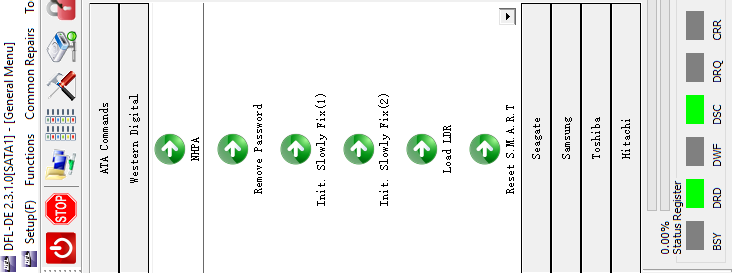Western Digital hard drive firmware repair tool-DFL-WD
Section 1: DFL WD Versions
DFL-WD has two versions: Standard manual version and Auto Repair version.
For Standard version, users get all repair and refurbishing functions in separate menus and users can fix the firmware failures for either refurbishing or recovery purpose.
For Auto Repair version, the program will write completely new auto repair ROM and new auto repair firmware to the patient hdd and then run online arco and online/offline selftest to refurbish the HDD. So Auto version is mainly for hdd refurbishing.
Section 2: Repair Modes
DFL WD firmware repair tool can do both hdd repair and hdd refurbishing, hdd repair is to fix firmware failures without affecting data but hdd refurbishing will remove bad sectors and destroy data.
Section 3: Number of HDD Supported by the DFL WD Hardware
Users can connect 3 drives to SRP Portable WD HDD Repair Tool and 4 drives to PCIe WD HDD Repair Tool. For offline hdd refurbishing, users can refurbish many more drives at the same time with DFL WD tool.
Section 4: Operating System to Install the software
Win 7, Win 8, Win 10, any of them is ok. DFL tools have unique driverless technology, no need to install device drivers.
Section 5: Biggest Advantages over Competitors
Easy to use and install on any pc, powerful with best technique support and data recovery resources.
Free data recovery training videos here: http://www.youtube.com/user/datarecoverytools
Section 6: What Kind of WD HDD Failures DFL WD can Fix
01: WD HDDs with many bad sectors or full of bad sectors;
02: WD HDDs with SA locked;
03: WD HDDs with ATA locked;
04: Wrongly detected WD hard drives;
05: 0 capacity detected WD hard drives;
06: Undetected/Busy WD hard drives;
07: Dead WD hard drives, to fix this kind of dead WD drives, users need to have flash programmer, donor PCB sources or physical head and platter swap tools to work with DFL WD firmware repair tool;
08: Patient HDDs with SED status;
09: Patient HDDs with weak heads.
Section 7: Common WD HDD Firmware Failures-Quick Fix
01: Slow fix;
02: Remove password;
03: Unlock ROM generation(WD SMR HDD firmware unlock);
04: Unlock smartware protected hdd;
05: Edit head map in RAM;
06: Load ATA;
07: Show microcode;
08: WD weak head repair to enhance head read/write capability by adjusting head adaptives;
etc
Section 8: ROM Operations-Firmware on PCB
01: Read/Write ROM and ROM modules;
02: Module 47 regeneration;
03: ROM deep test;
04: Auto get Head map;
05: Read/write head adaptive parameters;
06: ROM regeneration;
07: DIR Starting address edit;
08: Cut head in ROM for refurbishing purpose;
09: Bypass SA, very helpful to fix many WD SED drives such as enterprise SA locked drives;
10: Initialize ROM, for refurbishing purpose;
11: Region’s Edit;
12: Force Loading;
13: Disable 411;
14: Disable 02;
etc
Section 9: Service Area Operations-Firmware on Platters
01: Read/write firmware modules;
02: Read/write tracks;
03: Read/write SA;
04: Generate modules 11, 02, 03, 36, etc;
05: Module testing and editing;
06: Edit HDD ID and password removal;
07: Extract modules from tracks;
08: Scan and record bad sector locations and add bad sectors to P-list;
09: Create modules;
10: Delete modules;
11: Edit module length;
12, Cut zones;
13, Format SA;
14, Set TPI/CAP;
15, Extract modules from SA region;
16, Shift modules;
17, Clear modules;
18, Test modules;
Section 10: Service Area in RAM
01: Edit head map in RAM;
02: Read/write modules in RAM;
03: Edit HDD ID in RAM;
04: Load module DIR in RAM;
05: Load translator in RAM;
06, Slow fix in RAM;
07: Change module size in RAM;
Section 11: Defects Operations
01: View/Clear G-list, P-list, SA list;
02: View/Generate T-list;
03: View/Reset Smart;
04, Translator Clear and regeneration;
05: Translator Auto fix;
Section 12: WD Selftest
01: Arco operations, one button ARCO and single ARCO steps, users can customize the ARCO process whenever needed to optimize the physical parameters and then the hdd selftest success rate will be higher;
02: Auto ARCO, all users need to do is to select the firmware path, initialize the SF/ROM/FW to start;
03: Generate ARCO process;
04: Initialize Selftest;
05: Edit SF script;
06: Generate source disk process;
07: Initialize module 02;
08: Initialize module 40;
09: Clear IBI logs, Restore SF logs;
10: 18xx Unlock;
11: Run single SF process;
12: Monitor and Stop selftest;
13, Format with G/P/GP