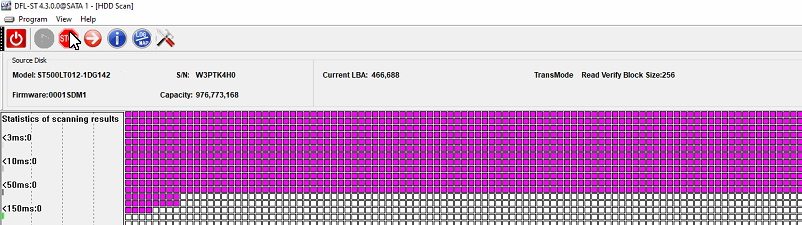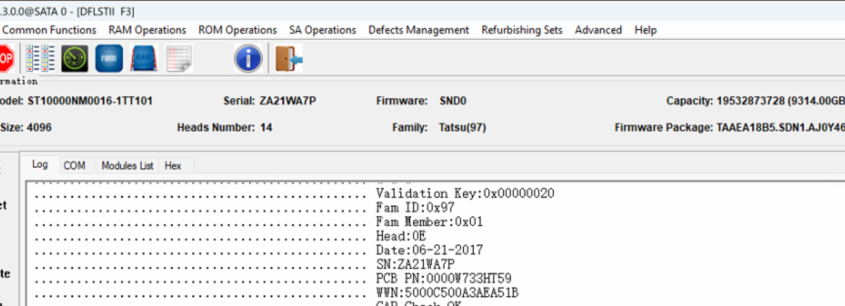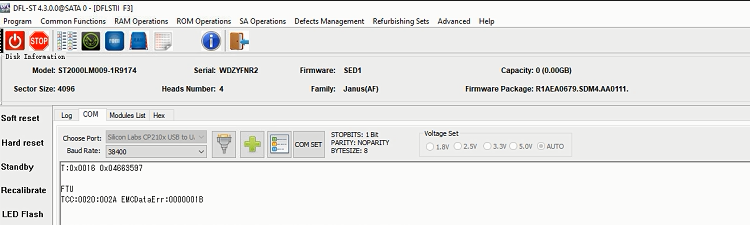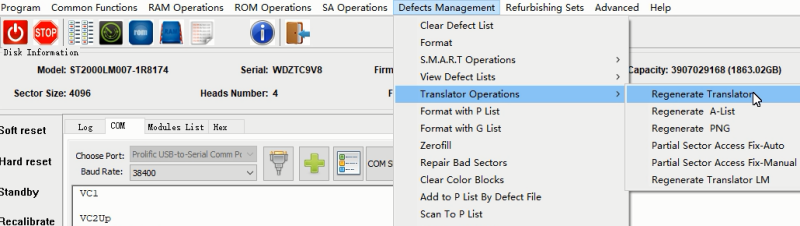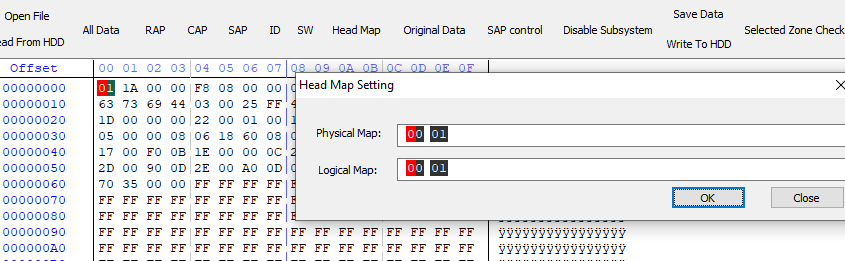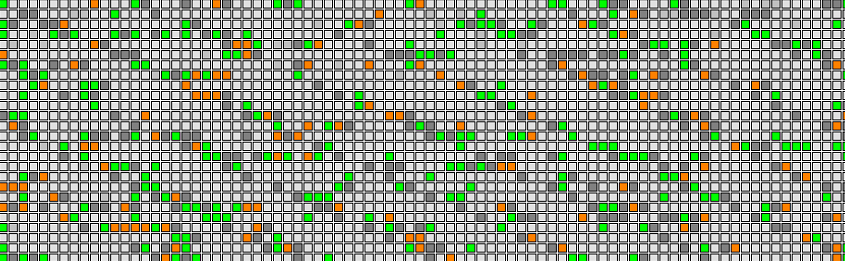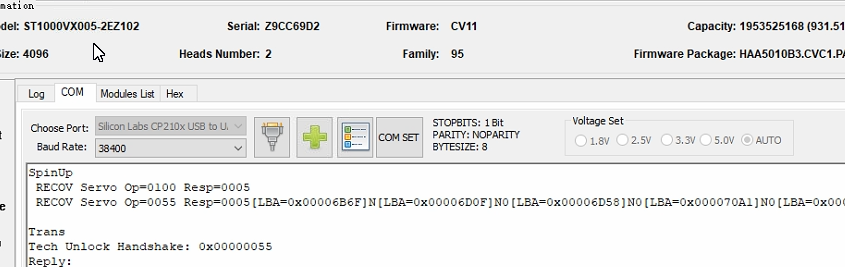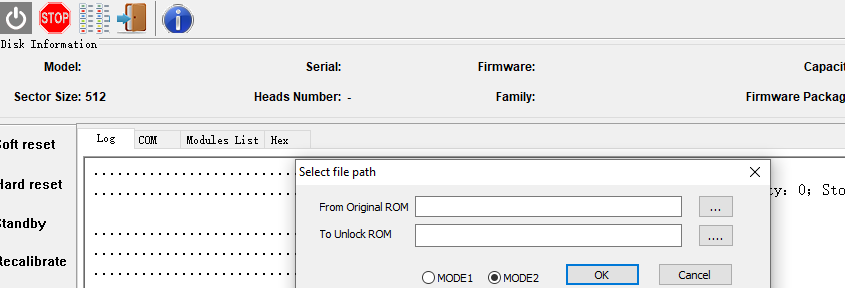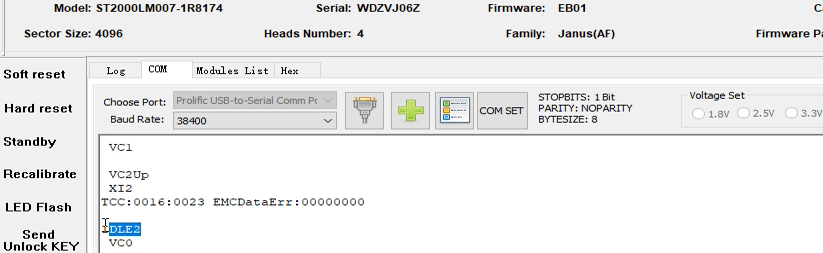There’re many new hard drives with newer and higher firmware security level and data recovery engineers couldn’t read and write ROM directly by the existing firmware repair tools.
This article will introduce the easiest method and tools to read and write rom from these new locked drives such as the Western Digital SMR hard drives and new Seagate FW-EB01 hard drives.
This tool is called HDD ROM Programming Clip Adapter and it is working perfectly together with RUS V5000 hdd programmer.

HDD ROM Programming Clip Adapter features:
01: No need to remove PCB;
02: No need to remove ROM chip.
HDD ROM Programming Clip Adapter Package contains the following adapters:

WD 800022 HDD ROM Programming Clip Adapter
WD 800041 HDD ROM Programming Clip Adapter
WD 800065 HDD ROM Programming Clip Adapter
WD 800066 HDD ROM Programming Clip Adapter
WD 800067 HDD ROM Programming Clip Adapter
WD 800069 HDD ROM Programming Clip Adapter
WD 800077 HDD ROM Programming Clip Adapter
WD 810003 HDD ROM Programming Clip Adapter
WD 810011 HDD ROM Programming Clip Adapter
WD 810012 HDD ROM Programming Clip Adapter
WD 810033 HDD ROM Programming Clip Adapter
WD 810035 HDD ROM Programming Clip Adapter
WD 810067 HDD ROM Programming Clip Adapter
WD 810082 HDD ROM Programming Clip Adapter
Seagate 100835923 EB01 HDD ROM Programming Clip Adapter
Seagate 100870309 HDD ROM Programming Clip Adapter
With above clip adapters, users can read the locked hdd rom easily and then generate unlock rom by firmware repair tools and then write unlock rom by the clip adapters. After firmware unlock, users can repair firmware failures by the existing firmware repair tools such as DFL-SRP Portable all-in-one data recovery tool.