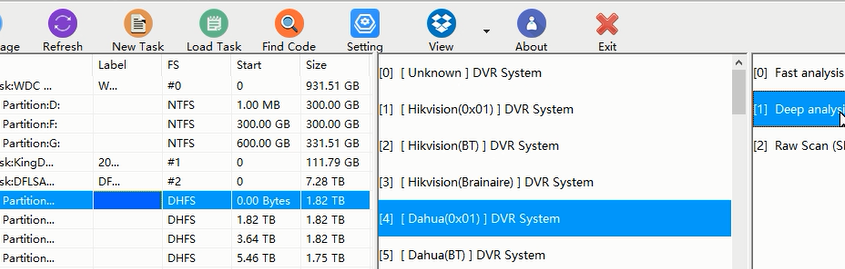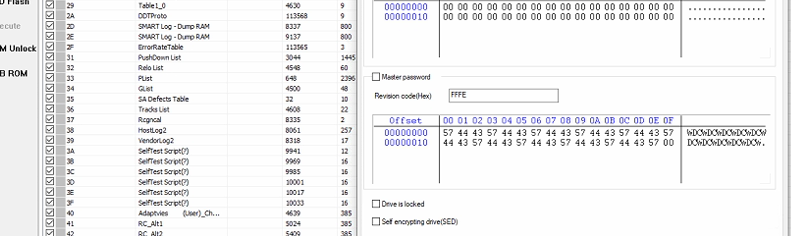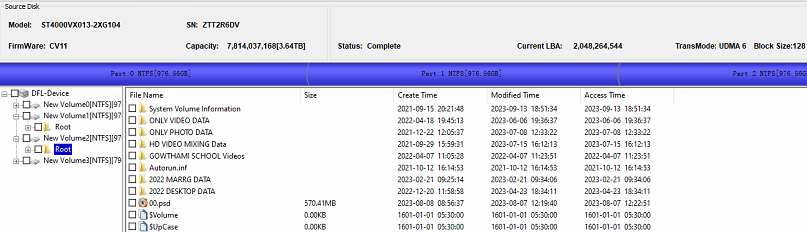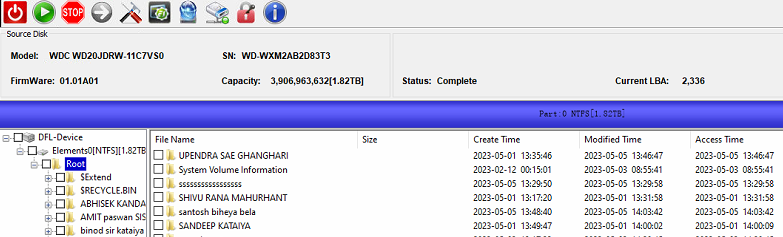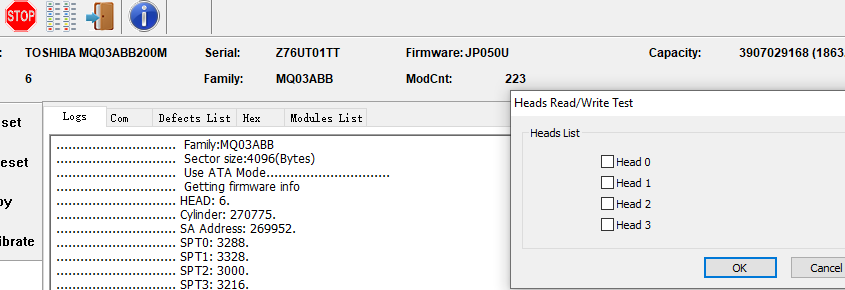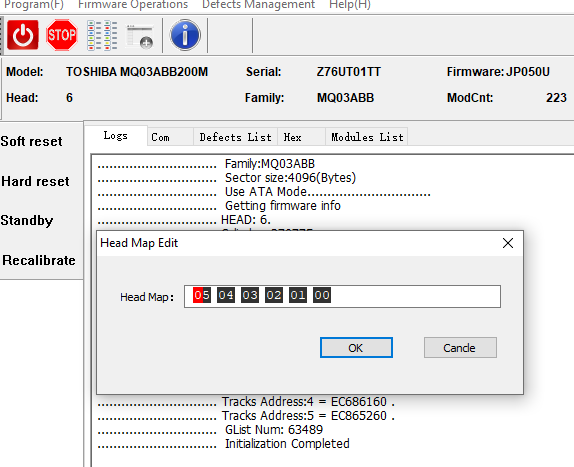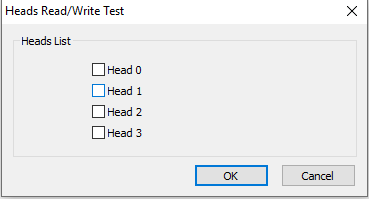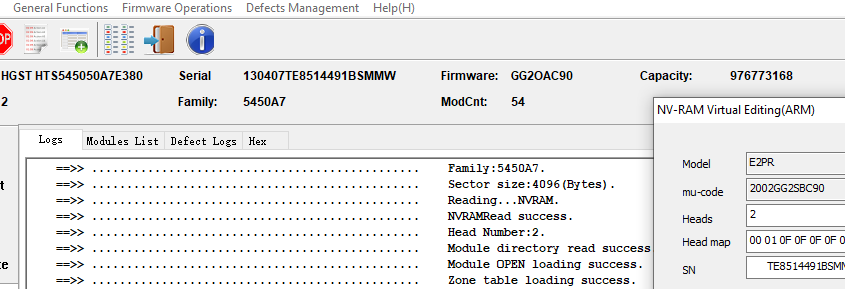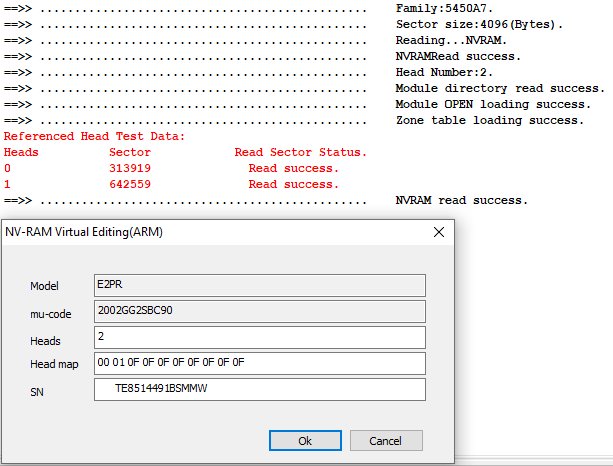This is one 8TB WD82PURX-78GVLY0 DaHua DVR hard drive and the user couldn’t access this DVR drive in their DVR device and all videos were lost.
To recover all the lost valuable videos from this Western Digital helium DVR hard drives, the user selected Dolphin DVR data recovery software to recover the lost videos.
The user mount the DVR drive by DFL-SRP data recovery hardware to PC and the Dolphin DVR data recovery software detected the DVR drive and listed it, the user extended all the lost 4 partitions and recovered all the lost videos. Please note the user needs to select the partition one by one to recover.
Video Guide: WD82PURX 78GVLY0 DaHua DVR HDD Data Recovery Steps
Any question is welcome to [email protected] or add Dolphin Skype ID: dolphin.data.lab