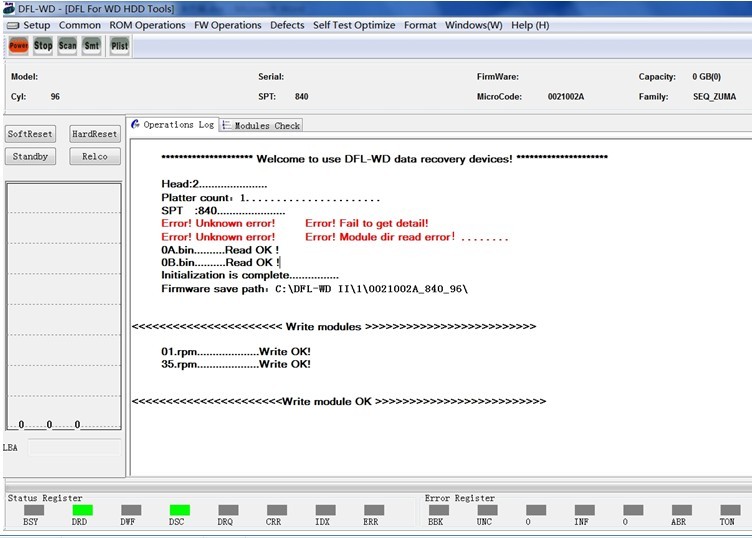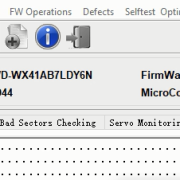How to Recover WD Enterprise Hard Drives in Simple Steps
To recover lost data from Western Digital hard drives is not one easy data recovery case, cause’ in many situations, both the ROM and firmware modules cannot be read at all.
The following is one remote support case study for one Dolphin user in Iran.
The HDD ID:
Model number: WDC WD2003FYPS-27Y2B0, Enterprise storage
Serial number: WD-WCAVY6390554
Capacity: 2TB
When the user power on the drive, it is very slow, if trying to scan the drive, it shows id read error.
Connecting this drive to DFL-WD firmware repair hardware and enter the software, the ROM cannot be read and the firmware modules are not available, SA locked.
With DFL-WD firmware repair tool, the support engineer used several simple steps to fix this drive and get all lost data back. The following are the detailed steps:
1, Short connect, power on and wait until ready and then enter the WD repair program;
2, Read ROM successfully for backup-ROM Operations>Read ROM
3, ROM Operations>Bypass SA Read;
4, Power off and on and backup all firmware modules;
5, Re-enter program-Load module 11;
6, Common-Common Repair-Slow Fix;
7, Write back original ROM, Power off and on and scan the drive, data area is accessible normally and all data has been recovered.
Any more question is welcome to [email protected] or add Dolphin Skype ID: dolphin.data.lab