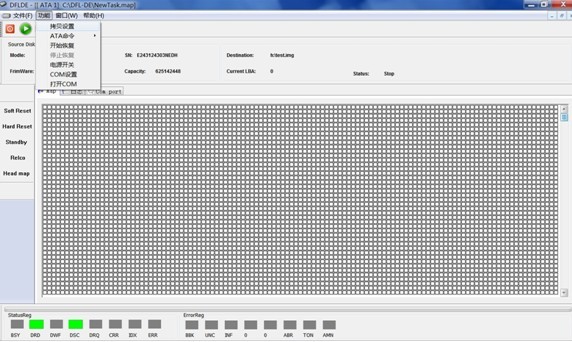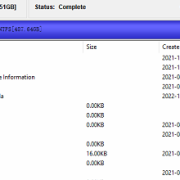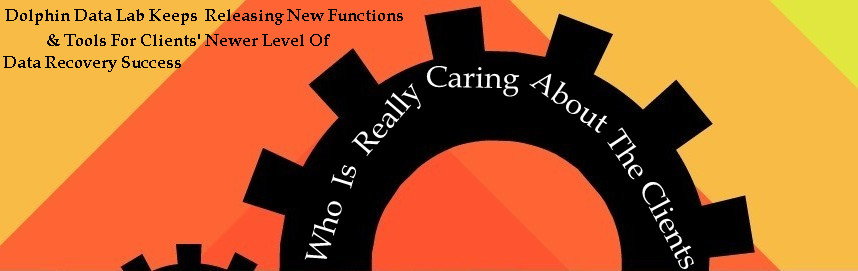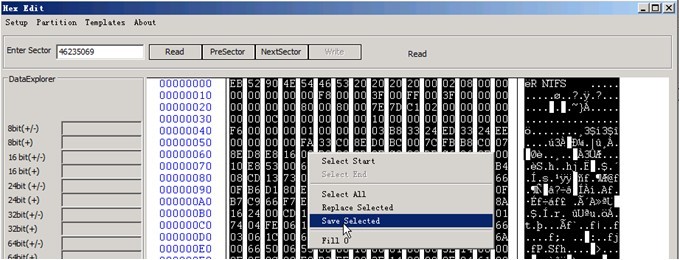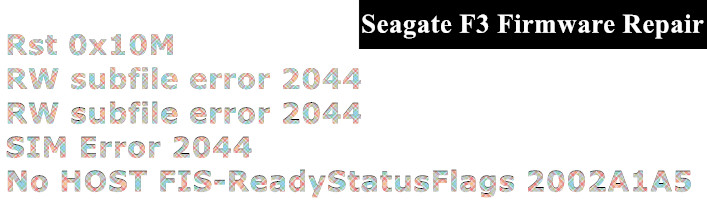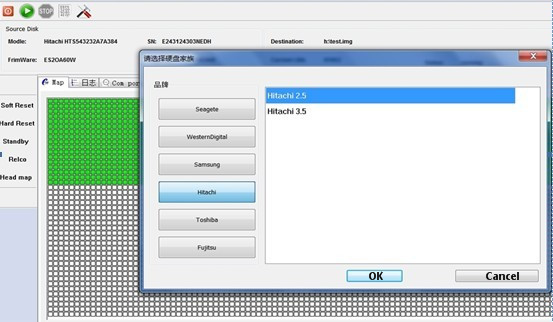DFL-DE Data Recovery Tool Disk Imaging Features
DFL-DE is one hardware disk imager which has very powerful disk imaging functions and portable to offer door-to-door data recovery services and possibilities to work anywhere you want.
You can use DFL-DE very easily and connect this disk imager to two SATA or IDE hard drives synchronously and image the data fast and stably from the original two drives to new disks or files even if the original drives have a lot of bad sectors or unstable heads.
DFL-DE imaging by selective heads
DFL-DE selective imaging supports Seagate, Western Digital, Hitachi, Samsung, Toshiba, Fujitsu hard drives at a high success rate and much faster than any other disk imagers.
DFL-DE Basic Disk Imaging Setting
Disk imaging is one main feature of DFL-DE and this post is about its basic imaging setting.
With DFL-DE, you can set the starting LBA, ending LBA, read method by selecting forward image or reverse image, block size to read, sector length to read.
Within the basic setting, there’s another option for an image retry:
You can select ‘re-read the bad sectors’ or ‘re-read the bypassed sectors’ or select both.
DFL-DE Read Modes Auto Setting
DFL-DE offers two data transfer modes during the disk image: UDMA and PIO
UDMA16, 25, 33, 44, 66, 100, 133
PIO1,2,3,4
Maybe you ask why do we need so many data transfer modes here like above. Actually this is decided by our special algorithm to detect the health status of the HDD you are going to image from.
Our disk imaging tool makes sure different hdds with different health status are handled differently and properly to reach the best imaging speed and imaging result. The imaging data transfer modes will adjust automatically according to the hdds themselves instead of manual selection to avoid wrong judgement.
When the HDD is in perfect status, the program uses the highest imaging data transfer mode-UDMA133, when there’re bad sectors, it slows down automatically to use a lower UDMA mode or PIO mode, after the bad sectors’ read, it turns back automatically to higher UDMA mode.
DFL-DE Error Handling Setting
Before you are going to run the image task, you can configure the error fixing option as following:
Set the retry times;
Set the sectors to bypass;
Ignores ICRC Errors
Soft reset
Hard reset
Initialization
Recalibration
Power Reset Times To Set to Stop Image
DFL-DE Timeout Setting
DFL-DE offers timeout setting for the following items:
Readiness Timeout
Soft Reset Timeout
Hard Reset Timeout
PIO Timeout
DMA Timeout
Power Reset
DFL-DE Setting for marking the bitmap
Users are able to mark bitmap automatically and manually for the unimaged sectors and bypassed sectors. and the LBA range to clear bitmap files can be set too.
Other Disk Imaging Settings Of DFL-DE
Users can set to hide the bitmap image after 3 mins;
Users can set to power off the HDD after the imaging task is finished;
Users can set to shut down the PC after the imaging task is finished.
You can learn more about DFL-DE data recovery tool here or you can learn more about our HDD firmware repair tool here.