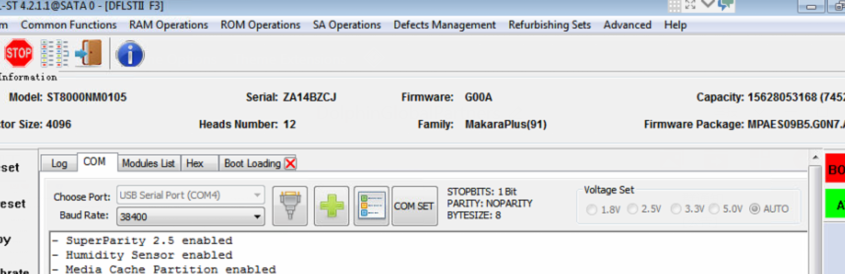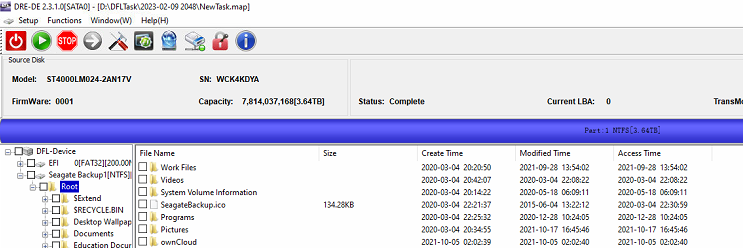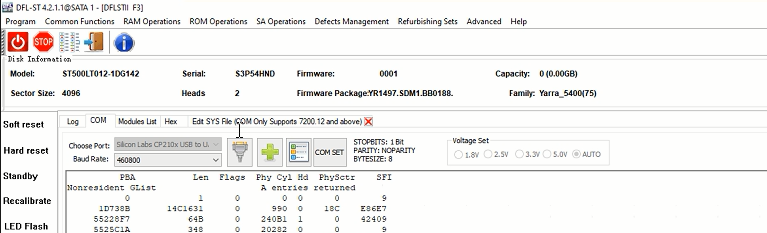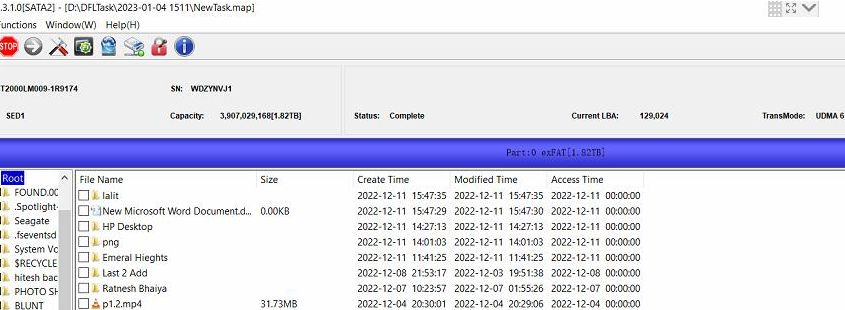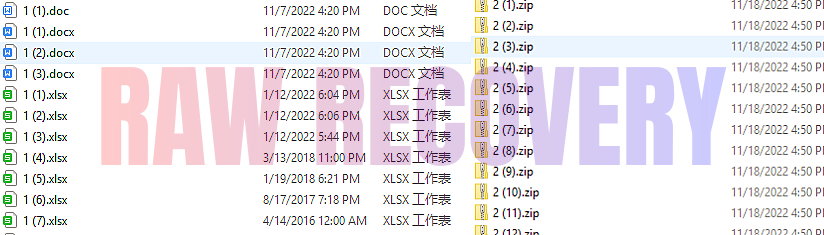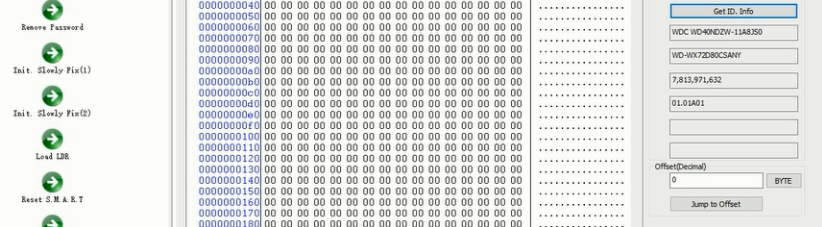This is one second-hand Seagate ST8000NM0105 enterprise SED HDD data recovery case from one DFL user in Germany and the user couldn’t recover the lost data with any other tools because they couldn’t unlock the firmware area properly and couldn’t repair the firmware corruption.
This user applied for remote support and wish his case could be fixed by DFL Seagate hdd repair tool and remote support.
Patient HDD ID:
Model number-ST8000NM0105
FW version: G004
Family-MakaraPlus (91)
Patient HDD symptoms:
Capacity 0
Firmware unlock failure
ST8000NM0105 Data Recovery Steps:
01: Backup ROM;
02: Generate adaptive ROM by DFL Seagate hdd repair tool;
03: Power off and on and …;
04: …
05: Send unlock key and backup important sys files;
06: View NGlist;
07: Clear G-list and regenerate translator.
Read complete steps here in the Dolphin user-only forum.
After firmware corruption is fixed, users can go to DFL-DDP data recovery equipment to image the patient HDD or extract the lost files directly.
Any question is welcome to [email protected] or add Dolphin Skype ID: dolphin.data.lab