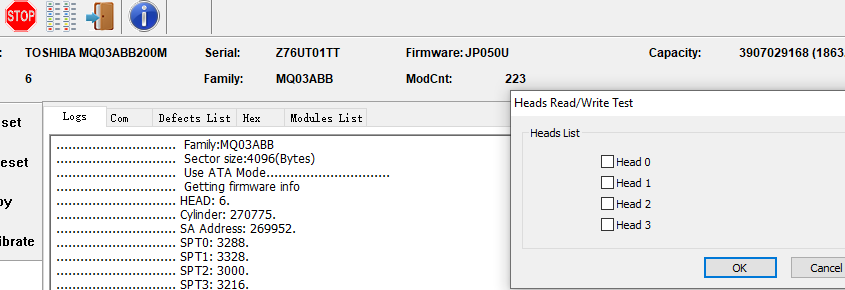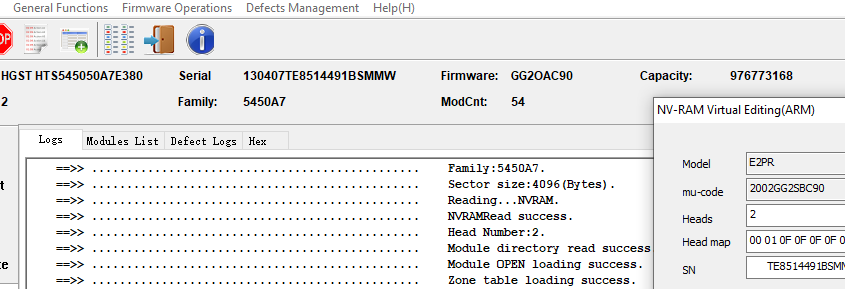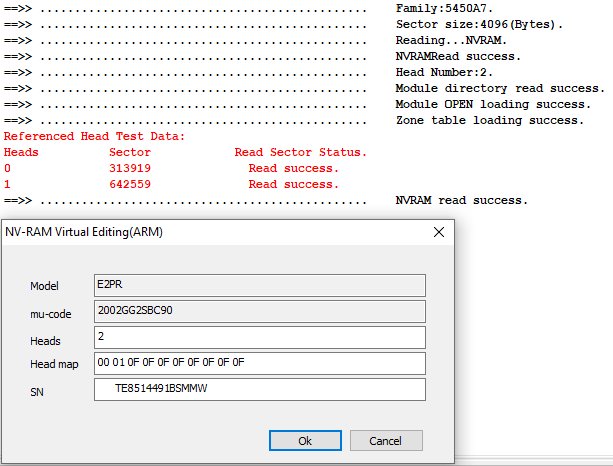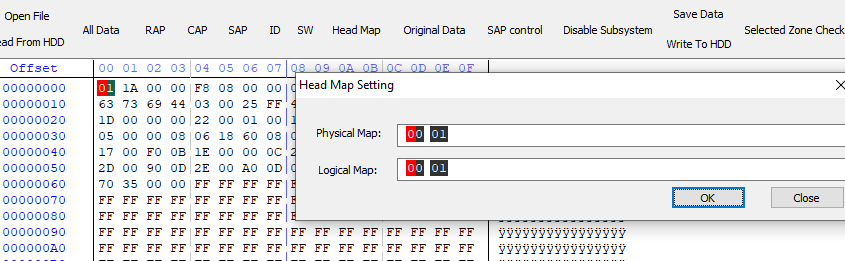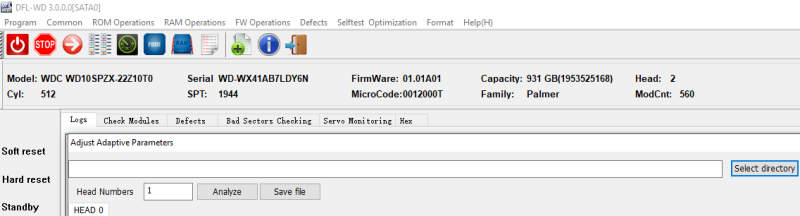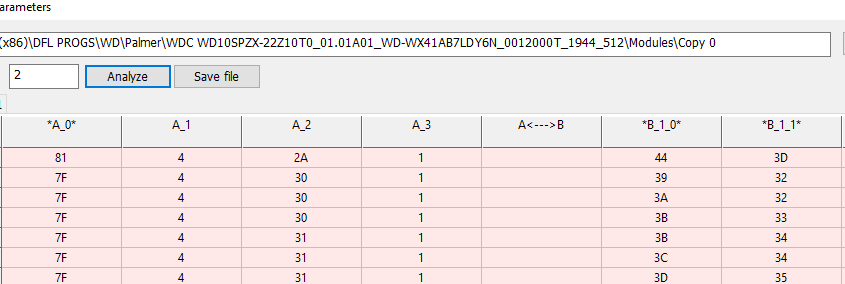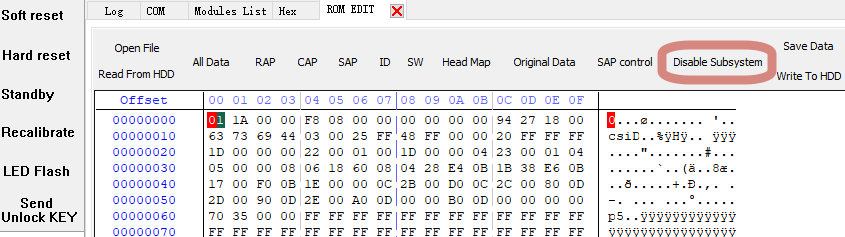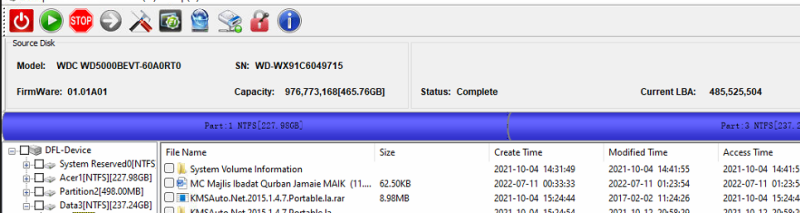When users receive Toshiba hard drive data recovery cases of head failure, users need to diagnose the hdd head failure properly and use correct data recovery solutions.
Toshiba hdd failure symptoms:
Clicking noises;
Busy;
Working slowly;
Undetected/wrongly detected.
HDD Repair tools and data recovery tools required to fix Toshiba patient drives with head failure:
DFL-Toshiba HDD firmware repair tool
DFL-DDP data recovery equipment
Data Recovery Solutions required to fix Toshiba patient drives with head failure:
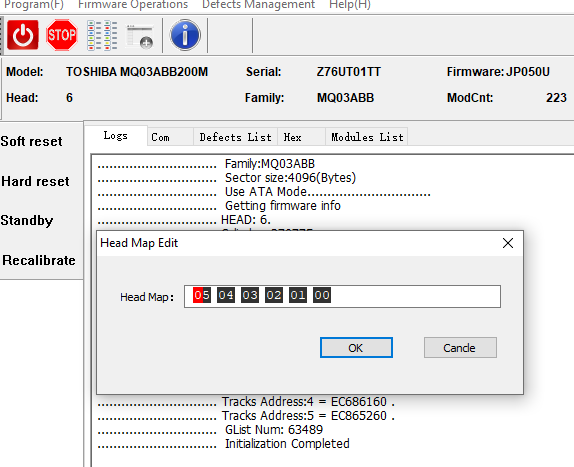
01: Toshiba HDD Heads read/write test;
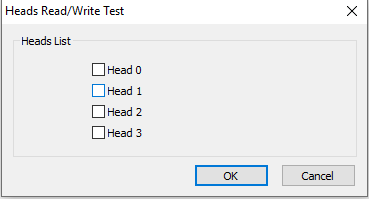
02: Edit head map within SA area;
03: Set auto virtual translator within disk image settings for unstable Toshiba patient hard drives;
04: Set up head map for imaging good heads first and then image weak heads;
05: Swap heads by Toshiba hdd head replacement tools within clean room.
Any question is welcome to [email protected] or add Dolphin Skype ID: dolphin.data.lab