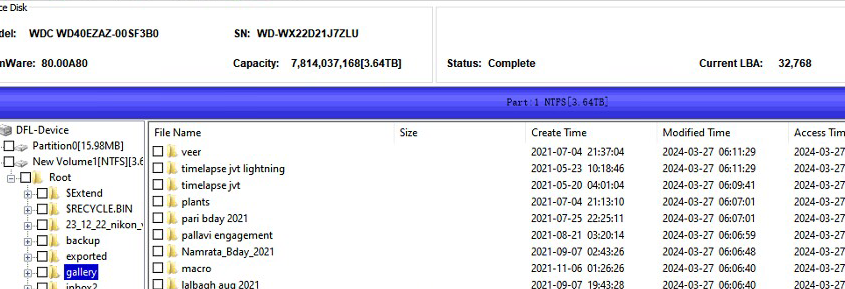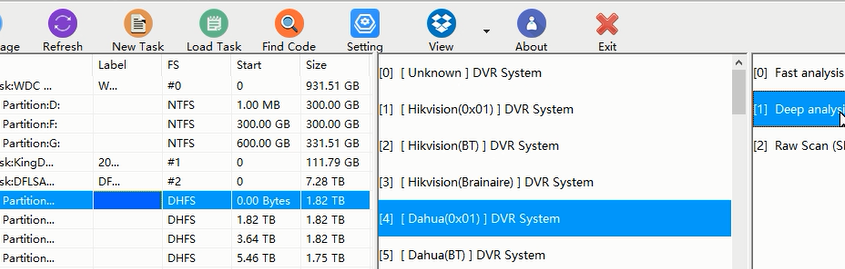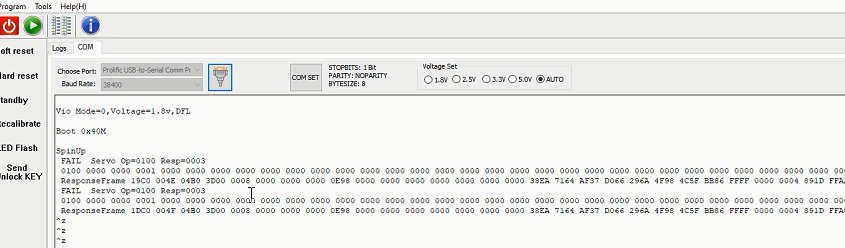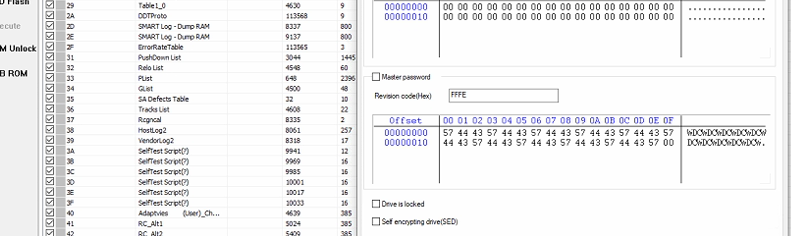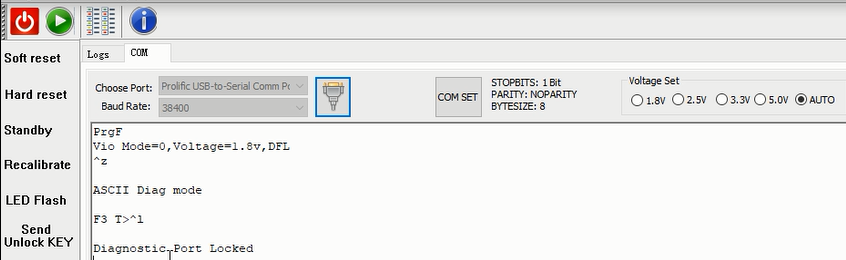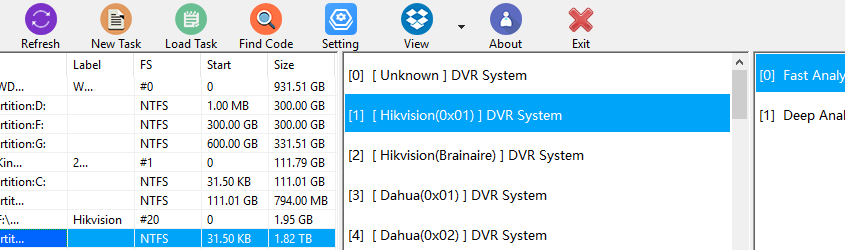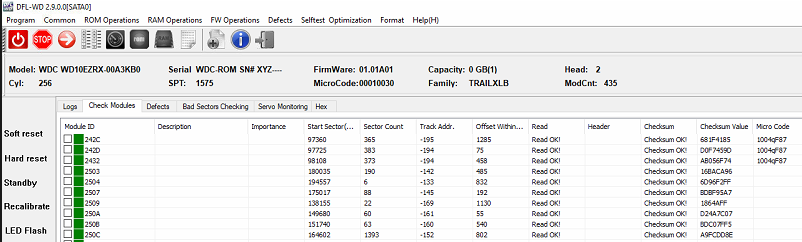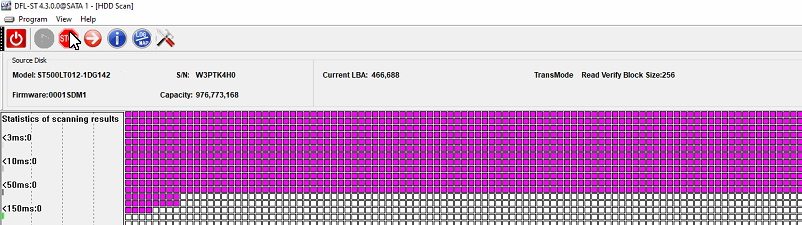Dolphin Data Lab offers unique main controller IC reballing stencils for Samsung SSDs and the following stencils are available for shipping worldwide.
Samsung SSD S4LR033 Main Controller IC Reballing Stencil

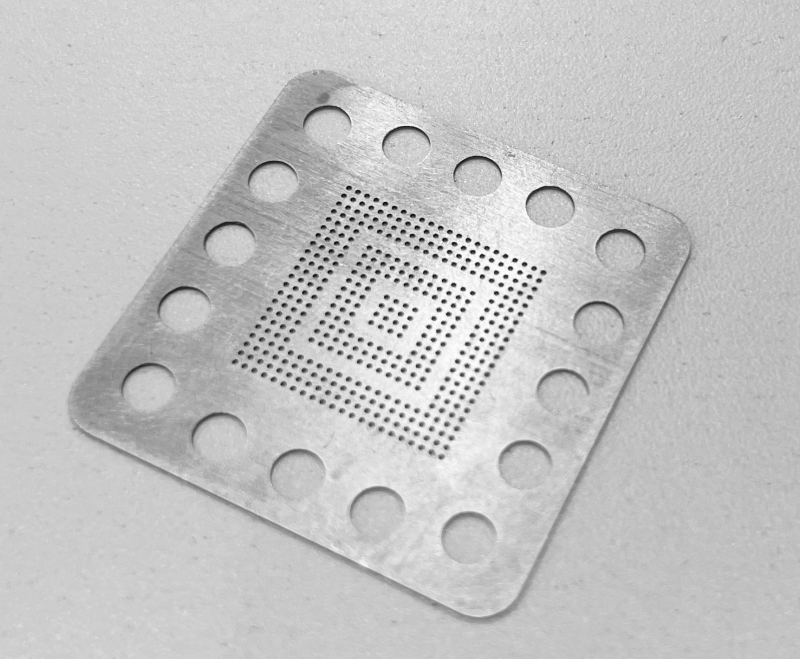
Samsung SSD S4LR020 Main Controller IC Reballing Stencil
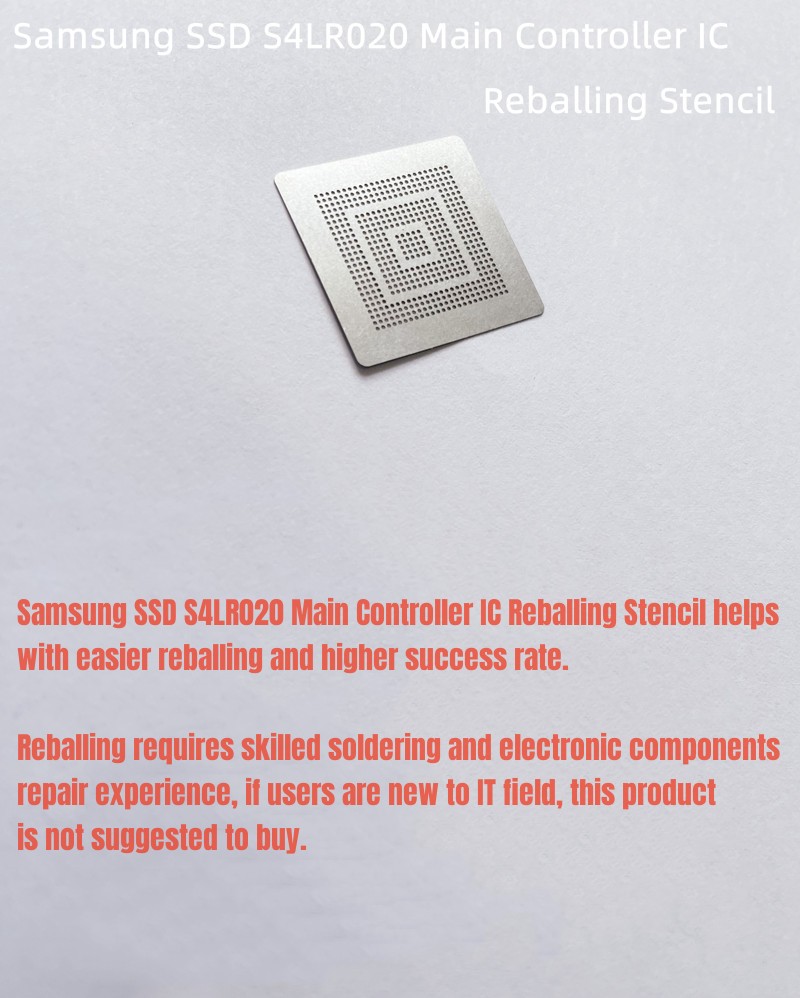
Samsung Double-Layer Data Chip Reballing Stencil

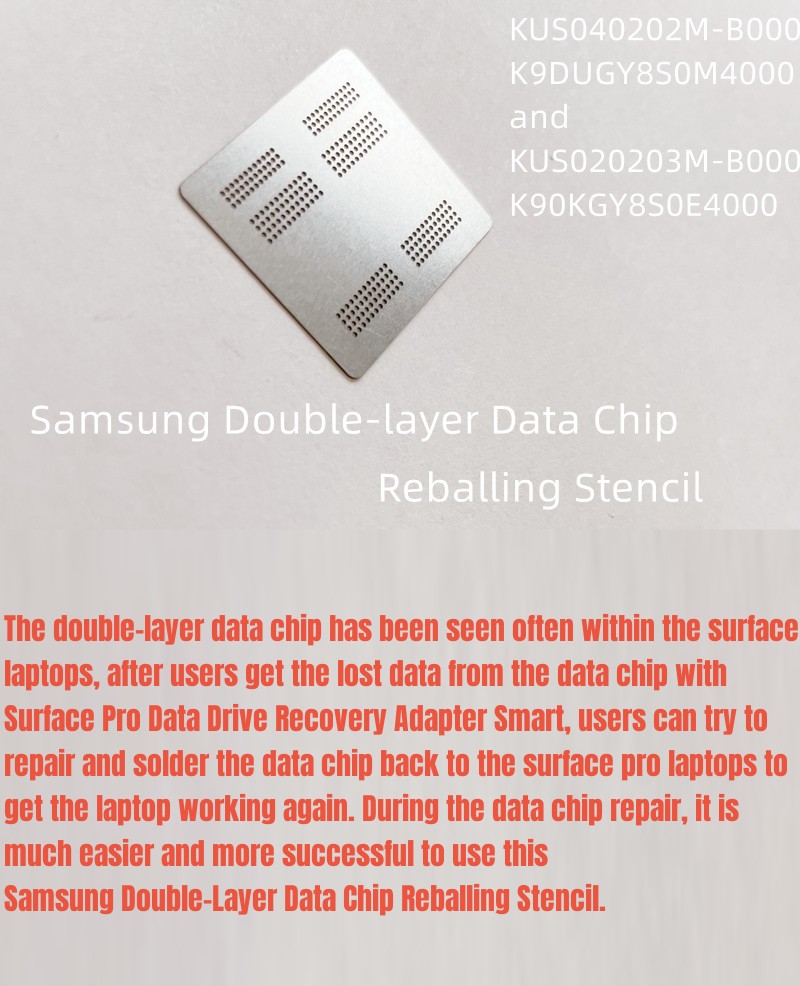
ID number of the double-layer data chip:
KUS040202M-B000
K9DUGY8S0M4000
and
KUS020203M-B000
K90KGY8S0E4000
The double-layer data chip has been seen often within the surface laptops, after users get the lost data from the data chip with Surface Pro Data Drive Recovery Adapter Smart, users can try to repair and solder the data chip back to the surface pro laptops to get the laptop working again. During the data chip repair, it is much easier and more successful to use this Samsung Double-Layer Data Chip Reballing Stencil.
Reballing requires skilled soldering and electronic components repair experience, if users are new to IT field, these stencils are not suggested to buy.
Any question is welcome to sales@dolphindatalab.com or add Dolphin Skype ID: dolphin.data.lab