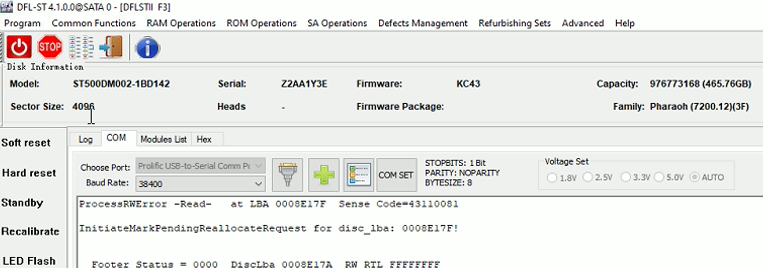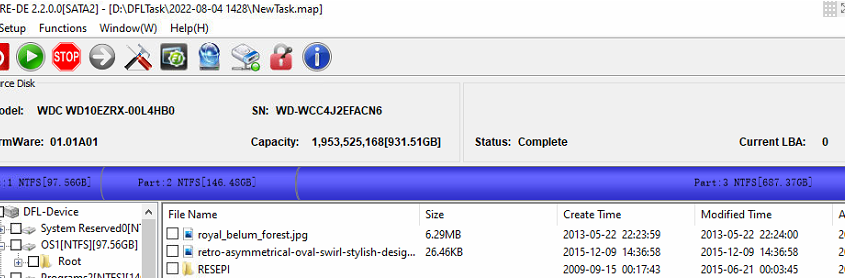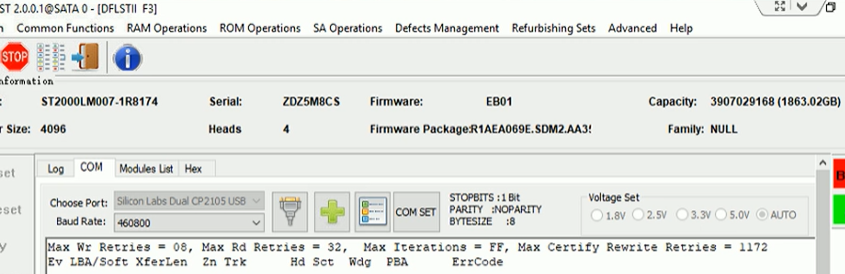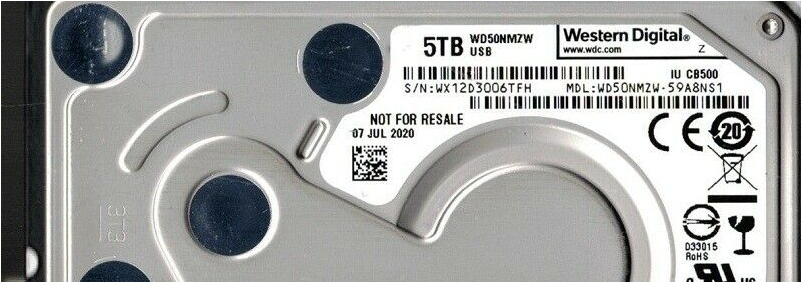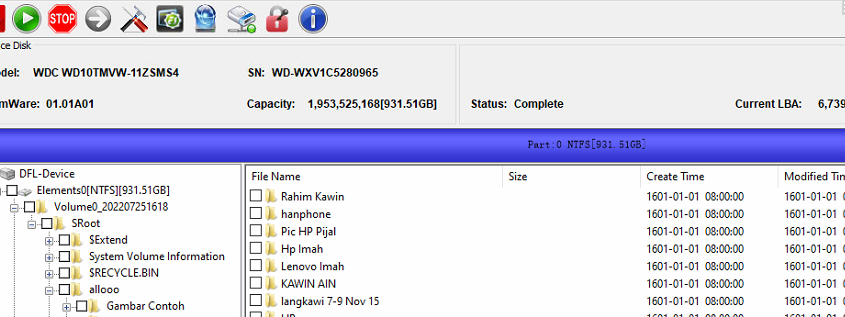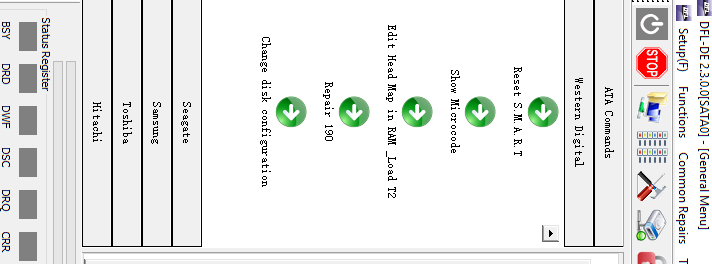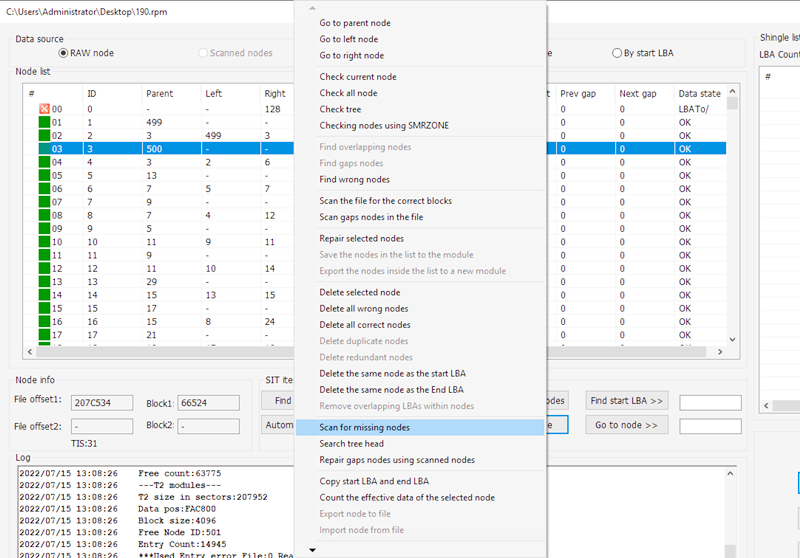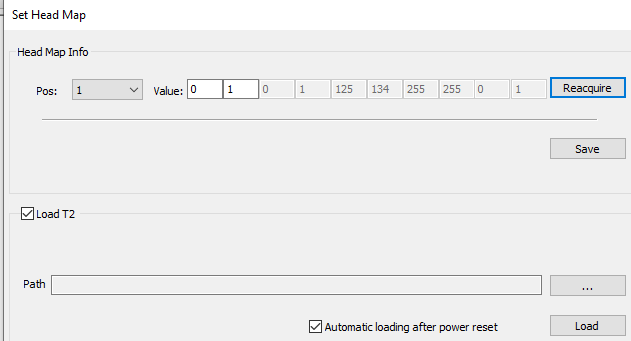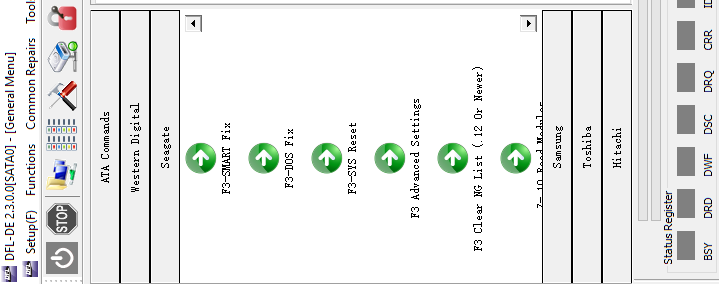This is one interesting Seagate ST500DM002 full hdd bad sectors firmware repair case study for one DFL user from India.
HDD Failure Symptoms:
A lot of errors of Starting LBA of RW Request ProcessRWError Read;
Full disk bad sectors, no data access
HDD Repair Tools and Data Recovery Tools used to fix this firmware corruption case study:
DFL Seagate HDD Repair Tool
DFL-DDP data recovery equipment
Com terminal messages are as below:
Boot 0x10M
Spin Up[0x00000000][0x0000B67C][0x0000BA10]
Trans.
Rst 0x10M
MC Internal LPC Process
Spin Up
(P) SATA Reset
MediaPartition:
Host LBA Length Disc LBA Length Start Cyl Head
Media Partition 00000000 00997BD0 00000000 00132F7A 00000000 00000000
MC 00000000 00989F50 00000000 001313EA 00000000 00000000
MSP 00990850 00000A80 0013210A 00000150 000007F7 00000000
User Partition 00997BD0 00132F7A 00000802 00000000
MCMainPOR: Start:
Check MCMT Version: Current
MCMainPOR: Non-Init Case
MC Seg Disc and Cache Nodes: 060DBEBC 060DA1A8
Seg Write Preamble VBM start: 00000D3C end: 00000D63
Footer – start: 00000D65 end: 00000D8C
Seg Read Preamble VBM – start: 00000D8E end: 00000DB5
Footer – start: 00000DB7 end: 00000DDE
Reconstruction: MCMT Reconstruction Start
Max number of MC segments 22E0
Nonvolatile MCMT sequence number 028AFA00
[RSRS] 103D DiscLba 0008E15C RW_RTL FFFFFFFF
Starting LBA of RW Request=0008E15C Length=000004EC
ProcessRWError -Read- at LBA 0008E15C Sense Code=43110081
InitiateMarkPendingReallocateRequest for disc_lba: 0008E15C!
Reconstruction: EXCEPTION: Seg Read Fail: Status = 0000
Reconstruction: EXCEPTION: Error in Header
Reconstruction: EXCEPTION: Error in first Header disc sector
ReadFooters (Backwards): Segment 103D StartLBA 00470AE0 Starting Footer LBA 00470F18
SeqNum 028AFA01 DiscLba 0008E1E3 RW_RTL FFFFFFFF
Footer Status = 0001 DiscLba 0008E1DE RW_RTL FFFFFFFF
Footer Status = 0001 DiscLba 0008E161 RW_RTL FFFFFFFF
Footer Status = 0001
Footer Obtained: ID/Seq 44524352 00090028 0000174C 80990000
Copied Header 44524352 00090028
Continuing after error
Reconstruction: Completed 0: HeadPtr was unwritten
[MCMTWS]
MCMainPOR: MCTBufferPtr->Header.MCStateFlagsDisc = 00000001
MCMainPOR: MCTBufferPtr->Header.MCTStateFlags = 0000002A
MCMainPOR: MCStateFlags = 00000001
MCMainPOR: Feature Enabled…
MSP MainPOR:
MSP Init Metadata
Buf Bytes/VBM 00000208 DBA Base 06000000
Metadata size in bytes 0040
Num Segments 0054
Logical Sector Alignment 00000000
MSP Reconstruction
MSP Read ScratchPad Section 0000 DiscLBA 0013210A BlkSize 00000A80 Num Segments 00000054 DiscLba 0013210A RW_RTL 000F4240
Starting LBA of RW Request=0013210A Length=00000150
ProcessRWError -Read- at LBA 0013210A Sense Code=43110081
RTL exceeded
HDD Repair and Data Recovery Steps:
1, Enter DFL Seagate HDD Repair Tool, Wait until F3 T> is available;
2, Backup important SYS firmware modules such as NG-list, translator, primary defect list, etc;
3, Clear g-list, smart and regenerate translator;
4, Full disk bad sectors firmware problem is not fixed by above operations;
5, Fix media cache issue;
6, Fix NGlist failure issue by one click;
7, Clear g-list, regenerate translator;
8, Data Accessed;
9, Open DFL-DDP data recovery program;
10,All lost partitions, folders and files were listed and available for selective file extraction.
Any question is welcome to sales@dolphindatalab.com or add Dolphin Skype ID: dolphin.data.lab