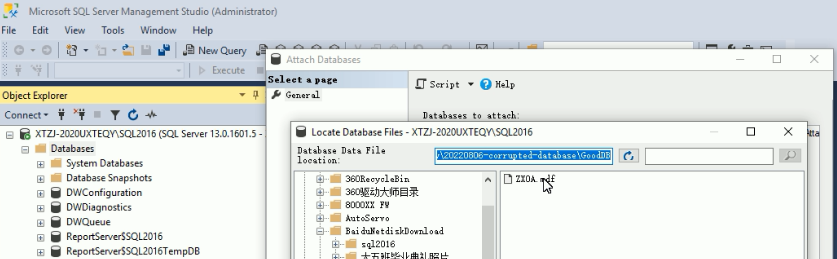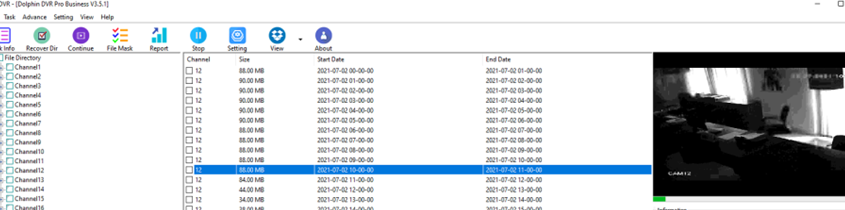With DFL Seagate HDD firmware repair tool, users can easily fix the Seagate firmware corruption and get lost data from Seagate undetected or wrongly detected hard drives. The following is one successful data recovery case study from one DFL user in Indonesia.
The patient HDD was detected with capacity 0 and it’s not possible to access the data area.
Model : ST4000DM004-2CV104
Serial : ZFN1DWGH
Firmware : 0001
Capacity : 7814037168 (3726.02GB)
Sector size : 4096
Heads number : 4
FW info : Obtained
FW version : V0A84C279.DPC7.AF0055.0001
FW package P/N :
FW ID : 00352241
FW creation date : 2017/09/20
FW creation time : 02:50:11
CFW version : V0A84C279.DPC7.AF0055.01326721.0
SFW1 version : 0352241.0001
Modules list : Obtained
Modules number : 57
F3 T>^l
V11 CheopsLiteA SATA 2.0 RAP30.6.2 SMR 2MB Flash 250 zn zonedse
Product FamilyId: 9B, MemberId: 01
HDA SN: ZFN1DWGH, RPM: 5426, Wedges: 240, Heads: 4, OrigHeads: 4, ActiveHdMap: 000F, Lbas: 00003ADABD42, PreampType: 82 10
Bits/Symbol: C, Symbols/UserSector: CB6, Symbols/SystemSector: CB5
PCBA SN: 0000M8367P7K, Controller: CHEOPSLITE_1_0_SATA(1410), Channel: Unknown, PowerAsic: Unknown Rev 00, BufferBytes: 10000000
SF ID: EF 60, SF Part Size: 800, Flash Used: 800
Package Version: V0A84C279.DPC7.AF0055.0001 , Package P/N: ———, Package Global ID: 00352241,
Package Build Date: 09/20/2017, Package Build Time: 02:50:11, Package CFW Version: V0A84C279.DPC7.AF0055.01326721.00352241.0001 ,
Package SFW1 Version: 7924, Package SFW2 Version: —-, Package SFW3 Version: —-, Package SFW4 Version: —-
Controller FW Rev: 09200250, CustomerRel: 0001, Changelist: 01326721, ProdType: V0A84C2.DPC7QC, Date: 09/20/2017, Time: 025011, UserId: 00352241
Servo FW Rev: 7924
TCG IV Version: 30.05
Package BPN: 6300
RAP FW Implementation Key: 1E, Format Rev: 0206, Contents Rev: 1F 80 02 00
Active BFW Container: 0
4K Sys Area: 1
Features:
– IOEDC enabled
– IOECC enabled
– DERP enabled v. 6.0.00.0000000000000001
– LTTC-UDR2 disabled
– SuperParity 4.1 enabled
– Humidity Sensor disabled
– Media Cache Partition enabled
– Media Cache enabled
– Low Current Spin Up Normal
– Ready Sequence Optimization enabled
– Torn Write Protection enabled
– SubRelease:0
– Critical Event Log v. 1
– FAFH 40.11 disabled
– EWP:0
– DRAM Mirror:0
The Dolphin engineer helped to access the F3 T> and then backup the important SYS files/firmware modules.
Next the engineer cleared g-list, smart and regenerated translator. The engineer has checked the NGlist entries before and after the translator regeneration to make sure the translator regeneration generates positive result.
Next the engineer fixed the media cache issue.
Next the engineer opened the DFL-DDP data recovery equipment and set up one file extraction project, all lost data was perfectly recovered.
Any question is welcome to [email protected] or add Dolphin Skype ID: dolphin.data.lab