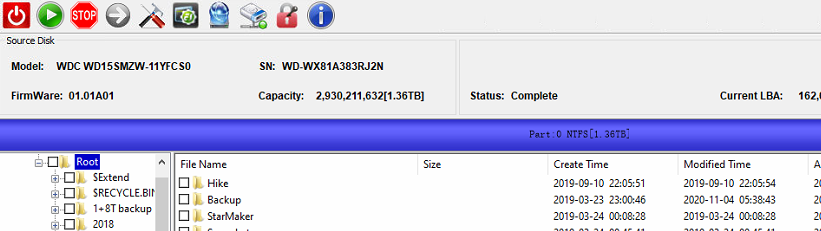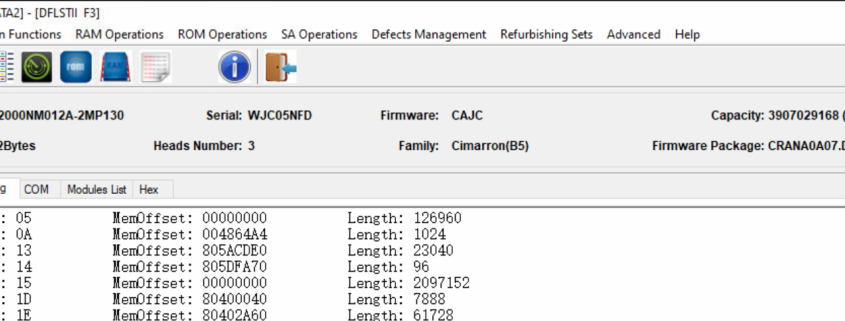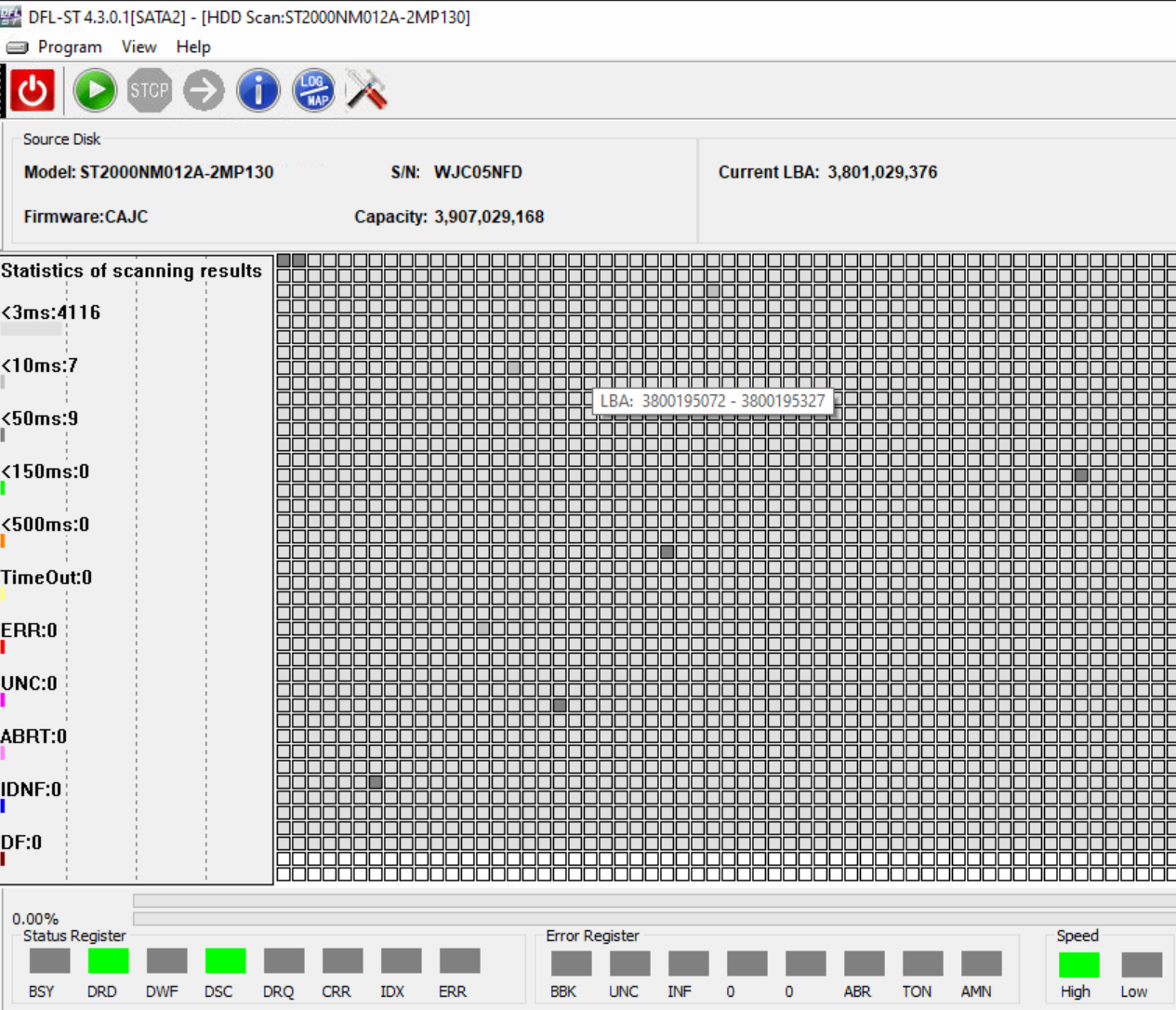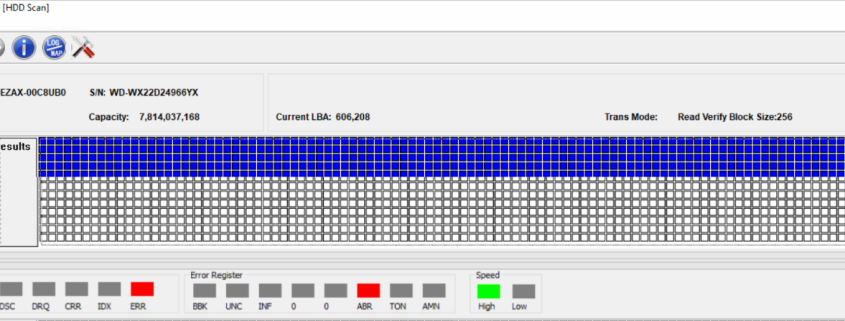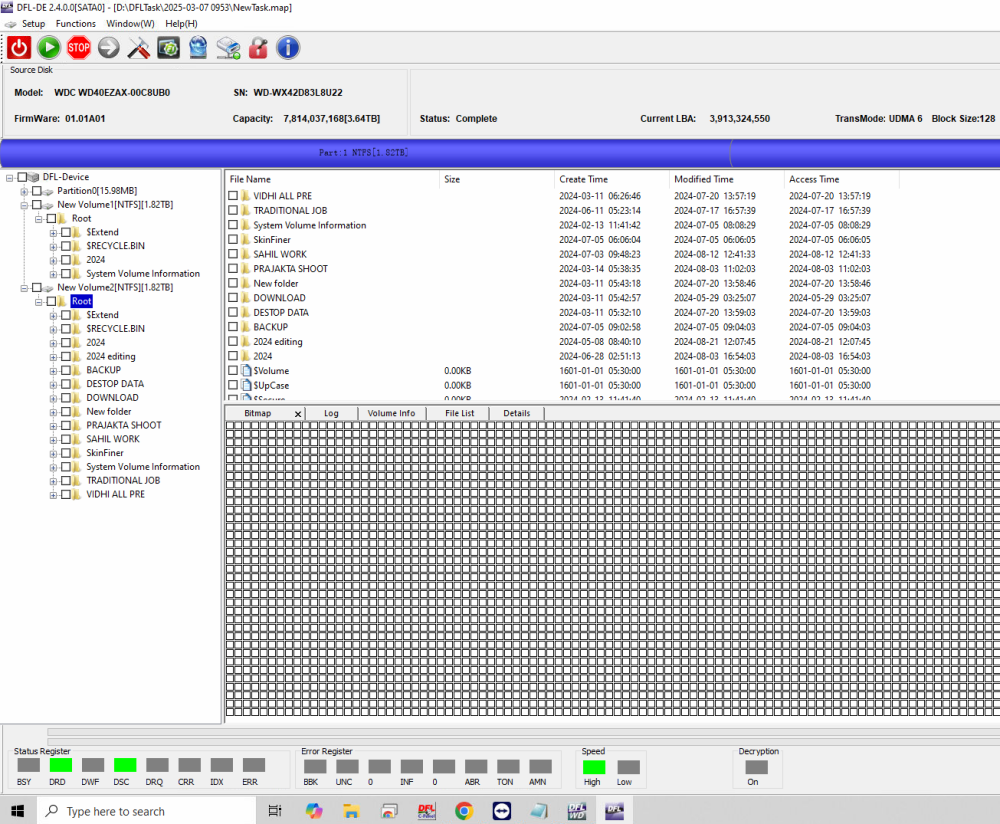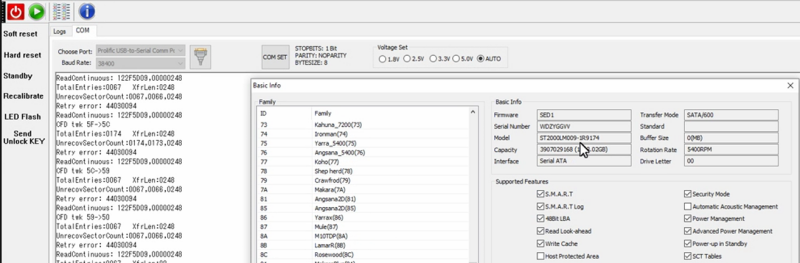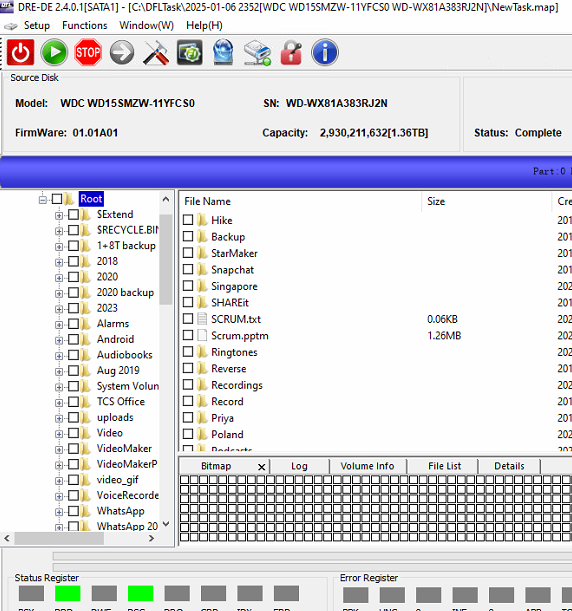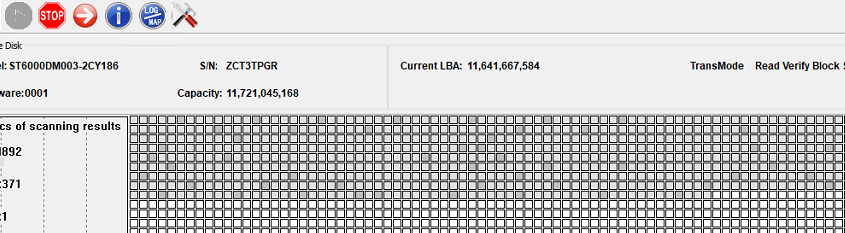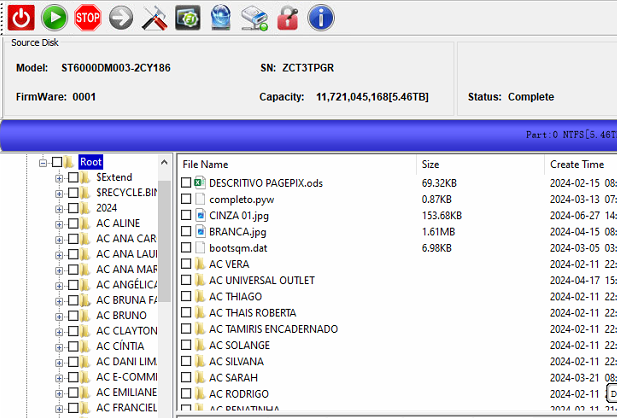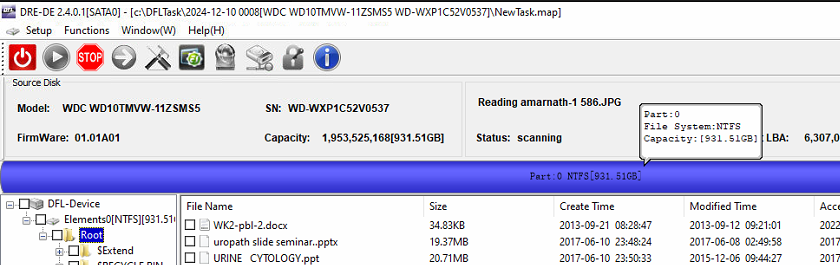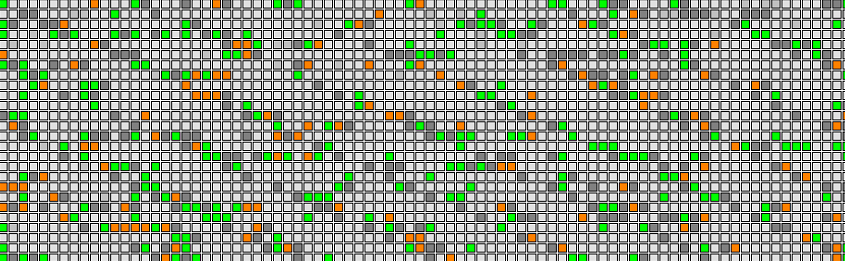This is one typical western digital SMR hdd firmware repair and data recovery case study, the patient drive was busy, the firmware area and data area was not accessed, the patient HDD ID was not detected.
To recover the lost data from above busy WD SMR hdd, users need to have the following tools:
01: DFL DDP data recovery equipment;
02: DFL WD hdd firmware repair tool
HDD firmware repair and data recovery steps:
01: Get WD SMR busy hdd ready;
02: Read patient HDD ROM by HDD rom chip pin reader;
03: Generate unlock rom by DFL WD hdd repair tool and write unlock rom by pin reader (sometimes users need to use firmware unlock PCBs to unlock firmware area);
04: Backup important firmware modules;
05: Test firmware modules;
06: Repair module 190 and get repaired t2data file;
07: Load T2data to ram and set auto t2data loading to ram within disk image settings;
08: Data area was accessible and all lost data was recovered successfully.
Any question is welcome to sales[at]dolphindatalab.com.