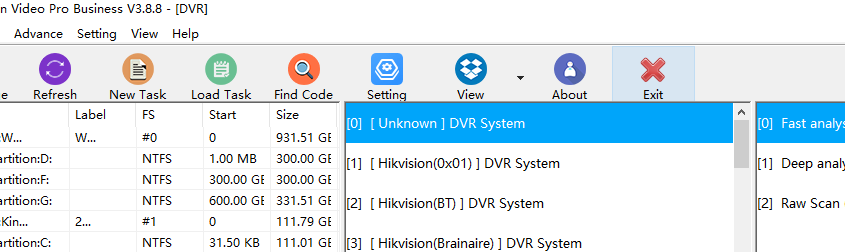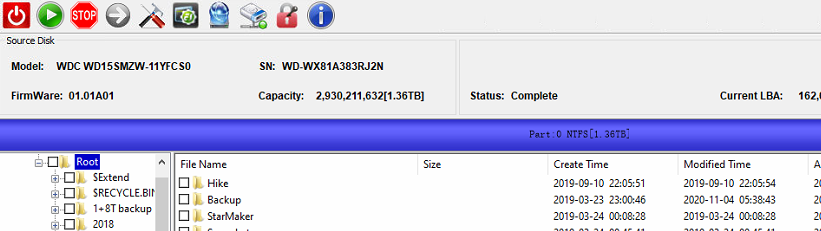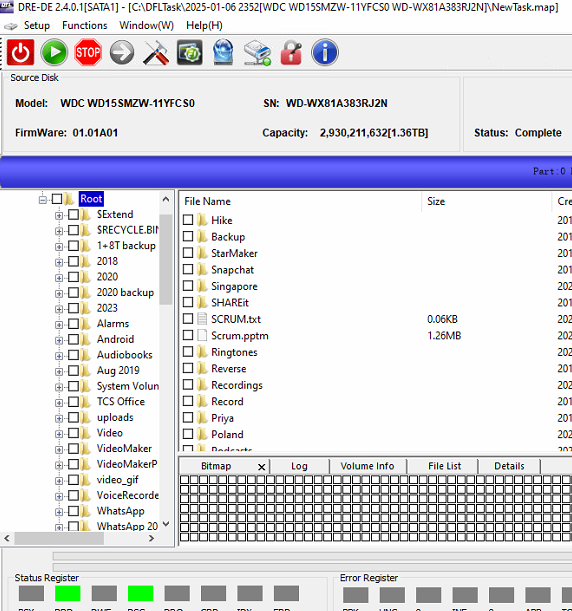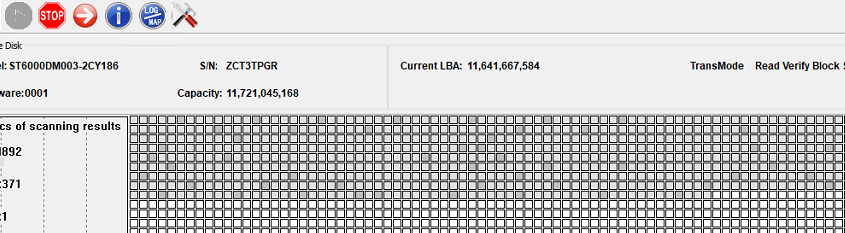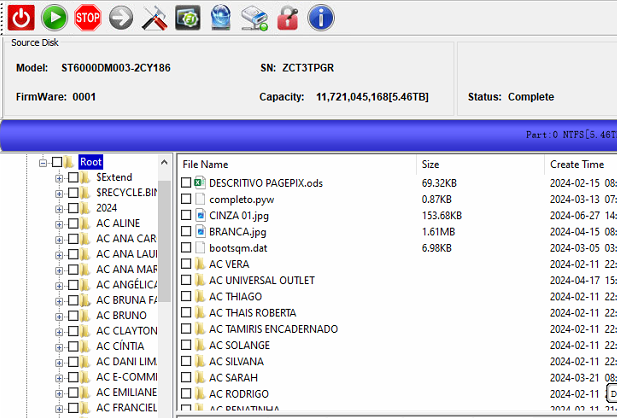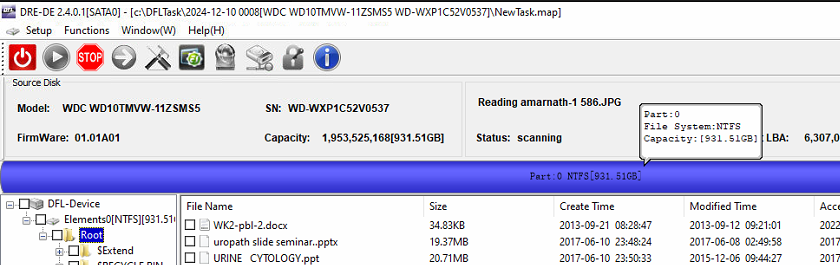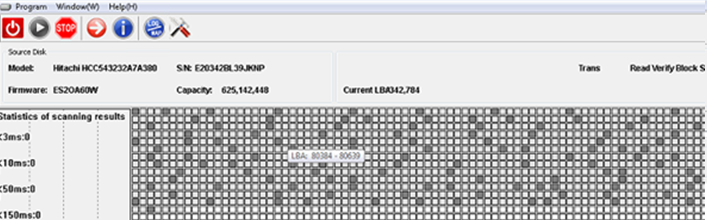Dolphin Data Lab has released the latest CCTV DVR data recovery software in this new year 2025!
Dolphin DVR V3.8.8
Update date: 2025-01-08
What’s new in this new CCTV DVR data recovery software?
01, Software open issue is fixed when VPN is being used;
02, Software open issue is fixed when trying to mount the dvr drives to pc using Mount Image or other software;
03, Auto analysis of Hikvision DVR Raid drives is added when the file system parameters are abnormal;
04, Added fragmented video files recovery of Canon EOS R5M2;
05, Added fragmented video files recovery of Canon EOS R8;
06, Added fragmented video files recovery of Canon PowerShot SX50 HS;
07, Added fragmented video files recovery of Canon PowerShot SX740 HS;
08, Added fragmented video files recovery of Sony ILME FX30;
09, Added fragmented video files recovery of HuaWei Mate X5 h265;
10, Added fragmented video files recovery of Redlink MCR DVR(MP4);
Any question is welcome to sales[at]dolphindatalab.com or add Dolphin Skype ID: dolphin.data.lab