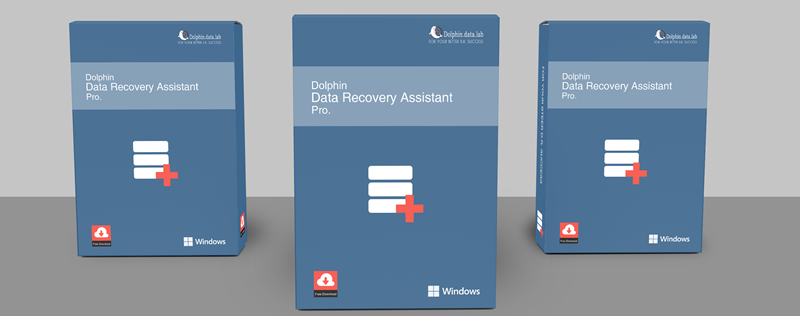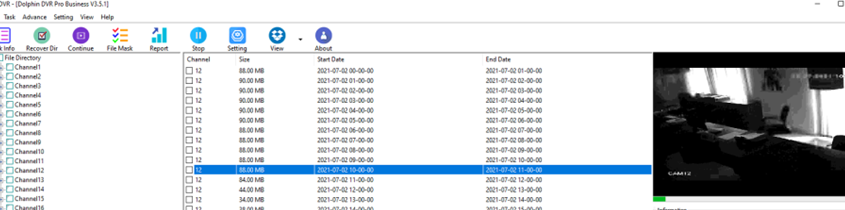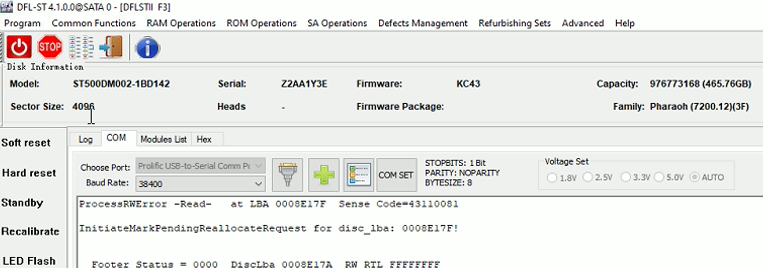Dolphin Data Lab has released the world’s top data recovery assisting tool-Dolphin DR Assistant Pro. and Dolphin DR Assistant Pro. is Dolphin’s first software-only tool. Whatever data recovery tools you are using, Dolphin DR Assistant Pro. can help to enhance data recovery efficiency and data recovery success rate.
Dolphin Data Recovery Assistant Pro. contains 6 modules:
01: Invalid Files;
02: Extension;
03: N.S Image;
04: Database Repair;
05: Raid Analysis;
06: File Rename.
The module ‘Invalid Files’ is used to organize the data for data recovery cases with many bad sectors, weak heads, scratched surfaces, etc. When the data was recovered from these cases, many files are corrupted and there’re also some other invalid files too within the recovered data. At this time, Dolphin DR Assistant can be used to find out the invalid files, delete empty folders, delete invalid files of ‘tmp’, ‘tem’, ‘temp’, ‘~’, ‘?’, ‘Ink’, delete files if ‘DEADDEAD’ accounts for 50% or above of files’ hex data. Besides, users can delete the invalid files according to file types.
Module ‘Extension’ is specially used to correct the file extensions by changing the wrong extensions to the original correct extensions. For example, users can easily correct the .chk files in ‘FOUND’ folders to normal recognized file extensions so that users can open the files successfully.
‘N.S Image’ module is used to image the drives with non-standard sector sizes of 518, 520, 522, 528, etc to target drives or to a file with standard sector size of 512 bytes. Drives with non-standard sector sizes are usually used in NetApp, EMC, HP, Hitachi/IBM high-end storage devices, common data recovery tools cannot even analyze them or image them. These drives appear as server Raid drives and therefore, users need to image all of the drives and analyze them, find out the necessary parameters, rebuild the raid array and finally get lost data back. During the recovery process, the conversion from non-standard sector sized hdds or image files to standard sector sized ones is very important and this is why users need to use Dolphin DR Assistant ‘N.S Image’ module.
‘File Rename’ software module is very helpful in many data recovery cases. When the files lose their original names by raw recovery, recovery by file types, virus’s malicious modification, etc, users can use Dolphin DR Assistant to rename those files by extracting the date, Sheet name(excel), content, size. Our engineers are usually using ‘content renaming method’ frequently so that we can easily find out the wanted files we need.
‘Raid Analysis’ module is specially designed to generate one detailed engineering log report file which contains the parameters of ‘Disk Order’, ‘Raid Type’, ‘Block Order-Left/Right, Synchronous/Asynchronous’, ‘Block Size’, ‘Parity Delay’, etc. For skilled raid recovery engineers, it takes several minutes to find out those parameters from the engineering report file and then it’s easy to rebuild raid array and find all lost data back. Without this file, it may take several hours or longer and very complicated for some raid types and cases and it is not possible to get the raid cases fixed for beginners!
‘Repair DB’ module is mainly used to repair SQL Server corrupted databases. All users need to do is to select the corrupted database, select the repaired database save path and add the backup database and then the ‘Repair DB’ software will automatically repair the damaged database and save them.
- The ‘Repair DB’ software module is mainly for repairing corrupted databases caused by bad sectors or scratched surfaces.
Any question is welcome to [email protected] or add Dolphin Skype ID: dolphin.data.lab