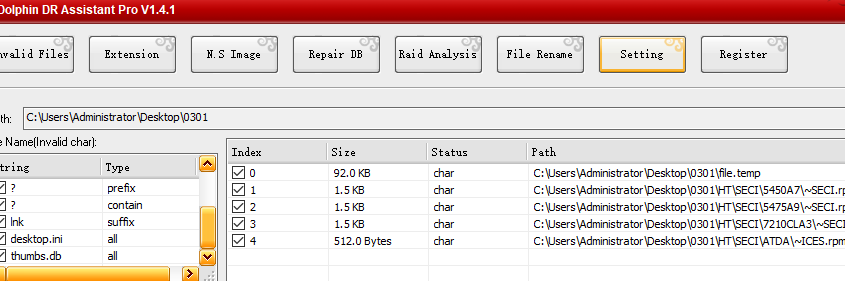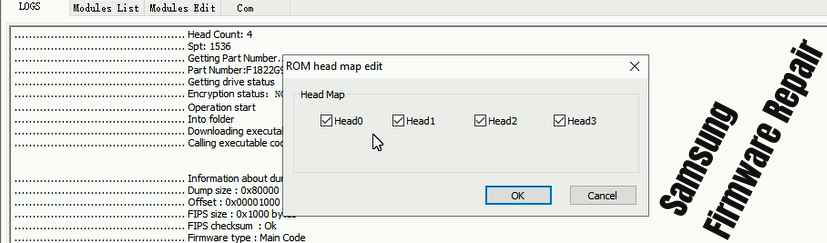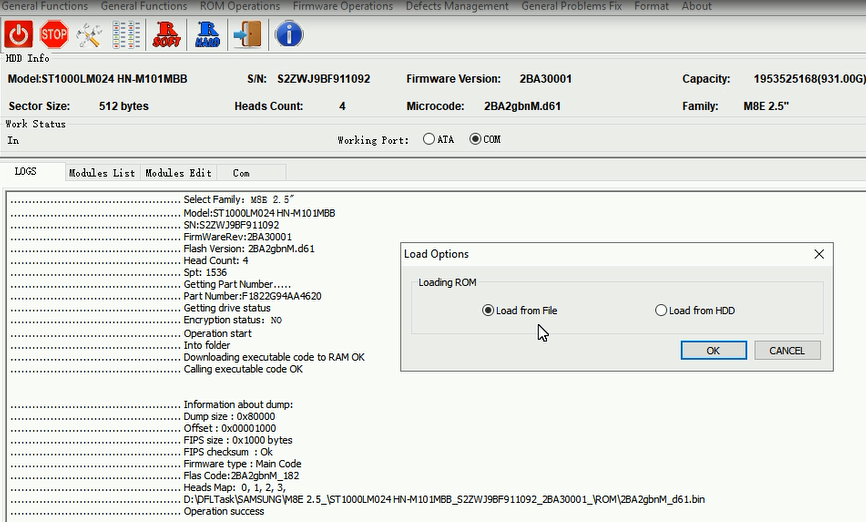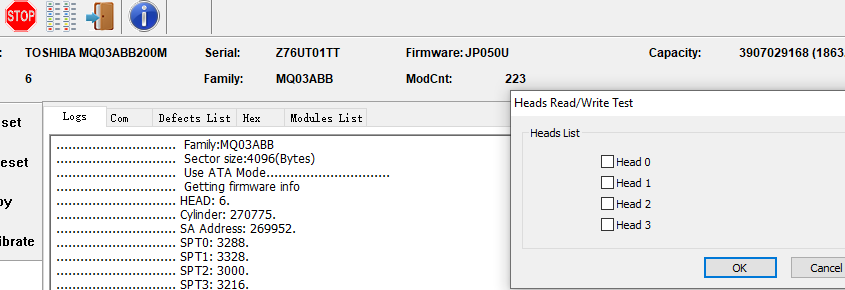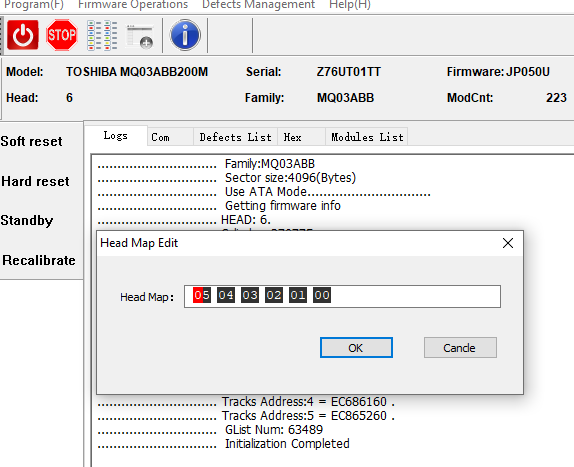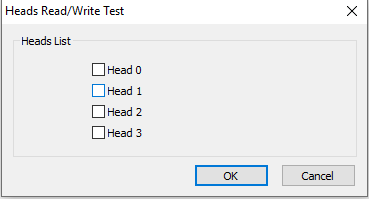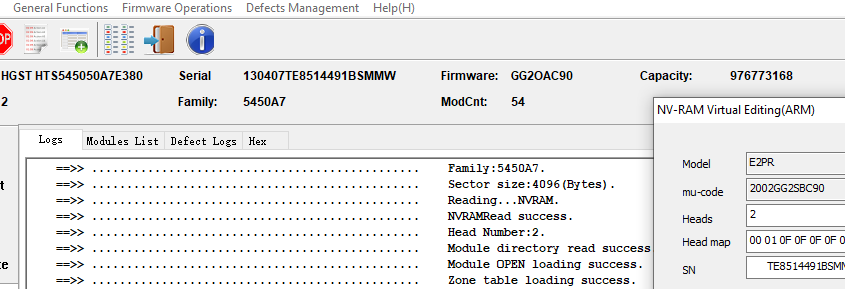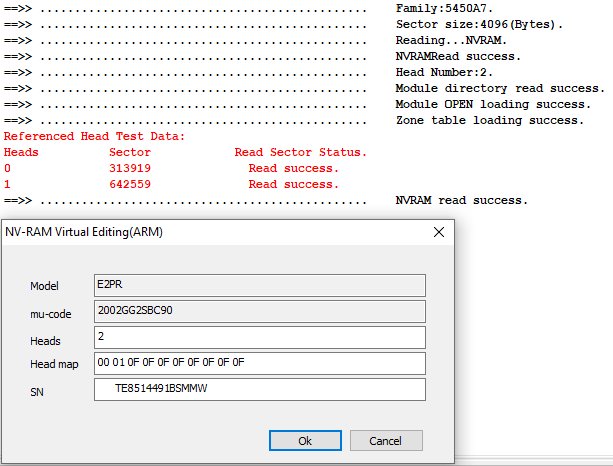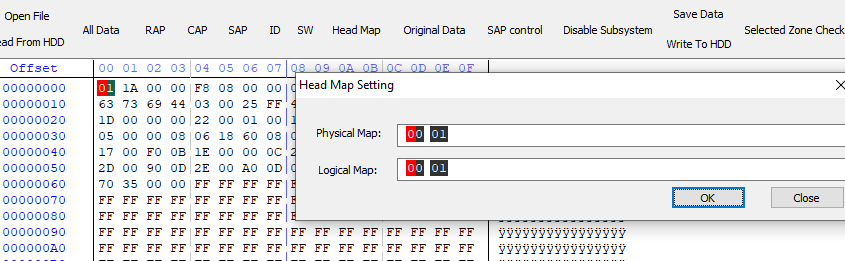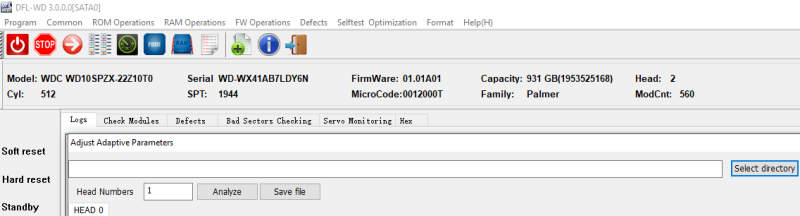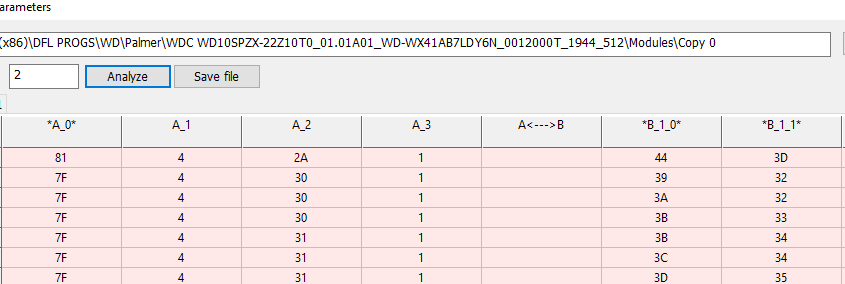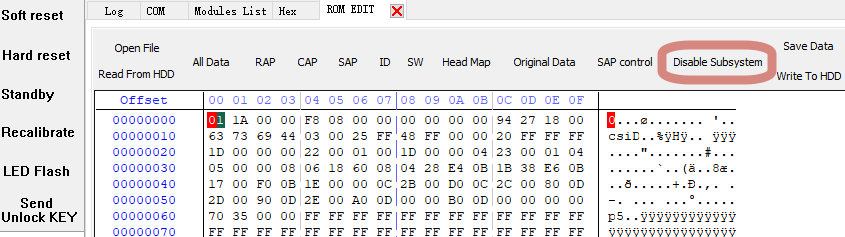In many data recovery cases, users will get many invalid or corrupted files in the recovered folders. It’s not good or not professional to send all these recovered folders to the final clients(PC users asking for data recovery).
When patient drives have many bad sectors or weak heads or scratched surfaces or when the patient drives have many fragmented files and common data recovery software cannot recover and restructure all fragmented files and the recovered files could not be opened normally, users will get many invalid or corrupted files within these cases.
Dolphin DR Assistant Pro. helps a lot to detect all invalid files or corrupted files quickly and delete them quickly.
Invalid files contain the following items:
01: Suffix contains tmp, tem, temp, Ink, etc;
02: Prefix contains ?, ~,etc;
03: File name contains ? ;
04: Detect and delete desktop.ini ;
05: Detect and delete thumbs.db
File extensions supported:
jpg
png
gif
cr2
dwg
bmp
dcm
psd
tif
tiff
nef
dng
cdr
ai
crw
raf
rtf
pdf
doc
xls
ppt
xlsx
docx
pptx
mdb
accdb
rar
zip
7z
mp3
wav
amr
mp4
mov
swf
asf
3gp
flv
avi
Invalid file sizes to set;
Set to delete empty folders;
Content or File Header contains DEADDEAD;
All corrupted files will be put to one special folder DEAD_DEAD_DEAD.
Data recovery engineers use this function-‘Detect and Delete Invalid Files’ very frequently for their data recovery success.
Steps to Detect and Delete Invalid Files:
01: Select Path to detect and delete invalid files;
02: Click ‘Check’ to detect invalid files;
03: Click ‘Delete’ to delete invalid files.
Any question is welcome to [email protected] or add Dolphin Skype ID: dolphin.data.lab