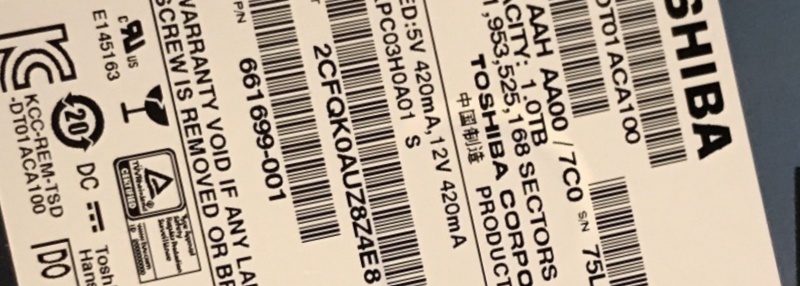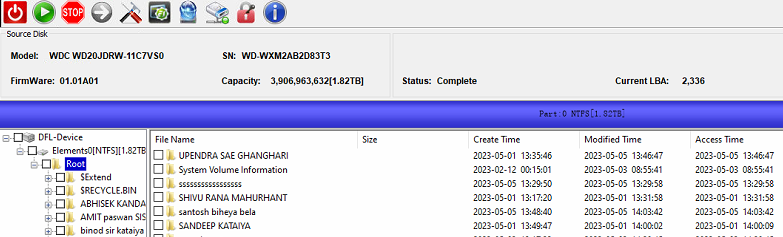Toshiba Desktop HDD DT01ACA100 head damage is one common failure for this Toshiba-Hitachi hard drive.
In many of above cases, users can hear head clicking noises or sometimes if no clicking noises when users try to access to data area, users get regular bad sectors from the logical scan result. For full data recovery, it is necessary to open the hard drive in clean room environment and swap the heads.
To find one donor hdd, users need to check the model number and PCB number and make sure the head number is the same. Some good drives may have less heads than they are supposed to have.
After head swap, users get the patient hdd ready, backup important firmware modules such as the PSHT, etc by DFL-Hitachi HDD repair tool and set up head map within DFL-DDP data recovery software and image good heads first and then weak heads and finally extract lost data from the image file, VHD(X) or target drive.
Any question is welcome to [email protected] or add Dolphin Skype ID: dolphin.data.lab