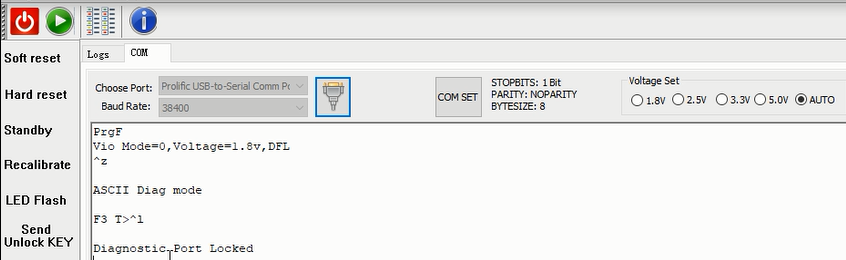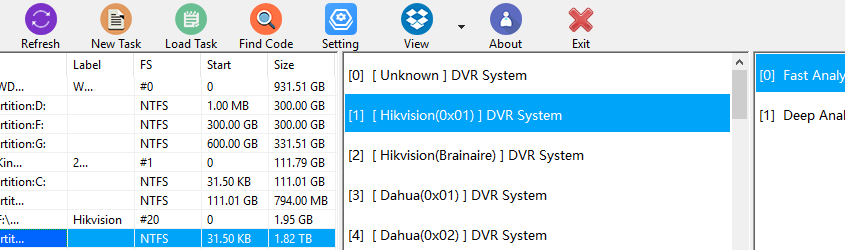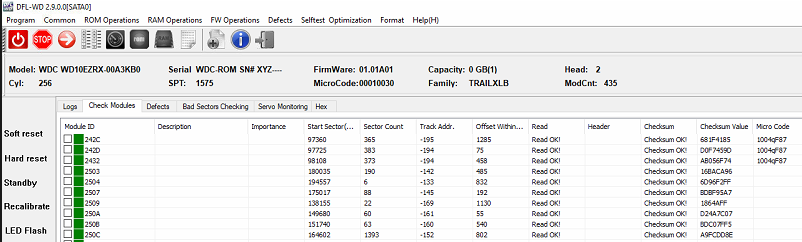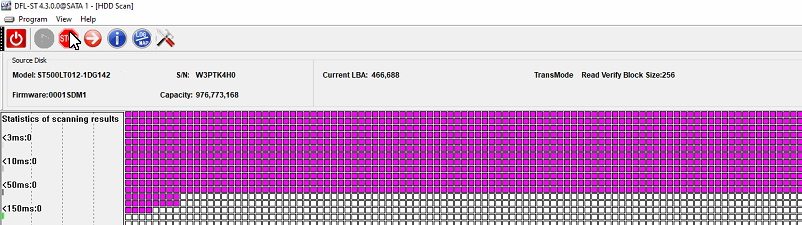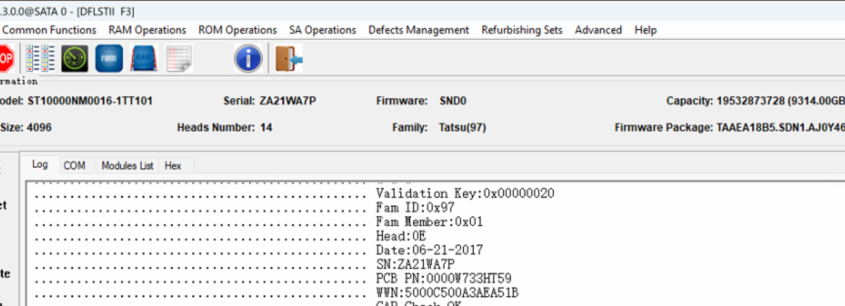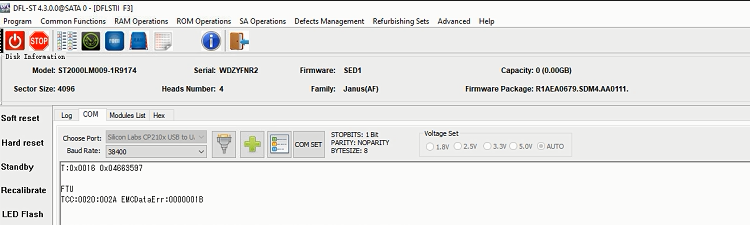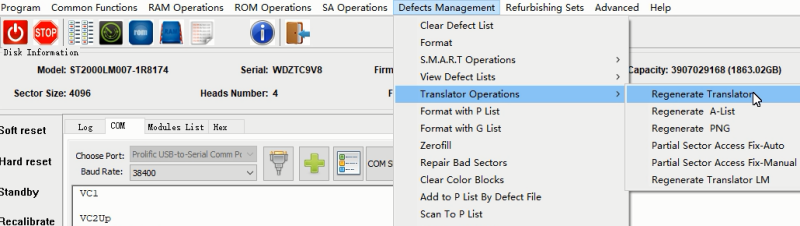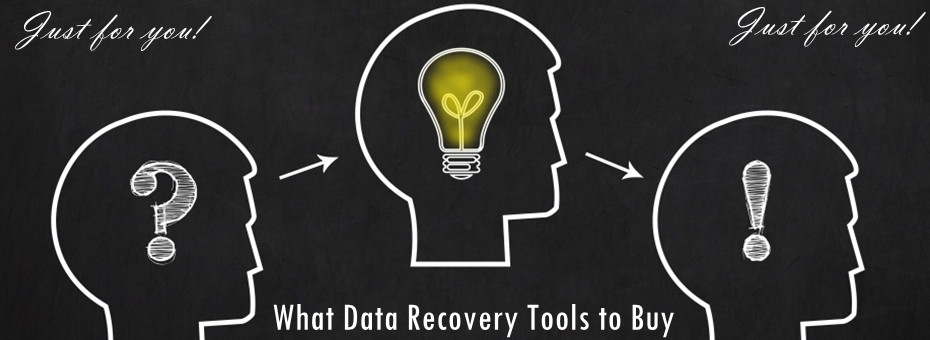There’re more and more SED hard drives used in the pc market and when these SED protected hard drives are damaged, users need to diagnose the failure causes, unlock the firmware area, backup firmware modules and then recover lost data.
To repair Seagate SED hard drives, users need to unlock the firmware area first. To unlock the firmware area, users need to backup rom and generate unlock rom. To generate unlock rom, users get three options:
01: MODE 1
02: MODE 2 (AF, 91, CF)
03: MODE 3 (AF)
MODE 1 is for standard Seagate F3 SED hard drives, Mode 2 is for new generation of AF, 91 and CF families, MODE 3 is for old generation of AF family.
After generating and writing the correct unlock ROM, the DFL Seagate firmware repair software sends unlock key and unlocks the firmware area successfully.
Video instruction of How to Repair and Recover Seagate SED HDDs
Any question is welcome to [email protected] or add Dolphin Skype ID: dolphin.data.lab