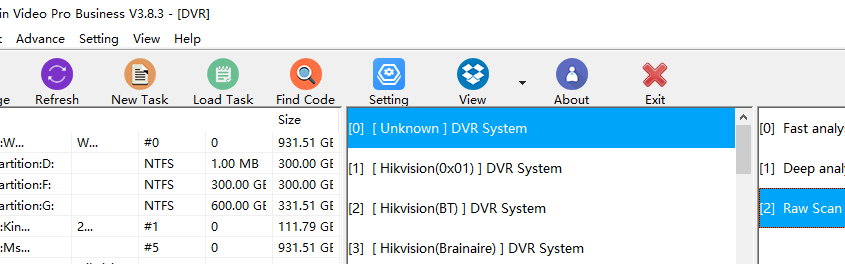DFL Seagate HDD Firmware Repair User Manual 2024 is available to Dolphin Seagate users worldwide.
Seagate Firmware Repair Manual Index
01: DFL Seagate Hardware & Software P1-2
02: Seagate HDD Types and Working Modes P5-6
03: Look Into Seagate T> Drives(Old Drives) P6-24
3.0 Seagate T>Drive Families P6-7
3.1 Firmware Modules of Seagate T> Drives P7-8
3.2 Identify Corrupted Module P8-10
3.3 How to Fix Corrupted Modules of T> Drives P10
3.4 SMART and G-list P11
3.5 T drives Common Commands and Tips P11-18
3.6 Common Failures and Solutions for T> Drives P18-22
3.7 How to judge if it’s head damage P22-24
04: Look Into Seagate F3 T> Drives (New Drives) P24-64
4.1 F3 Families P24
4.2 How to Identify F3 drives P24-25
4.3 Important Firmware Modules of F3 T> Drives P25
4.4 Important SYS files of F3 T>Drives P25
4.5 General Steps to use DFL Seagate hdd firmware repair software P25-26
4.6 Power on Patient HDD, hdd is not spinning, what to do? P26-27
4.7 How to Repair Weak-Head HDDs by adjusting adaptive temperature P27-28
4.8 How to Edit Head Map in ROM P28-30
4.9 How to Obtain Preamp Type; P30-31
4.10 How to Edit Head Map in RAM P31-32
4.11 Swap Heads Directly if FAIL Servo Op=0100 Resp=0003 Keeps Coming P32
4.12 How to Fix ‘SimError-remaining in BootFW’, ‘Perform a double download without a power cycle’ P32-33
4.13 Patient Drive is Busy or LED and Cannot Enter F3 T>, What to Do? P33-42
>Short connect PCB to enter F3 T> for old F3 drives; P33-34
>Virtual boot by writing adaptive rom and load SYS20D to enter F3 T>; P34-35
>Generate and write adaptive CC49 ROM for 7200.12 3F family and load CC49 loader with the same head number; P35-36
>Load Backup and Write; P36-39
>Disable Subsystem; P39-41
>Grasp the best time to enter F3 T> before the HDD enters LED status; P41
>How swap to access F3 T>; P41-42
4.14 ROM Backup and Write; P42-47
4.15 How to unlock firmware area if locked; P44-47
4.16 Seagate Lombard(70) and Megalodon(63) Firmware Unlock; P47-48
4.17 How to backup SYS files/firmware modules? P48-53
>The sys file table is empty and the sys files aren’t listed, how to backup sys files? P51
>How to Read SYS by Menu-Edit SYS Files P51-53
4.18 How to write SYS file(SYS 35-NGlist) P53-54
4.19 How to fix the partial sector access firmware failure without SYS35 backup(partial sector access auto repair) P54-55
4.20 How to Edit HDD ID; P55-56
4.21 How to fix the data ‘encryption’ issue of Seagate F3 HDD? P56-59
>01: Remove Password or Remove Password 2; P56
>02: Seagate SMR Format Recovery; P56-57
>03: B2 Data Offset Fix; P57-58
>04: Unlock the firmware area permanently; P58-59
4.22 How to Test SYS Files; P59-61
4.23 How to Fix Seagate Slow Issue and Lots of Starting LBA of RW Request Errors P61-62
4.24 Common Seagate HDD Firmware Failure Fix-Quick Firmware Repair Solutions P62-63
4.25 Seagate SSHD(Kahuna_5400) Doesn’t Spin Up, How to Fix? P63
4.26 Functions or Operations Which Can Destroy Data P63-64
Users can get this latest user manual from Dolphin support engineer or your sales representative.
Any question is welcome to [email protected] or add Dolphin Skype ID: dolphin.data.lab