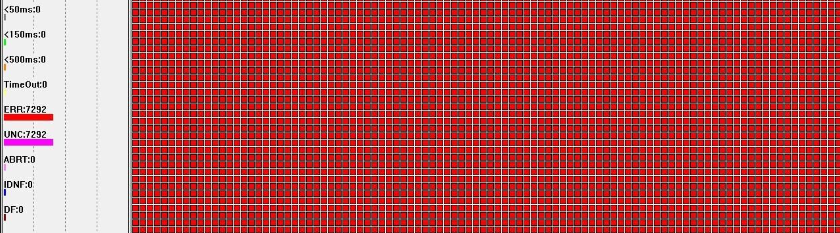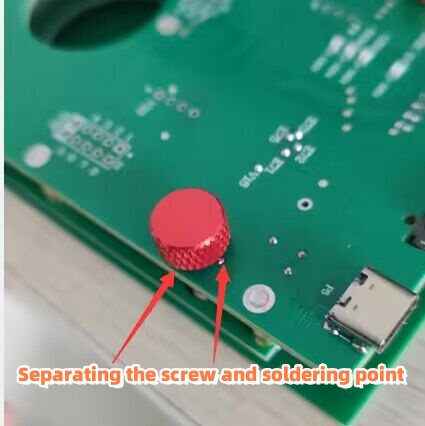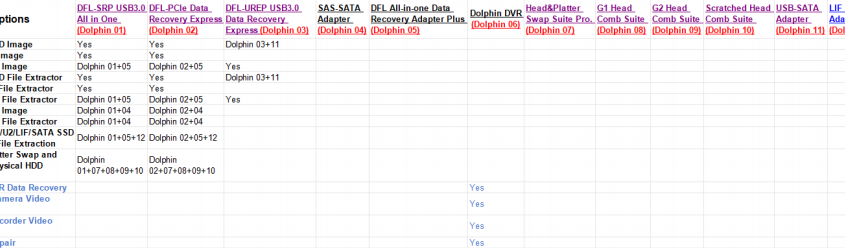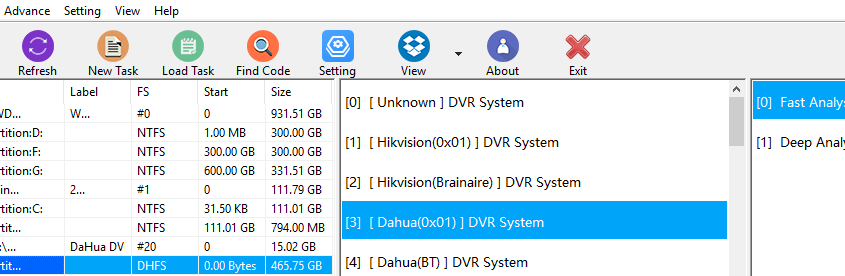It’s possible to recover the lost data from Western Digital Hitachi Helium drives at high success rate!
Data Recovery from Tested HDD models with UNC error:
WD161KFGX-68AFPN0
Capacity 16TB
WUH721816ALE6L4
Capacity 16T
WD140EDFZ-11A0VA0
Capacity 14TB
HUH721212ALE600
Capacity 12TB
WD8004VRYZ
Capacity 8TB
HUS728T8TALE6L4
Capacity 8TB
Failure Symptoms:
detected but data area was not accessible, full of bad sectors and reporting UNC error
Dolphin team have helped many users worldwide to recover the lost data from above or similar Western Digital helium hard drives!
Contact us to get the data recovery solution by [email protected] or add Dolphin Skype ID: dolphin.data.lab