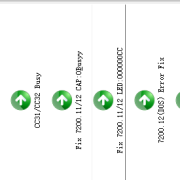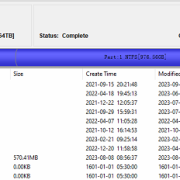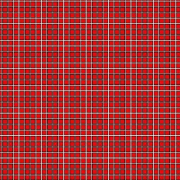Seagate hard drive firmware repair tool-DFL-Seagate
Section 1: HDD Working Modes
Engineer can work in both ATA and COM terminal mode to diagnose and repair the HDD.
Section 2: Repair Modes
DFL Seagate firmware repair tool can do both hdd repair and hdd refurbishing, hdd repair is to fix firmware failures without affecting data but hdd refurbishing will remove bad sectors and destroy data.
Section 3: Number of HDD Supported by the DFL Seagate Hardware
Users can connect 3 drives to SRP portable Seagate hdd repair tool and 4 drives to PCIe Seagate hdd repair tool.

Section 4: Operating System to Install the software
Win 7, Win 8, Win 10, any of them is ok. DFL tools have unique driverless technology, no need to install device drivers.
Section 5: Biggest Advantages over Competitors
Easy to use and install on any pc, powerful with best technique support and data recovery resources.
Free data recovery training videos here: https://www.youtube.com/user/datarecoverytools
Section 6: What Kind of Seagate HDD Failures DFL Seagate can Fix
01: Seagate HDDs with many bad sectors;
02: Seagate HDDs with SA locked;
03: Seagate HDDs with ATA locked;
04: Wrongly detected Seagate hard drives;
05: 0 capacity detected Seagate hard drives;
06: Undetected/Busy Seagate hard drives;
07: Dead Seagate hard drives, to fix this kind of dead Seagate drives, users need to have ROM chip reader, donor PCB sources or physical head and platter swap tools to work with DFL Seagate firmware repair tool;
08: Seagate patient HDDs with LED status;
09: Seagate patient HDDs with weak heads;
Section 7: Common Seagate HDD Firmware Failures-Quick Fix
01: Busy fix;
02: Capacity 0 fix;
03: Ready then Busy Fix;
04: DWF fix;
05: Sim 1002 fix;
06: Sim 1009 fix;
07: MCMT corruption fix;
08: Dos fix;
09: SMART fix;
10: LED fix;
11: Partial sector access fix;
12: Clear NG;
13: Remove password;
14: SMR HDD Format fix;
15: SSHD non-spin fix;
16: Clear media cache;
17: Load ATA/APP for old Seagate drive(Barracuda 7200.7-.10);
18: CELOG fix;
etc
Section 8: ROM Operations-Firmware on PCB
01: Read ROM by ATA or COM;
02: Write ROM by COM at any defined baud rates;
03: Head adaptive ROM;
04: CC49 ROM;
05: Edit head map in ROM;
06: Terminal/firmware unlock by generating and writing unlock rom;
07: Edit ROM;
08, Cut head in ROM;
09, Adjust Heads’ Working Temperature;
10, Disable Subsystem to fix LED issue;
11, Change ROM modules, write key original rom modules to donor ROM;
12: Nohost fix ROM generation;
Section 9: Service Area Operations-Firmware on Platters
01: Read/write firmware modules;
02: Read/write tracks;
03: Read/write/Edit SYS files;
04: Repair unknown firmware failures by tracks;
05: Repair unknown firmware failures by ABA;
06: Read/Write LOD;
07: Read/write SA;
08: Scan and record bad sector locations and add bad sectors to P-list;
09: Edit HDD ID (Model number/ LBA /SN number) and remove password;
10: Test SYS files;
Section 10: Service Area in RAM
01: Edit head map in RAM;
02: Load ATA in RAM;
03: Edit ID in RAM;
04: SAP Control flag;
05: Load translator to RAM;
06: Load ROM to RAM (for hot swap purpose);
Section 11: Defects Operations
01: Read/write/Edit G-list, P-list, NG list, Smart;
02: Delete non-SF defects in P-list, very helpful for fixing some sector access problems;
03: Delete specific defects on specific heads, this is usually used to cut heads for hdd refurbishing purpose;
04, Translator Clear and regeneration;
05: Translator Auto fix;
06, Format with Glist/Plist;
07: Offline bad sector repair;
There’re many Western Digital patient hard drives suffering bad sectors in the service area and users cannot operate on the firmware modules properly. At this time, if the firmware modules are corrupted, the patient drives become undetected, the data area becomes inaccessible, what to do to get the lost data back?
For some WD hdd recovery cases, users can swap the heads and the firmware area can be read properly. Some heavy drives or drives with multiple platters require adaptive rom to write to enhance heads’ read and write capabilities.
For some WD hdd recovery cases, users can use hot swap method by DFL-WD hdd repair tool to read original firmware modules and then use hot swap method again to recover lost data from original drives. The key is to find one good donor drive.
For some WD hdd recovery cases, users need to change the module size by DFL-WD firmware repair tool to bypass the bad sectors, this one is very helpful, no need to find donor head or donor hard drive;
For some WD hdd recovery cases, users can shift the bad sector firmware module by DFL-WD hdd firmware repair tool to one free good track without bad sectors and users can write the good module to the new track selected.
Any question is welcome to [email protected] or add Dolphin Skype ID: dolphin.data.lab
This is one Seagate ST4000VX013 hard drive firmware repair and data recovery case study for one Dolphin user in India.
Patient HDD ID:
Model number: ST4000VX013-2XG104
Family: B2
Capacity: 4TB
ST4000VX013 Patient HDD Failure Symptoms:
Clicking noises; Spin up and down; partitions lost
ST4000VX013 Required HDD Repair Tools and Data Recovery Equipment
DFL-Seagate hdd repair tool
DFL-DDP data recovery equipment
ST4000VX013 HDD Repair and Data Recovery Steps
01: Backup head adaptive module;
02: Swap heads and write donor adaptive data by DFL-Seagate hdd repair tool;
03: Backup sys35 NGlist;
04: Clear g-list and regenerate translator;
05: Repair data offset;
06: Disable vacant active;
07: Reverse scan to get all lost partitions by DFL-DDP data recovery equipment.
Any question is welcome to [email protected] or add Dolphin Skype ID: dolphin.data.lab
With DFL-WD hard drive firmware repair tool, users can easily recover the lost data from Western Digital Hikvision DVR password protected hard drives.
The patient hard drive in this article was one Western Digital SMR hard drive, 2TB, PCB-810011.
When users connect the patient hard drives to computers or data recovery hardware, the data area was not accessible, the firmware area was locked too.
To recover the lost data from the Western Digital Hikvision DVR hard drive, users need to remove the firmware lock by DFL-WD hdd firmware repair tool and then within the WD hdd firmware repair software, there’s one function to remove the dvr password for this patient hard drive.
After fixing the DVR password protection issue, users can make best use of the original PCB to recover the lost data by DFL-DDP data recovery equipment.
Any question is welcome to [email protected] or add Dolphin Skype ID: dolphin.data.lab
It’s possible to recover the lost data from Western Digital Hitachi Helium drives at high success rate!
Data Recovery from Tested HDD models with UNC error:
WD161KFGX-68AFPN0
Capacity 16TB
WUH721816ALE6L4
Capacity 16T
WD140EDFZ-11A0VA0
Capacity 14TB
HUH721212ALE600
Capacity 12TB
WD8004VRYZ
Capacity 8TB
HUS728T8TALE6L4
Capacity 8TB
Failure Symptoms:
detected but data area was not accessible, full of bad sectors and reporting UNC error
Dolphin team have helped many users worldwide to recover the lost data from above or similar Western Digital helium hard drives!
Contact us to get the data recovery solution by [email protected] or add Dolphin Skype ID: dolphin.data.lab
This is one very successful Western Digital SMR Charger hard drive firmware repair and data recovery case. This patient charger hard drive spun up and down repeatedly and seemed like head failure but actually not.
The user tried to swap heads of the patient hard drive but the failure symptoms remained the same.
With the help of Dolphin remote support engineer, the user changed the original heads back to patient hdd.
To recover lost data from this failed charger drive, the user converted the USB interface to SATA by G3 800067 USB to SATA data recovery adapter, backup the original ROM, generate unlock rom by DFL-WD firmware repair tool, disable 411 and write unlock rom.
Next the engineer made a backup of the important firmware modules, specially the module 190, both copy 0 and copy 1. After testing the module 190, the copy 0 190 was corrupted but copy 1 was still good. So the engineer wrote copy 1 190 to copy 0. It was very lucky after the good copy of 190 was written, the engineer enabled 411, power off and on and the patient hdd was repaired successfully.
In many cases, both copies of 190 were corrupted and users need to use DFL-DDP data recovery tool to repair the 190 and finally users need to load the 190 or T2Data to the RAM automatically to fix the all 0000 issue.
Any question is welcome to [email protected] or add Dolphin Skype ID: dolphin.data.lab