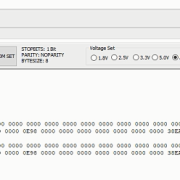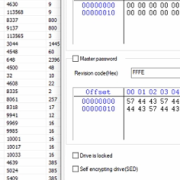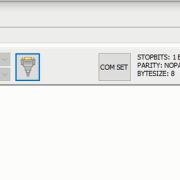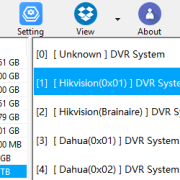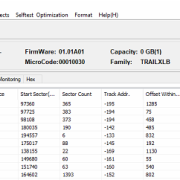Recently Dolphin team got some enquiries of Seagate hdd head replacement tools for heads parking on the platters, mainly for Seagate Barracuda 7200.11, 7200.12, etc.
The following are some tools which can do the job:
Seagate 7200.10 11 12 LP SV35.5 Head Unstuck And Replacement Tool Package-P1 Version
Seagate 7200.10 11 12 LP SV35.5 Head Replacement Tool-P2 Version
Seagate Head Replacement Tools For 7200.11 And 7200.12
This is one detected Western Digital patient hard drive. When the user tried to scan the data area, it was full of purple sectors which meant no data was accessible.
Next the user entered the COM terminal and got the following error messages:
Vio Mode=0,Voltage=1.8v,DFL
Boot 0x40M
SpinUp
FAIL Servo Op=0100 Resp=0003
0100 0000 0000 0001 0000 0000 0000 0000 0000 0000 0000 0000 0000 0000 0000 0000 0000 0000 0000 0000 0000 0000 0000 0000 0000 0000 0000 0000 0000 0000 0000 0000
ResponseFrame 19C0 004E 04B0 3D00 0008 0000 0000 0000 0E98 0000 0000 0000 0000 0000 0000 0000 38EA 7164 AF37 D066 296A 4F98 4C5F BB86 FFFF 0000 0004 891D FFAA 007F 001D 0004 0000 Loop=007F
FAIL Servo Op=0100 Resp=0003
0100 0000 0000 0001 0000 0000 0000 0000 0000 0000 0000 0000 0000 0000 0000 0000 0000 0000 0000 0000 0000 0000 0000 0000 0000 0000 0000 0000 0000 0000 0000 0000
ResponseFrame 1DC0 004F 04B0 3D00 0008 0000 0000 0000 0E98 0000 0000 0000 0000 0000 0000 0000 38EA 7164 AF37 D066 296A 4F98 4C5F BB86 FFFF 0000 0004 891D FFAC 007F 001D 0004 0000 Loop=007F^z
The user couldn’t enter F3 T> at all.
The user was then suggested to swap heads to continue the hdd repair. After head swap, the patient drive was detected and the data area was accessible. The user set up one disk image project, set up head map and finally imaged all heads by DFL-DDP data recovery software.
WD10JMVW-11AJGS2 is one Western Digital SED laptop hard drive. It’s very common to deal with the firmware corrupted cases of these WD SED HDDs.
For this patient WD SED HDD, the firmware area couldn’t be accessed directly, the rom couldn’t be read either. The patient HDD was detected wrongly and running slowly.
To fix the firmware issue, the engineer short connected tv9 and tv10, read rom, disable 02, slow fix, firmware restart and the patient hdd was detected properly by DFL-WD hdd repair tool.
After the firmware repair, the user opened the DFL-DDP data recovery software but the result was bad because no partitions were detected, no folders, no files.
The user viewed the source drive sector 0 and didn’t find any partition mark of 55 AA and other hex data was not normal at encrypted status. The user tried using the auto decryption function but the software asked for inputing the software and finally failed.
The user went back to DFL-WD firmware repair software, went to FW Operations>Module Editing>Edit HDD ID>Security Subsystem, ticked the SED and firmware restart, went to DFL-DDP, the lost partition, folders and files were all available for immediate data recovery.
Video instruction of How to Recover WD10JMVW Encrypted Hard Drives
Any question is welcome to [email protected] or add Dolphin skype id: dolphin.data.lab
There’re more and more SED hard drives used in the pc market and when these SED protected hard drives are damaged, users need to diagnose the failure causes, unlock the firmware area, backup firmware modules and then recover lost data.
To repair Seagate SED hard drives, users need to unlock the firmware area first. To unlock the firmware area, users need to backup rom and generate unlock rom. To generate unlock rom, users get three options:
01: MODE 1
02: MODE 2 (AF, 91, CF)
03: MODE 3 (AF)
MODE 1 is for standard Seagate F3 SED hard drives, Mode 2 is for new generation of AF, 91 and CF families, MODE 3 is for old generation of AF family.
After generating and writing the correct unlock ROM, the DFL Seagate firmware repair software sends unlock key and unlocks the firmware area successfully.
Video instruction of How to Repair and Recover Seagate SED HDDs
Any question is welcome to [email protected] or add Dolphin Skype ID: dolphin.data.lab
More and more data recovery engineers are using Dolphin DVR data recovery software to recover their lost valuable videos.
For some new users, they may meet one issue: when users are trying to open the CCTV/DVR data recovery module, digital camera recovery module, video recorder recovery module and video repair module, only CCTV DVR recovery module works but other modules keep silent and doesn’t respond. This issue is caused by the lack of software running environment below:
X64-VS2015-running-environment.zip
X64-VS2017-running-environment.zip
Users just need to download above files and install them on computers and then Dolphin DVR users can use all software modules successfully.
Any question is welcome to [email protected] or add Dolphin Skype ID: dolphin.data.lab
This is one successful Western Digital hard drive data recovery case study from one DFL user in Canada.
The patient HDD ID:
Model number: WD10EZRX-00A3KB0
Family:Trailxlb
Capacity: 1TB
Failure Symptom:
Undetected hdd;
Spin up and down
Hdd repair tool and data recovery tools used in this case study:
DFL-WD hdd repair tool
DFL-DDP data recovery equipment
hdd repair and data recovery steps:
01: Short to enter DFL-WD hdd repair software;
02: Backup rom and disable 02;
03: Firmware restart and re-enter the software;
04: Backup important firmware modules;
05: Fix slow issue;
06: Fix spin up and down issue;
07: Enable 02;
08: Firmware restart;
09: Enter DFL-DDP data recovery software and all the lost partitions and folders were recovered.
Any question is welcome to [email protected] or add Dolphin Skype ID: dolphin.data.lab