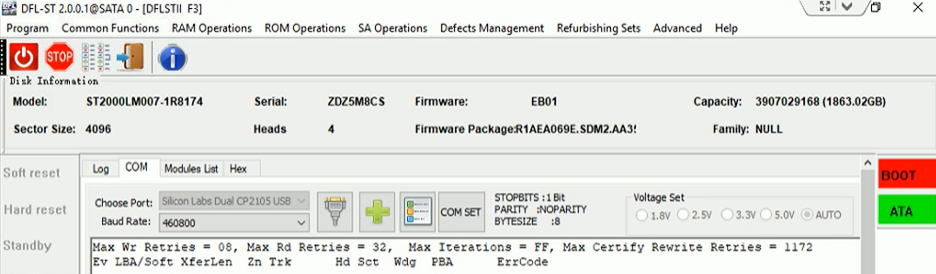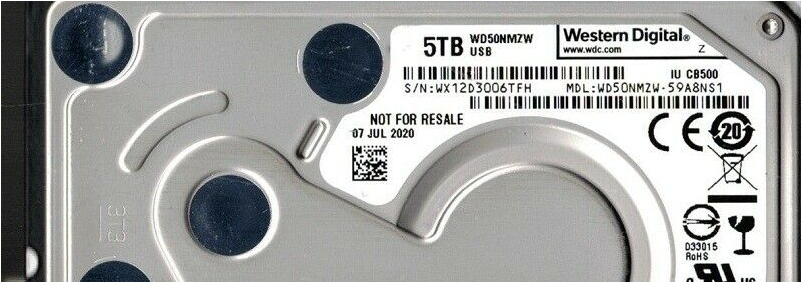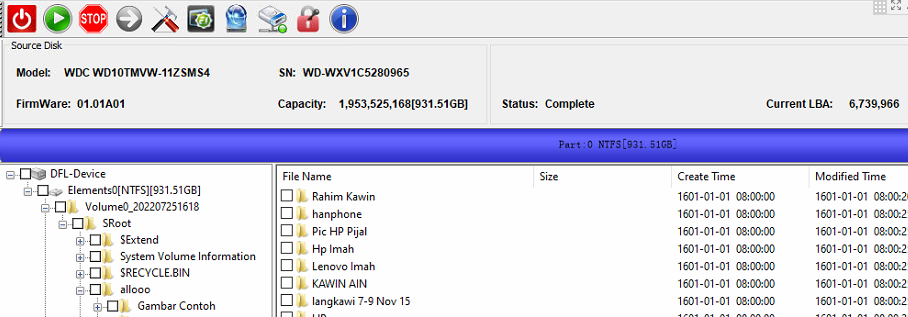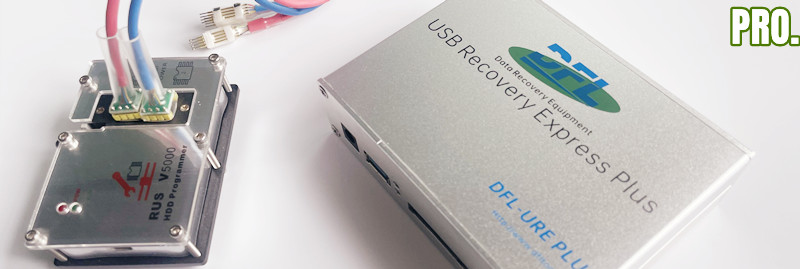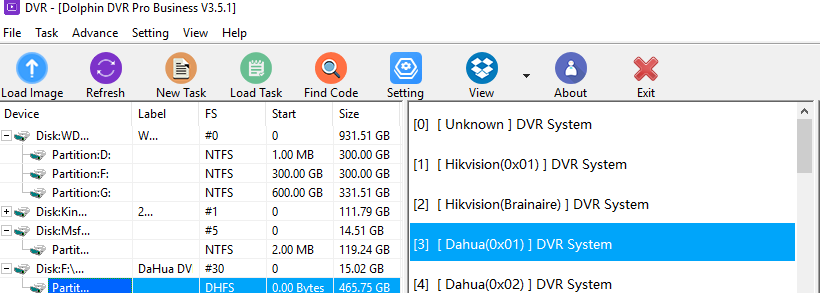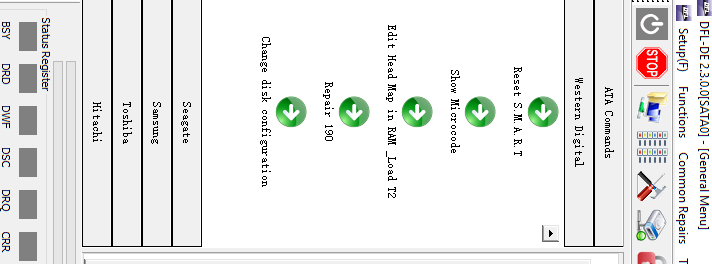Dolphin team have worked hard to add the unique Seagate Rosewood EB01 Format Data Recovery Solution to DFL hdd repair and data recovery equipment.
For Seagate Rosewood EB01 HDD format, it causes data loss and most data sectors become 0000 and there were no data recovery solutions before.
After suffering the HDD format, users may get about 10GB data in the front or get no data at all.
With Dolphin Unique Seagate Rosewood EB01 HDD Format Data Recovery Solution, users can get lost data fully recovered.
DFL HDD Repair and Data Recovery Equipment required:
DFL-SRP Seagate HDD Repair Equipment
DFL-DDP data recovery equipment
Users will get the new upgrade software from the Dolphin user-only forum and all DFL users will be more and more successful.
Any question is welcome to [email protected] or add Dolphin Skype ID: dolphin.data.lab
It’s now possible to unlock the firmware area for WD 2060-810035 SMR HDDs without special firmware unlock PCB if users have DFL-WD firmware repair tool.
DFL users can download the latest DFL all-in-one software V2.31 in the user-only forum to use the latest firmware unlock solution.
Firmware unlock steps:
Step 1: Remove original PCB;
Step 2: Read original ROM by HDD ROM Chip Pin reader, no need to solder rom chip off;
Step 3: Enter DFL-WD HDD Repair Tool, go to ROM Operations>Unlock ROM;
Step 4: Select original rom and the DFL WD program will automatically generate one unlock ROM;
Step 5: Write Unlock ROM by HDD ROM Chip Pin Reader, no need to solder rom chip off;
Step 6: Install original PCB to original HDD, users can connect original HDD to DFL-URE or DFL-UREP to backup module 190, repair 190 and then use auto loading tech. to image hdd or extract lost data directly.
In some WD SMR HDD cases, due to bad sectors, weak heads or surface issue, users may need to convert the USB interface to SATA to run disk image, users can use the WD SMR HDD data unlock SATA connectors.
Please note: Most WD SMR HDDs are supported to use the firmware unlock solution for data recovery purpose but there’re still few special ROM structures which are not yet supported.
Any question is welcome to [email protected] or add Skype ID: dolphin.data.lab
This is one successful hdd firmware repair and data recovery case study for one DFL user from Malaysia. This WD patient HDD had both firmware failure and file system error.
HDD ID:
Model number: WDC WD10TMVW-11ZSMS4
SN: WD-WXV1C5280965
HDD Failure Symptoms:
Not detected;
Folder empty;
HDD Repair and Data Recovery Equipment used in this case study:
DFL-WD HDD Repair Tool
DFL-DDP data recovery equipment
HDD Repair and Data Recovery Steps:
Enter DFL-WD HDD repair program by kernel mode;
Disable 02 and firmware restart;
One click to repair common slow issue and test other firmware modules;
Enable 02 and firmware restart;
Enter DFL-DDP data recovery equipment software and selected file extraction module;
Lost partitions and folders were listed but the folders were empty;
Right click the partition and click menu ‘Scan Files>Fast Scan’ and all the folders were listed and at this time, the folders were full of data;
The users selected all the wanted data and then started the file extraction and finally all the lost files were perfectly recovered.
Any question is welcome to [email protected] or add Dolphin Skype ID: dolphin.data.lab
More and more WD SMR HDD data recovery cases are coming to data recovery labs worldwide. DFL-URE data recovery express and HDD ROM Chip Pin Reader Help With Easier WD SMR HDD Firmware Unlock and data recovery.
DFL-URE or DFL-UREP contains the following modules:
DFL-WD hdd repair
DFL-Samsung hdd repair
DFL-DDP data recovery

How to Unlock WD SMR HDD Firmware Area without Firmware Unlock PCB
Step 1: Remove original PCB;
Step 2: Read original ROM by HDD ROM Chip Pin reader, no need to solder rom chip off;
Step 3: Enter DFL-WD HDD Repair Tool, go to ROM Operations>Unlock ROM;
Step 4: Select original rom and the DFL WD program will automatically generate one unlock ROM;
Step 5: Write Unlock ROM by HDD ROM Chip Pin Reader, no need to solder rom chip off;
Step 6: Install original PCB to original HDD, users can connect original HDD to DFL-URE or DFL-UREP to backup module 190, repair 190 and then use auto loading tech. to image hdd or extract lost data directly.
Video Demo on How to Unlock WD SMR HDD Without Firmware Unlock PCB:
Any question is welcome to [email protected] or add Dolphin Skype ID: dolphin.data.lab
Dolphin Data Lab has released the latest CCTV DVR data recovery software V3.51 and all Dolphin DVR users can download the upgrade software from the user-only forum.
Order Dolphin DVR Pro. Here for your best CCTV DVR data recovery success rate!
What’s new in Dolphin DVR Pro. V3.51?
Sony FDR-AX45, ILCE 7M4 video recovery support is added;
DJI UAV OSMO 2 video recovery is enhanced;
…
Download Dolphin DVR Pro. V3.51 here.
It’s possible to recover lost data from Western Digital SMR HDD suffering system accidental format by DFL-WD hdd repair tool and DFL-DDP data recovery hardware tool.
For WD SMR HDD system format, it’s more complicated to get lost data back for data recovery engineers than traditional hdd format.
For system format of WD SMR HDD, except the new system data, all other data area become 0000 if users check the hdd by Hex tool. This is because WD SMR HDD system format will cause data-related firmware module change and in some cases, the data is permanently lost.
For data recovery engineers with DFL data recovery tools, they can fix some of these WD SMR HDD format cases with the following new firmware module solution:
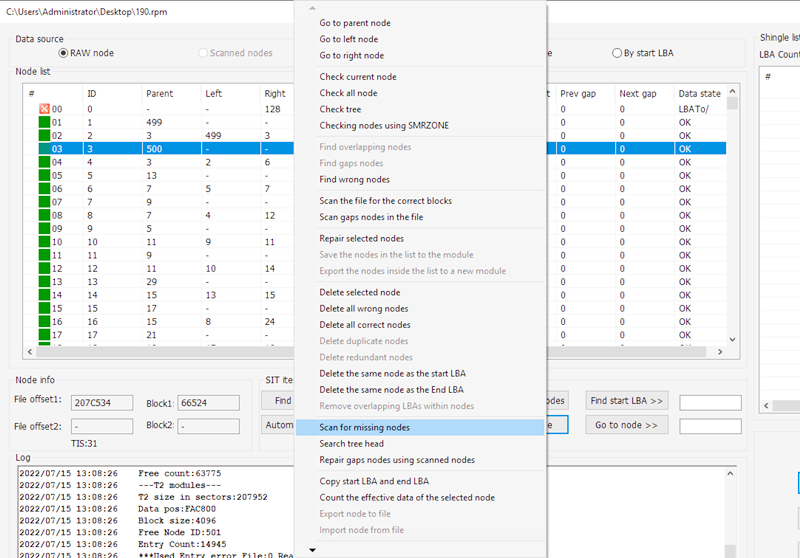
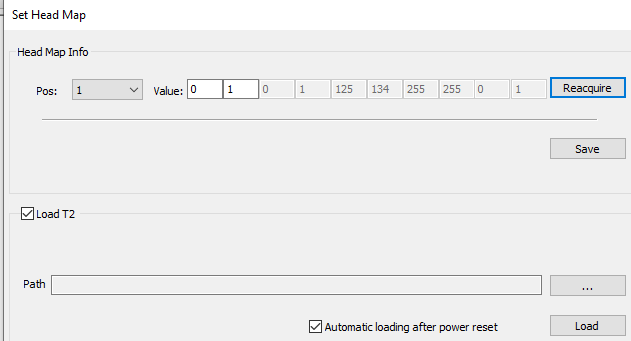
Many DFL users have reported to us that they have fixed many WD SMR HDD cases from their competitors who failed to recover lost data with other data recovery tools.
Any question is welcome to [email protected] or add Dolphin Skype ID: dolphin.data.lab