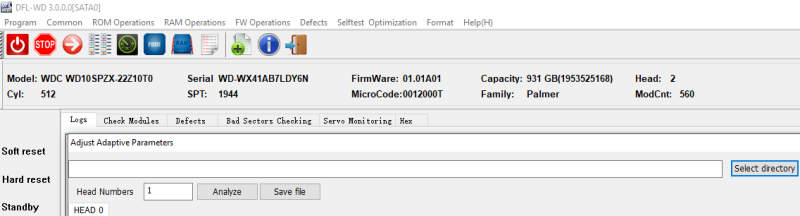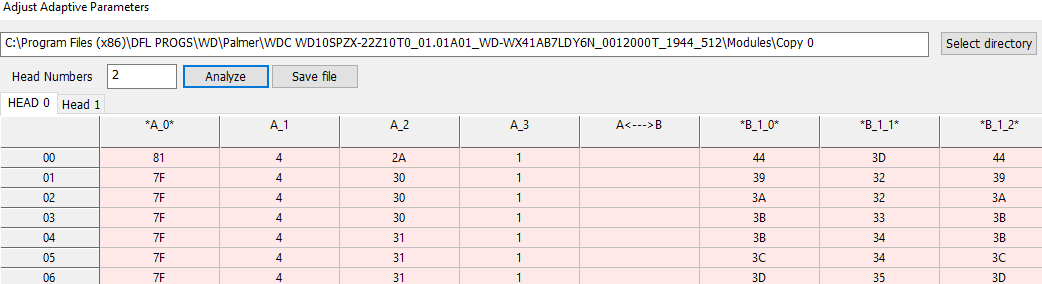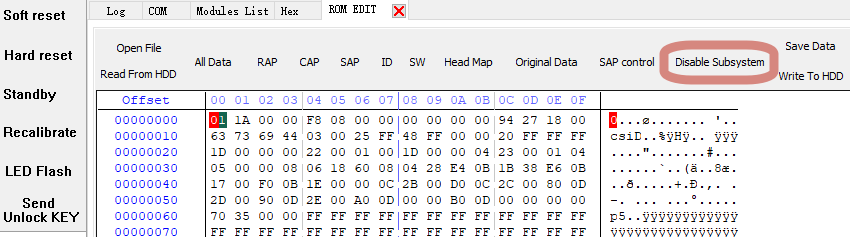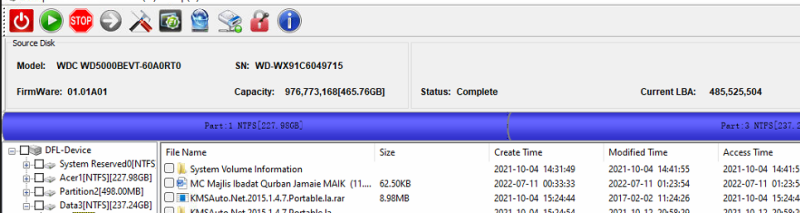Dolphin data recovery hardware tools have very good data recovery solutions to get the lost data back from Western Digital hard drives with head failure.
Head failure means the patient drive has something wrong on the hard drive read or write heads and therefore the data area could not be accessed normally.
Head failure can be weak head, single head damage, multiple heads damage or total heads damage. To fix these hdd head failure, users get the following data recovery solutions from Dolphin data recovery hardware tools:
01: Head map setup, users can image data from good heads first and then weak heads;
02: Edit head map in RAM, enable or disable heads easily;
03: Head map editing in ROM, users can turn off heads to find out which heads are damaged;
04: Adjust adaptive parameters/head flying height to enhance the heads’ read/write capabilities(Unique and innovative data recovery solution);
05: Edit mrjogs parameters/module 47 regeneration;
06: Heads read/write test;
Above functions are available within DFL-WD hdd firmware repair tool.
07: WD standard head replacement tools and WD SLIM hdd head replacement tool to swap heads in clean room environment.
Any question is welcome to [email protected] or add Dolphin Skype ID: dolphin.data.lab
Dolphin Data Lab has created one unique firmware repair and data recovery solution for Western Digital slow hard drives including the WD SMR hard drives. This new function is called ‘Adjust Adaptive Parameters’.
Western Digital HDD Slow Issue types:
01: Firmware slow-users can fix the corrupted firmware modules to fix the slow issue. DFL-WD HDD Repair Tool offers one-click slow fix solutions: Common>Common Repair>Slow Fix for traditional WD hard drives and DFL-DDP data recovery tool offers easy-to-use slow fix for WD SMR hard drives: DDP>Western Digital>Change Disk Configuration>Set the sector r/w response time.
02: Physical slow-users need to use the new data recovery solution to enhance the head r/w capabilities and make the drives read/write quickly. Menu path within DFL-WD hdd repair tool: Common>Adjust Adaptive Parameters
Please note: Some WD hard drives are full of bad sectors due to head corruption and users need to swap heads to fix and get lost data back.
Users can watch the video instruction here on how to use ‘Adjust Adaptive Parameters’ for data recovery without head swap.
Any question is welcome to [email protected] or add Dolphin Skype ID: dolphin.data.lab
Dolphin Data Lab has created one new Seagate hdd firmware repair function specially for fixing Seagate faulty hard drives with LED status.
For Seagate patient hard drives, users cannot enter F3 T> and cannot do anything further to repair the corrupted firmware modules if the hdd suffers LED failure. It is something like the bluescreen of the computers.
To fix the Seagate LED HDD, there’re several methods:
01: Short connect;
02: Hot swap;
03: Boot ROM write+Loader
Now we create the 4th new and easier method: Disable Subsystem of the SA and this is something like the ‘disable 411’ within WD hard drive firmware repair software, very easy to use and very helpful in many Seagate LED cases.
Users can open DFL Seagate HDD repair tool, enter the software, select ROM Operations>ROM Edit>Disable Subsystem
Next users just need to write new rom to HDD and then users can bypass the LED status, go to COM terminal and enter F3 T>, finally users need to write back the original rom after firmware repair.
Next users can open DFL-DDP data recovery software and get all the lost data back easily.
Any question is welcome to [email protected] or add Dolphin skype ID: dolphin.data.lab
This is one successful case study of Western Digital Palmer HDD with PCB number 800069 for one DFL user in Italy.
Patient HDD ID:
WD10SMZW-11Y0TS0
PCB: 800069
Patient HDD Failure Symptoms:
Undetected
Data area was not accessed
WD SMR Palmer HDD Repair and Data Recovery Steps:
01: The user has swapped with one firmware unlock PCB of 800066 and the patient HDD was connected to DFL-SRP data recovery hardware;
02: Enter Kernel mode, backup rom, disable 411;
03: Firmware restart and re-enter program;
04: Backup firmware module 190;
05: Test firmware modules and found module 03 was damaged, checksum error;
06: Repaired module 190 and fixed the 03 corruption issue;
07: Enable 411 and firmware restart;
08: Install original 800069 USB PCB back and connected the external HDD to DFL-URE;
08: Load module 190/T2data to RAM within the data recovery software.
HDD Repair Tools and Data Recovery Tools used in this case study:
DFL-WD hdd repair tool
DFL-URE data recovery software
Any question is welcome to [email protected] or add Dolphin Skype ID: dolphin.data.lab
Hi, I run a pc recycle & reuse pcs for businesses, and resell ’em. In cases where I receive SAS drives, including servers, I am unable to data wipe the sas drives, for I don’t have servers (w/SAS intereface) set up with Windows. I data wipe my SATA drives in Windows 10, or Windows 7. But I lose the capacity, e.g., server workstation with sas interface, to read SAS drives w/out setting up a Dell Server (which I don’t want to do). So my question is:
A) Can the Sata to SAS adapter interface work without the Data Recovery Tool, to be read in Windows 10 or 7 (on a pc workstation)? B) Secondly, if so (can it be read), can I do the DATA wiping, without corrupting the sectors, once wiped? C) If the DATA recovery tool is needed to both read & recover (with the adapter in an effort to data wipe), can data wipe be done in Windows 10/7?
I never offered data recovery before, because of the investment in time and money, but will consider it. I am more interested in data wiping, since once I received hardware (e.g., Servers, PCS, Workstations), I consequently have to address & guarantee data privacy and security associated with the hard drives (SAS or otherwise) in order to salvage the drives. Thanks
This is one Western Digital hard drive firmware repair and data recovery case study for one DFL user in Malaysia.
Patient HDD iD:
WD5000BEVT-60A0RT0
PCB: 1672
Microcode: 14003R
Patient HDD Failure Symptoms:
Undetected
Modules were not available
HDD Repair and Data Recovery Tools used in this case study:
DFL-WD HDD Repair Tool
DFL-DDP Data Recovery Tool
HDD Repair and Data Recovery Steps:
01: Backup ROM and disable 02 and firmware restart;
02: Diagnosed the firmware modules and found out the microcode of the ROM and SA area was different and that meant the PCB was not original, the rom microcode was 14003R and the SA microcode was 140028;
03: Next Dolphin engineer found loaders of 14003R and loaded them to RAM automatically;
04: Backup original firmware modules and rom modules;
05: Fix slow issue;
06: Regenerate original ROM and write original ROM;
07: Open DFL-DDP data recovery software and all lost data was recovered.
Any question is welcome to [email protected] or add Dolphin Skype ID: dolphin.data.lab