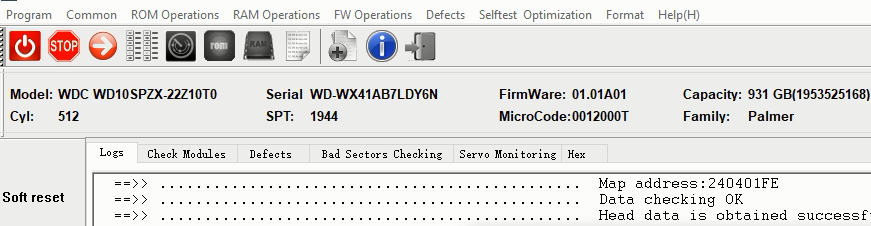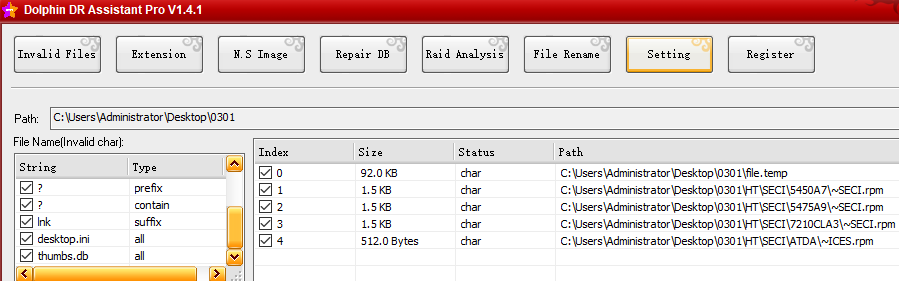This is one data recovery case from one DFL user in Indonesia and it’s actually one Seagate physical hdd firmware repair and data recovery cases.
HDD ID:
Model : ST1000LM035-1RK172
Serial : WKP4P877
Firmware : EB01
Capacity : 281474976710655 (134217728.00GB)
Obtain failed
Sector size : 512
Heads number : Obtain failed
COM Terminal Output Messages:
Bootᅠ0x80M
TCC:002B
[LBA=0x00000001][LBA=0x00000001]
ᅠRECOVᅠServoᅠOp=06DFᅠResp=0005
DSC PASS
ᅠRECOVᅠServoᅠOp=0095ᅠResp=0005
ᅠSIMᅠFileFD=FC000000ᅠErrorCode=43160080ᅠDiscLBA=0000000000000001ᅠDuration=00000649ᅠms
ᅠRECOVᅠServoᅠOp=0195ᅠResp=0005[LBA=0x0000DA01][LBA=0x0000DA01]
ᅠSIMᅠFileFD=FC000000ᅠErrorCode=43160080ᅠDiscLBA=000000000000DA01ᅠDuration=00000048ᅠms
ᅠRECOVᅠServoᅠOp=0095ᅠResp=0005[LBA=0x00000406][LBA=0x00000406]
ᅠSIMᅠFileFD=FC00320DᅠErrorCode=43160080ᅠDiscLBA=0000000000000406ᅠDuration=00000047ᅠms
ᅠRECOVᅠServoᅠOp=0195ᅠResp=0005[LBA=0x0000DE06][LBA=0x0000DE06]
ᅠSIMᅠFileFD=FC00320DᅠErrorCode=43160080ᅠDiscLBA=000000000000DE06ᅠDuration=00000046ᅠms
SimErrorᅠ-ᅠRemainingᅠinᅠBootFW
Performᅠaᅠdoubleᅠdownloadᅠwithoutᅠaᅠpowerᅠcycle
Above hdd failure was caused by head corruption and the user swapped the heads and finally got all lost data back with DFL-DDP data recovery tool.
Any question is welcome to [email protected] or add Dolphin Skype ID: dolphin.data.lab
Dolphin Data Lab has created many new data recovery hardware tools and software to help those who are new to data recovery field or who want to set up your own data recovery lab professionally or who want to improve their data recovery success rate.
To minimize your investment in data recovery field, the following are very good choices for data recovery from laptop hard drives, desktop hard drives, external portable hard drives, usb flash drives, M2 SATA SSDs, M2 NVME SSDs, U.2 NVME SSDs, etc. Besides, users can use the Dolphin DVR Pro. to recover lost videos from CCTV, DVR, HVR, NVR, digital cameras, video recorders, etc.
Option 1: Data recovery tools with installment/recharge plan
DFL PCIe Data Recovery Express. Recharge Version
DFL All-in-one Data Recovery Adapter Plus
Head and platter swap and clean suite
Hard Drive Ramp Toolkit Pro.
Dolphin DVR Pro.
Option 2: One-time Cost Data Recovery Tools
DFL-SRP USB3.0 all-in-one Data Recovery Equipment
DFL All-in-one Data Recovery Adapter Plus
Head and platter swap and clean suite
Hard Drive Ramp Toolkit Pro.
Dolphin DVR Pro.
Special offer for all Dolphin users who order data recovery tools of either option 1 or option 2:
Two years’ free software upgrade and technique support
Five free remote support each month in the first two years
Data Recovery training u-disk as a gift with many free training docs.
Any question is welcome to [email protected] or add Dolphin Skype ID: dolphin.data.lab
Dolphin Data Lab has upgraded DFL all-in-one data recovery tools to latest version: V2.4.
Latest versions as below:
DFL-DDP data recovery tool: software version 2.4
Seagate hdd firmware repair tool: software version 4.3;
Western Digital hdd firmware repair tool: software version 3.0;
Samsung hdd firmware repair tool: software version 2.1;
Toshiba/Fujitsu hdd firmware repair tool: software version 1.61;
Hitachi/IBM hdd firmware repair tool: software version 1.41
All DFL users worldwide can check your current software version and find out if you are using the above latest software. If not, users can go to the DFL user-only forum and download the latest DFL all-in-one data recovery software V2.4 here.
The new data recovery functions available within the latest data recovery software V2.4 are mainly for new drives, new data recovery cases and higher data recovery success rate for exising drives and cases. The following are some new functions:
01: WD module 190 auto repair improvement;
02: WD weak head repair to enhance head read/write capability by adjusting head adaptives;
03: Seagate HDD LED repair-new solution, easier fix;
04: Seagate SMR format data recovery;
05: Seagate Set Max LBA within RAM and SA;
06: …
Any question is welcome to [email protected] or add Dolphin Skype ID: dolphin.data.lab
In many data recovery cases, users will get many invalid or corrupted files in the recovered folders. It’s not good or not professional to send all these recovered folders to the final clients(PC users asking for data recovery).
When patient drives have many bad sectors or weak heads or scratched surfaces or when the patient drives have many fragmented files and common data recovery software cannot recover and restructure all fragmented files and the recovered files could not be opened normally, users will get many invalid or corrupted files within these cases.
Dolphin DR Assistant Pro. helps a lot to detect all invalid files or corrupted files quickly and delete them quickly.
Invalid files contain the following items:
01: Suffix contains tmp, tem, temp, Ink, etc;
02: Prefix contains ?, ~,etc;
03: File name contains ? ;
04: Detect and delete desktop.ini ;
05: Detect and delete thumbs.db
File extensions supported:
jpg
png
gif
cr2
dwg
bmp
dcm
psd
tif
tiff
nef
dng
cdr
ai
crw
raf
rtf
pdf
doc
xls
ppt
xlsx
docx
pptx
mdb
accdb
rar
zip
7z
mp3
wav
amr
mp4
mov
swf
asf
3gp
flv
avi
Invalid file sizes to set;
Set to delete empty folders;
Content or File Header contains DEADDEAD;
All corrupted files will be put to one special folder DEAD_DEAD_DEAD.
Data recovery engineers use this function-‘Detect and Delete Invalid Files’ very frequently for their data recovery success.
Steps to Detect and Delete Invalid Files:
01: Select Path to detect and delete invalid files;
02: Click ‘Check’ to detect invalid files;
03: Click ‘Delete’ to delete invalid files.
Any question is welcome to [email protected] or add Dolphin Skype ID: dolphin.data.lab
Dolphin Data Lab has released the latest software of Dolphin DR Assistant Pro-V1.41 and all users can use this software more efficiently and successfully.
What’s new in this new Dolphin DR Assistant Pro. V1.41?
1.Support file rename for documents with partial corruption;
2.Deleting desktop.ini is added;
3.Deleting thumbs.db is added;
4.File size range to delete is added;
5.Support file type rename of doc,xls,docx,xlsx,zip,rar,pdf,txt;
6.The program can put all invalid files to one special folder;
7.Recognition of doc/xls file format using xml wrong file type;
Any question is welcome to [email protected] or add Dolphin Skype ID: dolphin.data.lab
Thank you for this product information.
Does the DFL All-in-one Data Recovery Adapter Plus work with any SATA host?
Or must it be connected to Dolphin hardware like the DFL-SRP in order to function?
Aloha,
>>To answer this client:
Users can use this all in one adapter to work with other sata data recovery hardware.
Support: M.2 SATA SSD, M.2 NVME SSD(Both M key and M+B key), U.2 NVME SSD, USB flash drive, portable hard drives