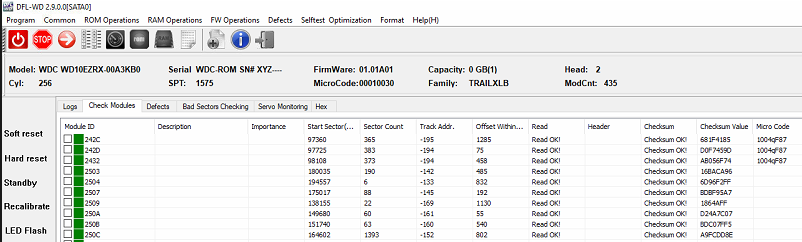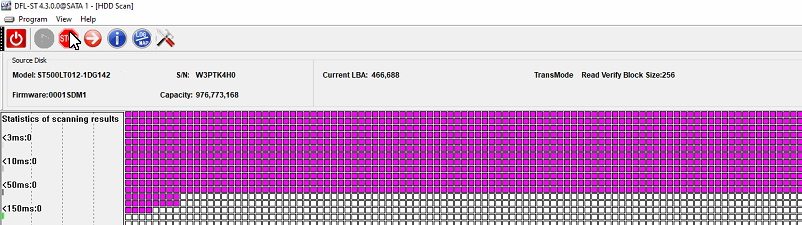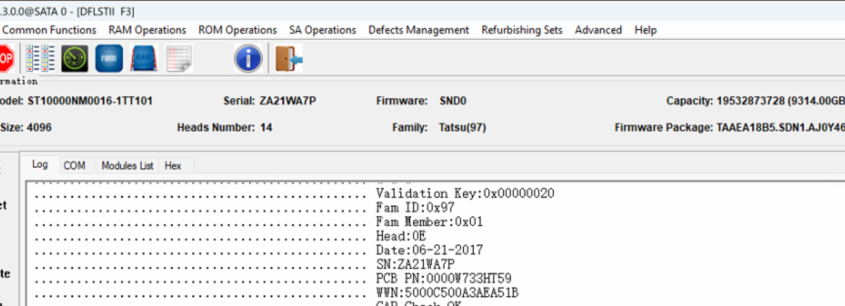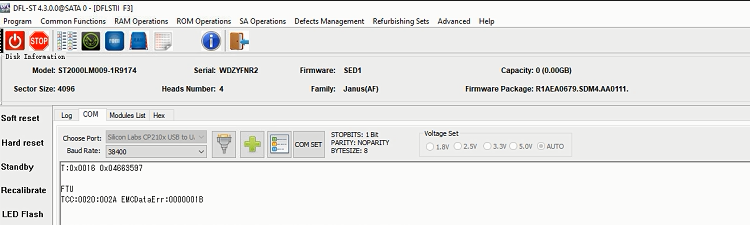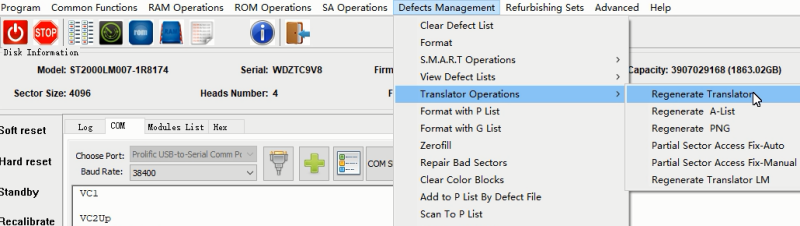This is one successful Western Digital hard drive data recovery case study from one DFL user in Canada.
The patient HDD ID:
Model number: WD10EZRX-00A3KB0
Family:Trailxlb
Capacity: 1TB
Failure Symptom:
Undetected hdd;
Spin up and down
Hdd repair tool and data recovery tools used in this case study:
DFL-WD hdd repair tool
DFL-DDP data recovery equipment
hdd repair and data recovery steps:
01: Short to enter DFL-WD hdd repair software;
02: Backup rom and disable 02;
03: Firmware restart and re-enter the software;
04: Backup important firmware modules;
05: Fix slow issue;
06: Fix spin up and down issue;
07: Enable 02;
08: Firmware restart;
09: Enter DFL-DDP data recovery software and all the lost partitions and folders were recovered.
Any question is welcome to [email protected] or add Dolphin Skype ID: dolphin.data.lab
This is one successful Seagate hdd data recovery case study.The patient HDD was detected but the data area was not accessible.
ST500LT012 1SDM1 Data Encryption Data Recovery Steps Youtube Video
Patient HDD ID:
Model number-ST500LT012-1DG142
Family: Yarra_5400(75)
Capacity: 500GB
Firmware: 0001SDM1
With DFL Seagate hdd firmware repair tool, users can easily access to the firmware area, backup the rom and important firmware modules.
When trying to access the data area, all sectors were colored as purple and this meant the data area was encrypted.
The user tried some traditional methods and steps to repair the encryption issue but failed.
Next Dolphin engineer tried one unique firmware repair solution within DFL Seagate hdd repair tool-Remove Password 2(different from the standard password removal function).
Next the engineer powered off and on the patient drive, the data area was fully accessible.
Any question is welcome to [email protected] or add Dolphin Skype ID: dolphin.data.lab
This is one successful data recovery case study of Seagate ST10000NM0016 patient hard drive for one Dolphin user in Austria.
Drive Identification
Model: ST10000NM0016
Family: Tatsu (97)
Firmware: SND0
Capacity: 10TB
To fix the firmware corruption, users need to do the following:
01: Connect patient hdd to DFL Seagate hdd repair hardware and connect COM cable correctly;
02: Backup original rom;
03: Generate unlock rom by mode 2;
04: Write unlock rom, power off and on and send unlock key;
05: Backup nglist, SYS1B, 28, 93, 346, etc;
06: view V40 to find out the returned entries, clear glist and then regenerate translator.
For some data encryption cases, users need to use some other functions within DFL Seagate hdd repair tool.
Any question is welcome to [email protected] or add Dolphin Skype ID: dolphin.data.lab
This is one Seagate ST2000LM009 hard drive capacity 0 firmware repair and data recovery case study.
This patient drive was not properly detected and the capacity was 0 and no data is accessible and there’re no typical com terminal messages of head damage.
To fix the capacity 0 firmware issue, users need to fix the translator corruption.
Before translator repair, users need to backup the rom, generate unlock rom, write unlock rom, power off and on, send unlock key to unlock the firmware area and next users need to back up the most important nglist.
Next users need to clear glist and regenerate translator. If com terminal repair doesn’t work, users can regenerate translator in ATA mode.
Next users need to fix the data encryption issue by DFL-Seagate hdd repair tool.
Any question is welcome to [email protected] or add Dolphin Skype ID: dolphin.data.lab
Users have different options to read and write ROM from Seagate and Western Digital hard drives.
For many hdds, users can use firmware repair tools to read and write ROM directly.
For some new hdds, firmware repair tools don’t support to read or write ROM due to SED lock, MCU lock or other PCB issue or ROM chip issue. At this situation, users can only use flash programmer to read and write rom from the ROM chips.
For traditional flash programmers, users need to solder the ROM chips off and put the ROM chip to the chip holder to read and write rom.
Not all engineers have good soldering skills and Dolphin team offered Chip-on HDD Flash Programmer Smart, users just need to remove the PCB and then users can use the pin reader to read and write rom without soldering the rom chips off.
Now users don’t need to remove PCB, don’t need to solder the ROM chips off, users just need to install the HDD ROM programming clip adapter to the HDD and then users can use Chip-on HDD Flash Programmer Smart and its software to read and write ROM easily.
Users can read details of HDD ROM programming clip adapters here.
Any question is welcome to [email protected] or add Dolphin Skype ID: dolphin.data.lab
Seagate hard drive translator regeneration is one very important firmware repair function within all Seagate firmware repair tool.
There’re two modes for Seagate hdd translator regeneration:
01: Translator regeneration in ATA mode;
02: Translator regeneration in COM mode.
Within COM terminal, users need to enter F3 T> to use m0,6,3,,,,,22 command to regenerate translator. But please note: users need to think carefully before using the command. Users need to clear g-list, need to reset smart, need to check the HDD failure symptoms, need to backup important firmware modules, etc.
In some cases, translator regeneration may cause partial sector access issue or data shifting issue and in many cases, users don’t need translator regeneration to fix the cases and recover the lost data. So don’t always use the translator regeneration command.
In some heads read-only cases, users need to use translator regeneration in ATA mode and access to the data area.
Within DFL Seagate hdd firmware repair tool, users can easily use the ATA translator regeneration under defects management and this one is very helpful.
Video instruction to use translator regeneration in ATA mode:
Seagate LM Rosewood Heads Read only Firmware Repair and Data Recovery
Any question is welcome to [email protected] or add Dolphin Skype ID: dolphin.data.lab