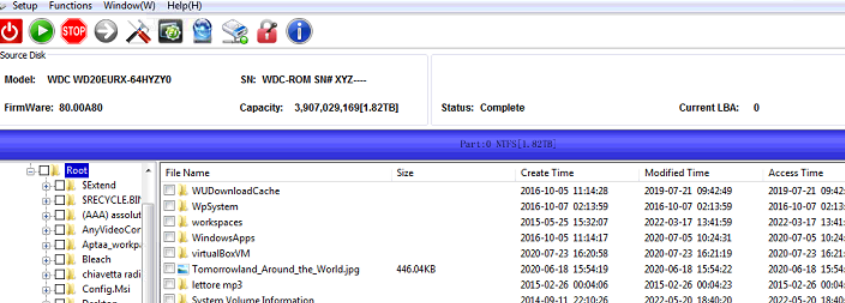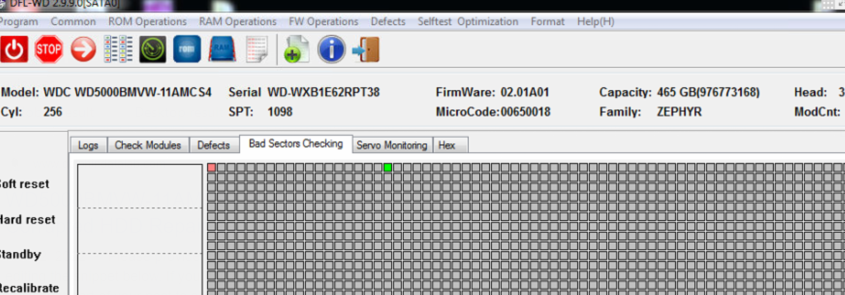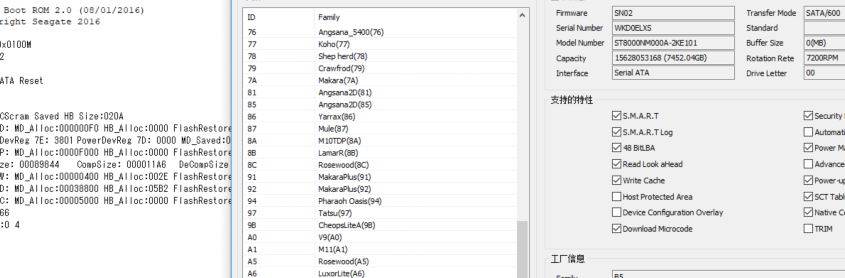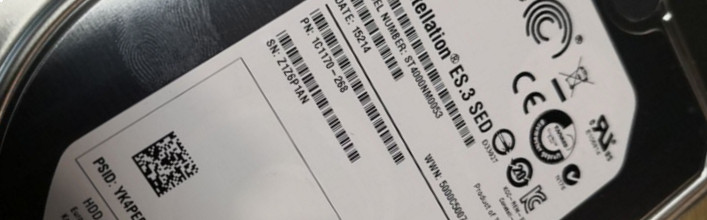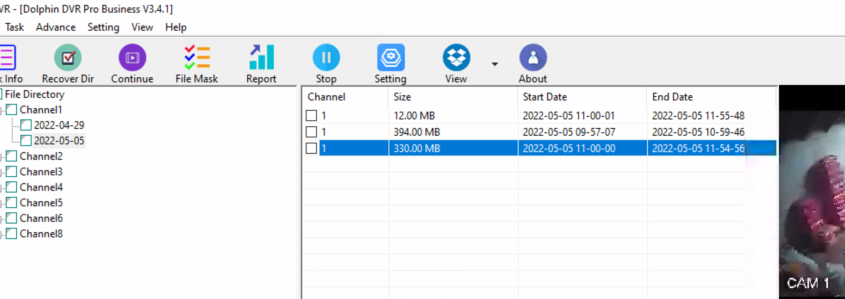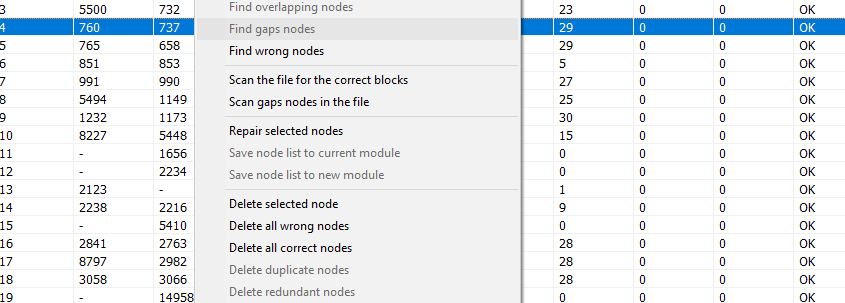Here is one more successful data recovery case study for one DFL user in Italy.
HDD ID:
Model number-WD20EURX-64HYZY0
PCB: 1945
Family: DIABLO3S
SPT: 1740
4 Heads
HDD Failure Symptoms:
Wrong SN number: WDC-ROM SN#XYZ—
Capacity: 0
HDD repair tools and data recovery tools used in this case study:
DFL-WD hdd repair tool
DFL-DDP data recovery tool
HDD repair and data recovery steps are as below:
1, Connect the patient HDD to DFL-SRP data recovery hardware;
2, Open DFL-WD hdd repair software by the DFL Control Panel;
3, Enter program, get module list, backup ROM and important firmware modules;
4, Test firmware modules;
5, Common repair>Slow Fix;
6, Power off and on but the failure was not fixed;
7, Hex>LBA read>sector 0 and sector 0 was normal and ok but capacity was still 0 and the recovery was not possible;
8, This step is available in Dolphin user-only forum here;
9, Power off and on, check the data area and the data area was fully accessed;
10, Open DFL-DDP data recovery tool, set up one new data recovery project and all lost folders and files were listed and finally all lost data was recovered perfectly.
Any question is welcome to [email protected] or add Dolphin Skype ID: dolphin.data.lab
This is one PCB damaged and firmware corrupted WD5000BMVW-11AMCS4 patient hard drive and its PCB number is 771820.
This patient PCB is for one DFL user from Italy. When the user got this patient HDD, the original PCB was damaged, the ROM chip was burnt and the HDD didn’t spin up at all.
To fix this patient hdd and get the lost data back, users need to have DFL-WD hdd repair tool and DFL DDP data recovery tool and the data recovery steps are as below:
1, For these non-spinning drives, the very first step is to get the patient drives spinning again by getting one donor PCB with the same PCB number;
2, Enter DFL-WD hdd repair tool, get the module list and check the microcode from module 11 or other overlay modules;
3, This step is available in Dolphin user-only forum;
4, Enter DFL-WD hdd repair tool again(if users cannot enter program successfully, users can try to short connect tv9 and tv10), test all firmware modules and found out module 02 was corrupted, the HDD was still not detected;
5, This step is available in Dolphin user-only forum;
6, Power off and on and the patient HDD was detected perfectly;
7, Enter DFL-DDP data recovery tool, all lost data was recovered successfully.
Any question is welcome to [email protected] or add Dolphin Skype ID: dolphin.data.lab
Dolphin Data Lab has upgraded the Seagate HDD repair and data recovery solution and for all Dolphin DFL users, they can get the latest DFL Seagate hdd repair software from the user-only forum and repair and recover lost data effectively from the Seagate New ST8000NM000A 8TB B5 Cimarron family hard drives.
F3 T>^l
Cimarron.SATA.Combo.Default5xxE.MynaPlus2.1.Cust.KB1A
Product FamilyId: B5, MemberId: 01
HDA SN: WKD0ELXS, RPM: 7202, Wedges: 1A0, Heads: A, OrigHeads: C, ActiveHdMap: 03FF, Lbas: 000074795956, PreampType: 82 50
Bits/Symbol: C, Symbols/UserSector: CC9, Symbols/SystemSector: CC8 HostBlocks: 0x8, HostSectorSize: 0x200, SystemSectorSize: 0x1000
PCBA SN: 0000E03782WB, Controller: MYNAPLUS_2_0_SATA(1D20), Channel: Unknown, PowerAsic: Unknown Rev 00, BufferBytes: 10000000
SF ID: 9D 70, SF Part Size: 800, Flash Used: 3C0
Package Version: CRAEA1A06.SDN1.AB0462.SN02 , Package P/N: 100864930, Package Global ID: 00699153,
Package Build Date: 01/21/2020, Package Build Time: 13:26:54, Package CFW Version: CRAEA1A06.SDN1.AB0462.01847935.00699153.SN02 ,
Package SFW1 Version: B632, Package SFW2 Version: D632, Package SFW3 Version: —-, Package SFW4 Version: —-
Controller FW Rev: 01211326, CustomerRel: SN02, Changelist: 01847935, ProdType: CRAEA1A.SDN1QC, Date: 01/21/2020, Time: 132654, UserId: 00699153
Servo FW Rev: D632
Parallelism Identity: Single
TCG IV Version: n/a
Package BPN: 161
RAP FW Implementation Key: 22, Format Rev: 0003, Contents Rev: 01 13 C0 2F
Active BFW Container: 1
4K Sys Area: 1
TOTAL TTR = 00004F5F
Features:
– IOEDC enabled
– IOECC enabled
– DERP enabled v. 7.0.00.0000000000000000
– LTTC-UDR2 compiled off
– SuperParity 2.5 enabled
– Humidity Sensor enabled
– Media Cache Partition enabled
– Torn Write Protection enabled
– SweepSeek 2.0
– SubRelease:0
– Critical Event Log v. 1
– FAFH 42.4 enabled
– EWP:1
– DRAM Mirror:1
– MiniZones Serpentine Media Layout
By the DFL Seagate HDD repair tool, users can easily unlock the firmware area, backup the important firmware modules, fix the damaged firmware modules and then recover the lost data with DFL DDP data recovery hardware tools.
Any question is welcome to [email protected] or add Dolphin Skype ID: dolphin.data.lab
How to Repair ST4000NM0053 Hard Disk not Detected-Seagate Constellation ES.3 SED?
How to recover data from ST4000NM0053 hard disk which is not working?
How to Recover Data from a Hard Drive that Won’t Boot?
When trying to get the data off the patient drives, it’s always necessary to treat the patient carefully and correctly. Users must understand the failure of the patient drive and use the right hdd repair and data recovery solutions.
This article is to introduce the steps on how to repair firmware failure and get lost data from Seagate ST4000NM0053 Constellation ES.3 SED drive.
Failure Symptoms:
Not detected
Firmware Locked>The module list is empty
Cannot enter F3 T>
HDD repair and recovery steps:
HDD repair tool used: DFL Seagate HDD Repair Tool for fixing ST4000NM0053 Constellation ES.3 SED drive
Backup ROM;
Generate unlock rom;
Write unlock rom;
Power off and on HDD;
send unlock key
CTRL+Z to enter F3 T>
Exit program
Re-enter program
Module list is available
Try to backup firmware modules or execute commands but failed
Next
HDD busy and power restart auto
Click stop and then power off and on
Send unlock key
Common Functions>Common Repair>Unlock Diag Mode
Log window shows: Operation Success
Try to backup important SYS files again and log window shows success
Next users can enter F3 T> and start firmware repair
After firmware repair, users can enter use DFL-DDP data recovery tool to extract the lost file directly or image the patient HDD.
Any question is welcome to [email protected] or add Dolphin Skype ID: dolphin.data.lab
This DaHua DVR data recovery case study was for one DFL user from India. This is one formatted Dahua DVR hdd and the Indian user has used other CCTV DVR data recovery tools to scan the patient DVR hdd but get nothing or get videos with only 2MB, they are just some small video fragmented files.
When the user received this DVR patient HDD, the DVR brand is unknown. No one told the users about the DVR brand and then the user contacted Dolphin team for remote technique support.
Dolphin engineer checked the hex data of the DVR patient HDD and analyzed the data carefully and found out the dvr brand is DaHua DVR.
The patient DVR hdd was formatted and the file system info was overwritten and for this kind of DaHua DVR video recovery cases, users need to select ‘Deep Analysis’ within the Dolphin DVR recovery software and start the video fragments analysis, collection and restruction and finally all lost videos will be listed properly.
With the help of Dolphin engineers, the Indian client had got all his lost videos back.
Any question is welcome to [email protected] or add Dolphin Skype iD: dolphin.data.lab
Western Digital SMR HDD firmware repair and data recovery cases are more and more common for data recovery engineers worldwide.
Among all cases, the most common cases are the following two types:
1, Firmware module 190 failure;
2, Physical head damage.
As for module 190 failure, it has the following situations:
Module 190 is good but couldn’t be loaded to ram properly;
Module 190 is corruped due to bad sectors within the module LBA range or overlap nodes or vacant nodes or error nodes generated;
As for Physical head damage, users need to swap heads to continue and can try head and platter swap tools here.
To ensure users can get the best WD SMR hdd data recovery success rate, Dolphin team have added the unique WD SMR HDD Firmware module 190 manager with the following detailed functions:
Import Module 190 and Manage
Extract the T2 Data(190 core nodes)
Original Nodes List
Scanned Nodes List
List Nodes by Original Order
List Nodes by Node Tree
List Nodes by Start LBA
SIT Repair
Search Correct Blocks Auto
Search and Replace
Search Error Nodes
Search Overlap Nodes
TIS Check
Vacant Nodes Count
Overlap Nodes Count
Tree Root Node Number Check
Test Current Nodes
Test All Nodes
Test Tree
Test Nodes by SMRZONE
Scan Lost Nodes
Repair Selected Nodes
Delete Selected Nodes
Delete Error Nodes
Delete Nodes with Same Start LBA
Delete Nodes with Same END LBA
Repair Vacant Nodes with Scanned Nodes
Caculate Valid Data from Selected Nodes
Zerofill Bad Sectors within The Module
Load 190/T2 auto for data recovery
Users can get above solutions within DFL-DDP data recovery tool.
Any question is welcome to [email protected] or add Dolphin Skype ID: dolphin.data.lab