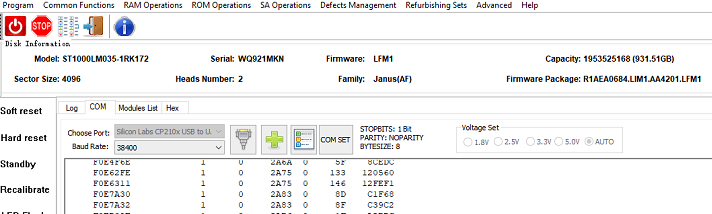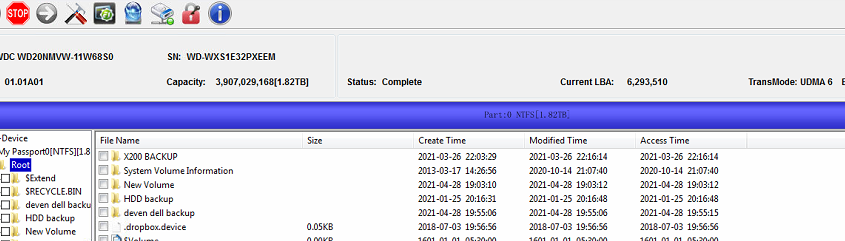“Greetings,
I’m looking into expanding my computer repair company with a data recovery service in US. I usually work with HDDs, Sata SSDs, PCIe SSD* (M.2 NVMe…), RAID systems, maybe even SAS or flash drives.
What products, hardware and software, would you recommend and what kind of recovery cases would it work with? I would like to purchase a package deal of sorts with everything needed to start data recovery service. I would be also interested if you offer some online training.
Thanks for the reply in advance.
All the best,
Alex ”
This is one new client from US who is one computer repair engineer and wish to use Dolphin data recovery hardware tools to start data recovery service.
To recover lost data from HDDs, Sata SSDs, PCIe SSD* (M.2 NVMe…), RAID systems, maybe even SAS or flash drives, users are suggested to get the following data recovery tools:
DFL-SRP USB3.0 Data Recovery Equipment
DFL all-in-one Data Recovery Adapter Plus
Head and Platter Swap and Clean Suite
Dolphin Data Recovery Assistant Pro.
Users get not only above world’s top data recovery tools, users get the best data recovery technique support by email, forum, skype, remote support, etc. Users get also one unique data recovery training u-disk containing many free data recovery training materials such as data recovery case study videos, pdfs, etc.
Any question is welcome to sales@dolphindatalab.com or add Dolphin Skype ID: dolphin.data.lab
This is one successful data recovery case study for one DFL user in Peru.
Patient HDD ID: ST1000LM035-1RK172 Firmware-LFM1 Family-Rosewood AF
Patient HDD failure: very slow and difficult to enter data area.
Boot?0x80M
TCC:0019
[LBA=0x00000001][LBA=0x00000001]
DSC PASS
?SIM?FileFD=FC000000?ErrorCode=43160080?DiscLBA=0000000000000001?Duration=00000103?ms[LBA=0x00004887][LBA=0x00004887]
?SIM?FileFD=FC005227?ErrorCode=43160080?DiscLBA=0000000000004887?Duration=00000045?ms
Tech Unlock Handshake: 0xC1BABDEA
Reply:
QB
Rst?0x80M
FTU
TCC:0019:0020 EMCDataErr:00000013
?SIM?FileFD=FC38314E?ErrorCode=43160080?DiscLBA=000000000000B447?Duration=00000484?ms
?SIM?FileFD=FC39B1D2?ErrorCode=43160080?DiscLBA=00000000000091DD?Duration=0000047E?ms
?SIM?FileFD=FC3981D1?ErrorCode=43160080?DiscLBA=000000000000920F?Duration=00000479?ms
DSC PASS
?SIM?FileFD=FC366301?ErrorCode=43160080?DiscLBA=000000000000B43C?Duration=00000484?ms
?SIM?FileFD=FC379132?ErrorCode=43160080?DiscLBA=000000000000A04E?Duration=00000479?ms
?SIM?FileFD=FC379132?ErrorCode=43160080?DiscLBA=000000000000A04F?Duration=00000489?ms
PrgF
?SIM?FileFD=FC3B4071?ErrorCode=43160080?DiscLBA=0000000000005EA5?Duration=00000487?ms
?SIM?FileFD=FC376115?ErrorCode=43160080?DiscLBA=000000000000B438?Duration=00000489?ms
(P)?SATA?Reset
RAW?OFF
?SIM?FileFD=FC3A217A?ErrorCode=43160080?DiscLBA=000000000000BBB3?Duration=00000489?ms
?SIM?FileFD=FC3B217B?ErrorCode=43160080?DiscLBA=000000000000BBD4?Duration=00000484?ms?PASS
?SIM?FileFD=FC37D134?ErrorCode=43160080?DiscLBA=000000000000BBD6?Duration=00000484?ms
?SIM?FileFD=FC37D134?ErrorCode=43160080?DiscLBA=000000000000BBD6?Duration=00000483?ms
?SIM?FileFD=FC3B3348?ErrorCode=43160080?DiscLBA=0000000000006498?Duration=00000487?ms
?SIM?FileFD=FC3A6068?ErrorCode=43160080?DiscLBA=000000000000C35C?Duration=00000484?ms
?SIM?FileFD=FC3A5069?ErrorCode=43160080?DiscLBA=000000000000C34C?Duration=00000489?ms
?SIM?FileFD=FC39013A?ErrorCode=43160080?DiscLBA=000000000000BBB9?Duration=00000484?ms
?SIM?FileFD=FC39013A?ErrorCode=43160080?DiscLBA=000000000000BBB9?Duration=00000484?ms
?SIM?FileFD=FC37E135?ErrorCode=43160080?DiscLBA=000000000000BBB5?Duration=00000484?ms
?SIM?FileFD=FC3B51EB?ErrorCode=43160080?DiscLBA=000000000000C755?Duration=0000047E?ms
?SIM?FileFD=FC30121E?ErrorCode=43160080?DiscLBA=000000000001B400?Duration=00000484?ms
?SIM?FileFD=FC3B7181?ErrorCode=43160080?DiscLBA=000000000000CE58?Duration=00000489?ms
?SIM?FileFD=FC3981D1?ErrorCode=43160080?DiscLBA=000000000000920F?Duration=00000484?ms
?SIM?FileFD=FC3971D0?ErrorCode=43160080?DiscLBA=0000000000008FA1?Duration=00000488?ms
[MCMT]?Primary?is?corruptted?
(POR)?Recover?Primary?MCMT?Opened?Recovered
Starting?LBA?of?RW?Request=000EF0EDB3??Length=00000001
ProcessRWError?-Read-???at?LBA?000EF0EDB3??Sense?Code=43160080
Out:?
Starting?LBA?of?RW?Request=000EF0EDB5??Length=00000001
ProcessRWError?-Read-???at?LBA?000EF0EDB5??Sense?Code=43160080
Out:?
Starting?LBA?of?RW?Request=000EF10F55??Length=00000001
ProcessRWError?-Read-???at?LBA?000EF10F55??Sense?Code=43160080
Out:?
Starting?LBA?of?RW?Request=000EF10F57??Length=00000001
ProcessRWError?-Read-???at?LBA?000EF10F57??Sense?Code=43160080
Out:?
6Gb?Max?Speed?lowered?to?3Gb?for?Intel?bug
Send?Status:?COMRESET?seen
CSpd=?3Gbps
FIS34?
?SIM?FileFD=FC38314E?ErrorCode=43160080?DiscLBA=000000000000B447?Duration=00000483?ms
?SIM?FileFD=FC38314E?ErrorCode=43160080?DiscLBA=000000000000B447?Duration=00000484?ms
?SIM?FileFD=FC399199?ErrorCode=43160080?DiscLBA=0000000000009B08?Duration=00000486?ms
IDLE1
VC0
XI2
VC1
VC2Up
IDLE2
VC0
VC1
VC2Up
XI2
TCC:001B:0021 EMCDataErr:00000013
?SIM?FileFD=FC3A91E1?ErrorCode=43160080?DiscLBA=000000000000BFF6?Duration=00000489?ms
?SIM?FileFD=FC3AA1E6?ErrorCode=43160080?DiscLBA=0000000000000666?Duration=00000489?ms
FAFH_TRIGGER_POWER_UP
IDLE2
VC0
VC1
VC2Up
ASCII Diag mode
F3 T>^Z
ASCII Diag mode
F3 T>V40
V40
XI2
TCC:001B:0026 EMCDataErr:00000013
SIM FileFD=FC36A103 ErrorCode=43160080 DiscLBA=0000000000004FE4 Duration=00000489 ms
SIM FileFD=FC36B104 ErrorCode=43160080 DiscLBA=0000000000005014 Duration=0000047E ms
SIM FileFD=FC368101 ErrorCode=43160080 DiscLBA=0000000000004F82 Duration=0000047E ms
SIM FileFD=FC362035 ErrorCode=43160080 DiscLBA=0000000000005B03 Duration=00000488 msNonresident GList 64 entries returned
Total entries available: 80
PBA Len Flags Phy Cyl Hd PhySctr SFI
8B448A 1 0 4452 0 0 AA78D
8B4491 1 0 4452 0 7 B0334
8B458A 1 0 4452 0 100 2AD25
8B468C 1 0 4453 0 67 119C3E
8B490D 1 0 4454 0 14D 9FBE6
8B4C72 1 0 4456 0 17C FC109
8C4AD0 1 0 44F5 0 95 126538
8CE45B 2 0 4555 0 0 396C3
8CE45D 1 20 4555 0 2 3B0C5
8D3307 ED 0 4586 0 1 1BB8E
8DDECF F 0 45F1 0 0 D027B
8DDEDF 4 0 45F1 0 10 DD40B
8DDEE4 31 0 45F1 0 15 E15B0
8DDF16 49 0 45F1 0 47 10A4E2
8DDF60 AF 0 45F1 0 91 146EEC
8DE010 58 0 45F1 0 141 85C34
8DFA1A 199 0 4602 0 0 14861D
8E48C5 199 0 4633 0 0 129E07
8EAAB4 199 0 4670 0 0 FD041
8F96B5 27 0 4703 0 0 A17FF
8F96DD DB 0 4703 0 28 C2427
989A28 1 0 4CA0 0 64 7EC6D
BCAAD2 1 0 5094 0 18F 58B0B
F836B4 1 0 646D 0 0 2C6C1
F897AF 2 0 64AA 0 0 3
F8B44D A 0 64BC 0 0 91B3F
F8B458 F 0 64BC 0 B 9AB55
FAA455 3 0 65F4 0 0 6E2A7
FB0A15 4 0 6634 0 0 91B3F
FB251C 3 0 6645 0 0 108C09
1505A32 1 20 9875 1 78 65BA8
157E04E 1 20 78BD 0 8A 3737D
1753B6A 1 0 8A57 0 0 BB5A9
17C0247 1 0 8E6C 0 0 CDE75
2759770 1 20 CFF3 0 116 B6467
EAC28DD 27 0 5C0BA 0 79 960B5
EAC2905 28 0 5C0BA 0 A1 F6B4
EAC29F6 2A 0 5C0BC 0 0 4BF3E
EAE78BA 1 0 F50 0 15D 7D5AE
EAE78BC 1 0 F50 0 15F 7F008
EAE7986 1 0 F51 0 72 142055
EAE7989 1 0 F51 0 75 1447DC
EAE7A5A 1 0 F51 0 146 87413
EAE7A5D 1 0 F51 0 149 89B9A
EAE7B2E 2 0 F52 0 63 1527E0
EAE7B31 1 0 F52 0 66 154F67
EAE7C02 1 0 F52 0 137 97BE0
EAE7C05 1 0 F52 0 13A 9A325
EAE7CD6 1 0 F53 0 54 162F5B
EAE7CD9 1 0 F53 0 57 1656E2
EAE7DAA 1 0 F53 0 128 A836B
EAE7DAD 1 0 F53 0 12B AAAB0
EAE7E7E 1 0 F54 0 45 A980
EAE7E81 1 0 F54 0 48 D0C5
EAE7F52 1 0 F54 0 119 B8AE6
EAE7F55 1 0 F54 0 11C BB278
EAE8026 1 0 F55 0 36 1B10B
EAE8029 1 0 F55 0 39 1D850
EAE80FA 1 0 F55 0 10A C9271
EAE80FD 1 0 F55 0 10D CB9F8
EAE81CE 1 0 F56 0 27 2B896
EAE81D1 2 0 F56 0 2A 2DFDB
EAE82A2 1 0 F56 0 FB D99FC
EAE82A5 1 0 F56 0 FE DC183
EAE8376 1 0 F57 0 18 3C021
EAE8379 1 0 F57 0 1B 3E7A8
EAE844A 1 0 F57 0 EC EA187
EAE844D 1 0 F57 0 EF EC90E
EAE851E 1 0 F58 0 9 4C7AC
EAE8521 1 0 F58 0 C 4EF33
EAF4E76 1 0 FCD 0 BE 3649E
EAF4E78 2 0 FCD 0 C0 37EF8
EAF5BA2 1 0 FD5 0 32 BAEC5
EAF5BA4 1 0 FD5 0 34 BC91F
EAF5C6E 1 0 FD5 0 FE 162747
EAF5C71 1 0 FD5 0 101 164E8C
EAF5D42 1 0 FD6 0 1B C4D6C
EAF5D45 1 0 FD6 0 1E C74B1
EAF5E16 1 0 FD6 0 EF A12A
EAF5E19 1 0 FD6 0 F2 C8B1
EAF5EEA 1 0 FD7 0 C D54F7
EAF5EED 1 0 FD7 0 F D7C3C
EAF5FBE 1 0 FD7 0 E0 1A8B5
EAF5FC1 2 0 FD7 0 E3 1D03C
EAF6092 1 0 FD7 0 1B4 C8A5D
EAF6095 1 0 FD8 0 0 E8409
EAF6166 2 0 FD8 0 D1 2B040
EAF6169 1 0 FD8 0 D4 2D7C7
EAF623A 1 0 FD8 0 1A5 D91E8
EAF623D 1 0 FD8 0 1A8 DB92D
EAF630E 1 0 FD9 0 C2 3B80D
EAF6311 2 0 FD9 0 C5 3DF52
EAF63E2 1 0 FD9 0 196 E9973
EAF63E5 1 0 FD9 0 199 EC0B8
EAF64B6 2 0 FDA 0 B3 4BF88
EAF64B9 2 0 FDA 0 B6 4E6CD
EAF658A 1 0 FDA 0 187 FA0FE
EAF658D 1 0 FDA 0 18A FC885
EAF665E 1 0 FDB 0 A4 5C713
EAF6661 1 0 FDB 0 A7 5EE58
SIM FileFD=FC362035 ErrorCode=43160080 DiscLBA=0000000000005B03 Duration=0000047D msNonresident GList 1C entries returned
Total entries available: 80
PBA Len Flags Phy Cyl Hd PhySctr SFI
EAF6732 1 0 FDB 0 178 10A879
EAF6735 1 0 FDB 0 17B 10D000
EAF6806 1 0 FDC 0 95 6CE9E
EAF6809 1 0 FDC 0 98 6F625
EFD6B7F 1 0 2C9D 1 DF DE084
F0A0E62 1 0 27EA 0 153 13C87A
F0A0E66 1 0 27EA 0 157 13FCEC
F0A0E6F 1 0 27EA 0 160 14733F
F0B43F4 1 0 28A0 0 ED A41EE
F0BDBD2 1 0 28F9 0 137 138968
F0BEB95 1 0 2902 0 1A6 12EB15
F0C1D4F 1 0 2920 0 48 AD88F
F0C2496 1 0 2924 0 BF 2C59C
F0C2721 1 0 2925 0 196 F981F
F0C43A2 1 0 2936 0 123 11AD2A
F0C67E5 1 0 294B 0 1A2 11FF97
F0C9E11 1 0 296B 0 14E 4BFA1
F0DCBD2 1 0 2A1C 0 19B 11E0A2
F0E4AEB 1 0 2A67 0 F8 B4C61
F0E4F6C 1 0 2A6A 0 5D 8B4C4
F0E4F6E 1 0 2A6A 0 5F 8CEDC
F0E62FE 1 0 2A75 0 133 120560
F0E6311 1 0 2A75 0 146 12FEF1
F0E7A30 1 0 2A83 0 8D C1F68
F0E7A32 1 0 2A83 0 8F C39C2
F0ED09E 1 0 2AB6 0 1F A2BBC
F0ED0A4 1 0 2AB6 0 25 A7A88
F0FCB72 4 0 2B49 0 97 F9D9A
F3 T>^T
ESLIP mode
IDLE2
VC0
ASCII Diag mode
HDD Repair and Data Recovery Steps:
Backup ROM;
Generate unlock ROM;
Write unlock ROM and send unlock key to unlock firmware area for firmware repair;
Backup important SYS files;
Clear g-list and smart;
Clear ng-list;
Fix media cache issue;
Regenerate translator.
HDD Repair and data recovery tools required within this case study:
DFL-WD hdd firmware repair tool
DFL-DDP hdd data recovery tool
Any question is welcome to sales@dolphindatalab.com or add Dolphin Skype ID: dolphin.data.lab
WD 810082 USB-SATA Adapter Smart is one professionally designed SATA connector. Users can easily install this adapter on the original 810082 USB PCB and then users can operate on 810082 USB hard drives by SATA interface.
Please note: WD 810082 USB-SATA Adapter Smart doesn’t contain any data recovery tools or software. Users need to buy hdd firmware repair tools or data recovery hardware tools to work with the firmware area or run disk image or file extraction.

WD 810082 USB-SATA Adapter Smart helps to get the data at the status of decryption off the 810082 drives by SATA interface.
Features:
01: This adapter adopts one special chip which can safely absorb repetitive ESD strikes above the maximum level specified in the IEC61000-4-2 international standard (±8kV contact discharge)
02: Visible pins for easier pins location and connection.
To work with 810082 hdd firmware area, users need to unlock the firmware area first by the following steps:
01: Users need to use HDD ROM chip pin reader to read original rom from 810082 original USB PCB;
02: Users can use WD hdd firmware repair tool to generate unlock rom(This step can be done by other similar firmware repair tools);
03: Write unlock rom by HDD ROM chip pin reader to the 810082 USB PCB;
04: Power off and on and users can access to firmware area, test and repair damaged firmware modules.
Users can order WD 810082 USB-SATA Adapter Smart here.
Any question is welcome to sales@dolphindatalab.com or add Dolphin Skype ID: dolphin.data.lab
G3(Generation 3) WD SMR HDD 800067 USB-SATA Data Recovery Adapter Pro. is created to make WD SMR USB HDD data recovery easier and more successful. After using this 800067 G3 adapter, users can easily work on the 800067 USB hdd by SATA interface without the SED headache.
G3 WD SMR HDD 800067 USB-SATA Data Recovery Adapter Pro. contains the following items:
01: 800067 USB to SATA connector;
02: USB Type-C Cable;
03: Software to read/write 800067 USB HDD rom and adjust SATA data signals.

Wow Features of G3 WD SMR HDD 800067 USB-SATA Data Recovery Adapter Pro.
01: Super easy to install this G3 SATA adapter to the 800067 USB PCB;
02: Independent simple software to read rom, write rom directly without using flash programmer;
03: Buffer chip used and users can use the given simple software to adjust the SATA data signals to make firmware operations, disk image and file extraction faster and make data transfer more stable, this makes it possible to bypass the capacitors removal;
04: Power stabilizator is used;
05: ESD protection is adopted.
Steps to use G3 WD SMR HDD 800067 USB-SATA Data Recovery Adapter Pro.
01: Install 800067 G3 SATA adapter;
02: Read original 800067 ROM with G3 adapter software;
03: Generate unlock rom by DFL-WD firmware repair tool;
04: Write unlock rom with G3 adapter software;
05: Disable 411 and backup firmware modules, specially module 190;
06: Test firmware modules and repair corrupted firmware modules;
07: Image patient drive or extract lost data directly.
Users can order this Super Version of WD SMR 800067 USB-SATA HDD Data Recovery Adapter here.
Any question is welcome to sales@dolphindatalab.com or add Dolphin Skype ID: dolphin.data.lab
This is one typical western digital hard drive firmware repair and data recovery case study.
Patient HDD iD:
WD20NMVW-11W68S0
PCB: 2060-771823, originally 2060-771801
Family: SHREK
SPT:1437
Head number: 8
Failure symptoms:
Undetected, SED
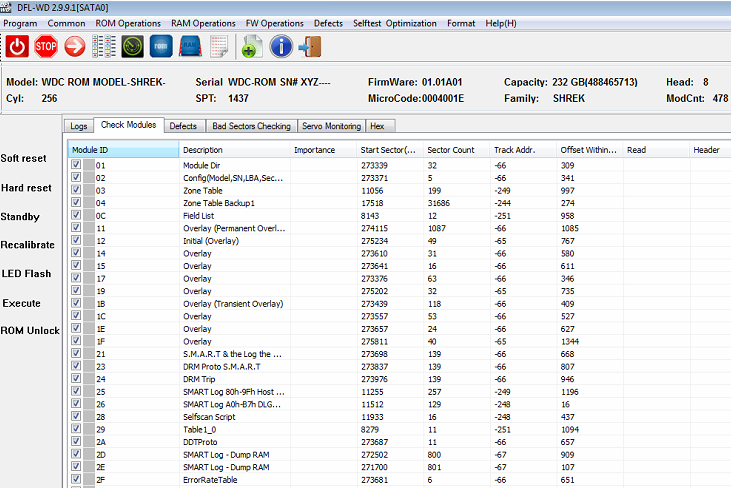
HDD Repair tools and Data recovery tools required in this case study:
DFL-WD hdd repair tool
DFL-DDP data recovery tool
HDD Repair and Data Recovery Steps:
01: Enter DFL-WD firmware repair software by kernel mode;
02: Backup Rom and disable 02;
03: Restart firmware and re-enter the program;
04: Fix slow issue by ABA;
05: Test firmware modules and key modules are all good;
06: Open DFL-DDP data recovery software, one click to decrypt the data;
07: Set up one file extraction project, and all the lost folders and files were listed and available for data recovery.
Any question is welcome to sales@dolphindatalab.com or add Dolphin Skype ID: dolphin.data.lab
This is one common email from DFL new clients in India who are requesting suggestions for buying DFL data recovery hardware and software.
“Hello DFL Team,
We would like to express our interest in data recovery solutions you are providing and want to have your suggestions for buying the hardware and software.
We are having valid PAN and IEC code which is required by DFL for India based clients.
Currently, we are having no/very less knowledge of the DFL’s software and hardware and would like to have a session to understand the same. We would like to recover HDDs (Multiple OEMs) , NVMe M.2 (multiple OEMs – M Key, M+B Key, M+B SATA), SSD, USB Flash, U.2 NVMe.
Hoping to get a revert very soon. Thanks!”
To answer this client and similar clients from India:
Data recovery knowledge is very important to start a data recovery business quickly and professionally, without proper knowledge, never try to operate on the clients’ data drives to avoid permanent data loss.
If users start a data recovery business with Dolphin DFL data recovery hardware and software, users get valuable data recovery training u-disk, many data recovery video case studies, the most important is the remote technique support. With remote support, users can see how Dolphin engineers fix the real cases one by one and users can follow engineers’ instructions and learn to fix the cases by themselves.
Users can check here on what data recovery tools to buy to start a data recovery business.
Users can watch the videos here on how to use DFL data recovery hardware tools to fix real data recovery cases.
Any question is welcome to sales@dolphindatalab.com or add Dolphin Skype ID: dolphin.data.lab