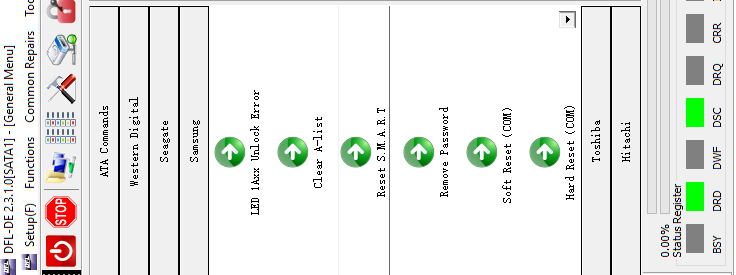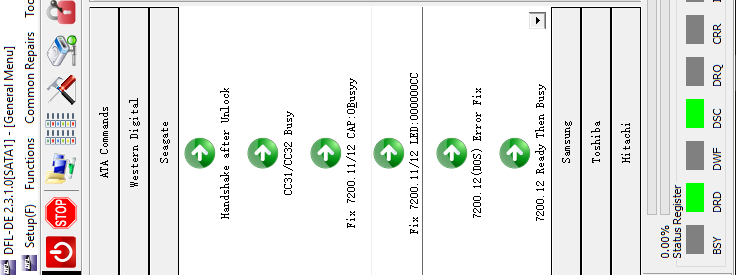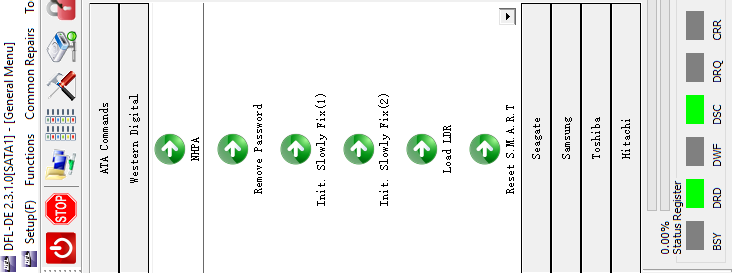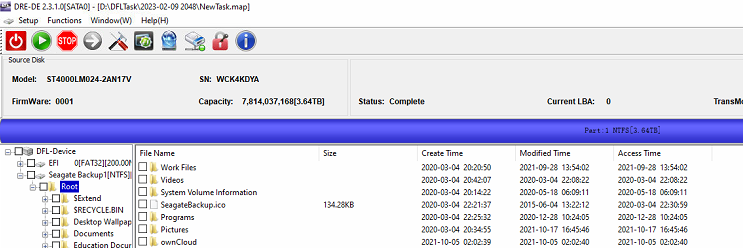The following are all the Samsung common firmware repair solutions within DFL-DDP data recovery equipment.
01: LED 1AXX Fix;
02: Clear A-list;
03: Reset Smart;
04: Remove Password;
05: Soft Reset (COM);
06: Hard Reset (COM);
As for Samsung hard drives, the firmware is not easy to get damaged, the most common Samsung failures are PCB damage, rom damage and head damage.
Besides above common firmware repair solutions, users can also mount drives, set password to protect drives, image faulty drives with bad sectors or weak heads, extract lost data directly, etc. Within DDP, users can also get Raid recovery addon and also fragment recovery addon.
If users wish to fix more complicated firmware corrupted cases, users need then DFL firmware repair tools together with DFL-DDP data recovery equipment.
Latest DFL all-in-one data recovery software version: V20230208 and users can get this one from Dolphin user-only forum or from the sales representative.
Any question is welcome to [email protected] or add Dolphin Skype ID: dolphin.data.lab
There’re many new Seagate common firmware repair solutions added to DFL-DDP data recovery equipment and the following are the latest ones:
01: Send unlock key;
02: CC31/CC32 busy;
03: 7200.11/.12 Busy fix or capacity 0 fix;
04: 7200.11/.12 LED fix;
05: F3 Dos Fix;
06: F3 ready then busy Fix;
07: 7200.12 LBA0 Fix;
08: ATA Translator Regeneration;
09: F3 Password Removal;
10: F3 Reset Smart;
11: F3 Clear NG-list;
12: F3 Partial Sector Access Fix;
13: F3 single LBA Adjustment;
14: F3 SIM1009 Fix;
15: F3 MCMT Fix;
16: F3 SMART Fix;
17: F3 SYS Reset;
18: F3 Advanced Settings;
19: .7-.10 Read Modules;
20: .7-.10 Load ATA/APP;
21: .7-.10 Remove Password;
22: .7-.10 Read ROM;
23: .7-.10 Load Modules;
24: .7-.10 CELOG fix;
25: ATA/COM Switch.
Besides above common firmware repair solutions, users can also mount drives, set password to protect drives, image faulty drives with bad sectors or weak heads, extract lost data directly, etc. Within DDP, users can also get Raid recovery addon and also fragment recovery addon.
If users wish to fix more complicated firmware corrupted cases, users need then DFL firmware repair tools together with DFL-DDP data recovery equipment.
Latest DFL all-in-one data recovery software version: V20230208 and users can get this one from Dolphin user-only forum or from the sales representative.
Any question is welcome to [email protected] or add Dolphin Skype ID: dolphin.data.lab
Dolphin Data Lab has upgraded both data recovery hardware and software a lot and the latest all-in-one software version is V20230208 and users can get this one from Dolphin user-only forum or from the sales representative.
The following is the latest Western Digital hard drive common firmware repair solutions within the DFL-DDP data recovery equipment.
01: NHPA;
02: Remove Password, used when users forget ATA password;
03: Slow Fix, fix Western Digital hard drive slow responding issue caused by firmware corruption;
04: LOAD LDR, this solution is used to load firmware loaders such as module 11 to RAM to get the hdd read/write properly, the loaders need to be the same microcode as the patient HDD;
05: Reset Smart;
06: Show microcode, this function helps to find donor firmware;
07: Edit head map in RAM, used for physically damaged data recovery cases;
08: Load T2 data, mainly used for WD SMR drives with all sectors 0000;
09: Module 190 repair manager, in many WD SMR hard drive recovery cases, the module 190 is corrupted and not original, need to repair, for example, the WD smr hdd is formatted;
10: Change disk configuration/WD SMR HDD slow responding fix;
Besides above common firmware repair solutions, users can also mount drives, set password to protect drives, image faulty drives with bad sectors or weak heads, extract lost data directly, etc. Within DDP, users can also get Raid recovery addon and also fragment recovery addon.
If users wish to fix more complicated firmware corrupted cases, users need then DFL firmware repair tools together with DFL-DDP data recovery equipment.
Any question is welcome to [email protected] or add Dolphin Skype ID: dolphin.data.lab
The following is one email from one DFL user in Germany asking for the compatibility between two Seagate hard drives, one of which requires head swap.
‘DONOR is ST1000DX001
Patient HDD: ST1000DM003
Hello,
i have here a Seagate ST1000DM003 – Drop down failure.
In first test i can see error message = damaged heads / and may be platter damaged
FAIL Servo Op=0100 Resp=0003
ResponseFrame EC40 0046 03B2 4900 0008 0000 0000 0000 0966 0000 0000 0000 0000 0000 0000 0000 57D1 F98F FFFF 2000 2412 0000 0000 4947 0000 4947 0000 007F 0000 0020 0012 0004 0000
FAIL Servo Op=0100 Resp=0003
I have only one donor HDD – ST1000DX001 and i know many people change heads between different hdds
and the preamp is the same.
Question: should i change the heads without create adaptive rom? (DM/DX possible !?)
or must i create a adaptive rom?
Or does it make no sense to swap the heads, what is your recommendation?
Patient: ST1000DM003 – 2 Heads
Preamp: B2 03
S/N: Z1D
PN: 9YN162
FW: NDP3
SITE: TK
Family: Grenada
Donor: ST1000DX001 – 2 Heads
Preamp: B2 03
S/N: Z1D
PN: 9YN162
FW: NDP
SITE: TK’
Family: Grenada”
For Seagate hard drive head swap, users need to check the preamp type, family, PCB number and sometimes head map, for some drives, even they have the same model number, they may have different head map.
After head swap, if the drive clicks, users need to create adaptive rom and write adaptive rom and try again. For the head swap cases, it’s very important for users to air blow the platters and the hdd inner parts and also need to check the surfaces carefully.
Tools required to fix above cases:
DFL Seagate hdd firmware repair tool
DFL DDP data recovery equipment
Seagate hdd head replacement tool
Any question is welcome to [email protected] or add Dolphin Skype ID: dolphin.data.lab
This is one very interesting Seagate ST4000LM024 firmware repair and data recovery case study because the patient hard drive has multiple firmware failures and finally the lost data was perfectly recovered by DFL SRP All-in-one data recovery equipment.
Patient HDD iD:
Model Number: ST4000LM024-2AN17V
SN: WCK4KDYA
Patient HDD Failure Symptoms:
Busy, Undetected, Nohost, Wrong Data Area
COM Terminal Error Messages:
‘Boot 0x80M
MD45L1
0001
SpinUp
TCC:0015
Trans
Rst 0x80M
MD45L1
0001
[RSO is disabled]
(P) SATA Reset
No HOST FIS-ReadyStatusFlags 0002A1A1
ServoDiscSlip Time = 00000039’
Seagate HDD Firmware Repair and Data Recovery Steps
1, Select correct family ID: M11(A1) and Enter DFL Seagate HDD Firmware Repair and Data Recovery Software(no need to power on);
2, Backup ROM;
3, Generate unlock ROM;
4, Write unlock ROM;
5, Power off and on and send unlock Key;
6, Backup NGlist and other important SYS files;
7, Clear G-list;
8, Regenerate translator;
9, Initialize by ID(COM);
10,Power off and on and send unlock key;
11,Fix the wrong data/data offset issue;
12,Enter DFL-DDP data recovery software and all lost data was available for immediate data recovery.
Any question is welcome to [email protected] or add Dolphin Skype ID: dolphin.data.lab
Seagate hard drive weak heads data recovery is very common data recovery case and if users don’t have DFL Seagate HDD firmware repair tool and want to recover the lost data from patient hard drives with weak heads, users need to set up head map, image patient HDD by heads, image good heads first and then image weak heads, or users need to swap heads for full data recovery. Read more