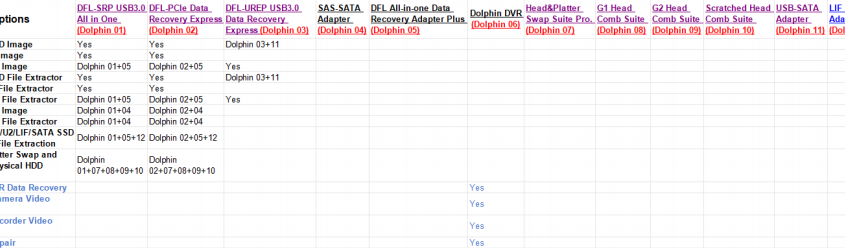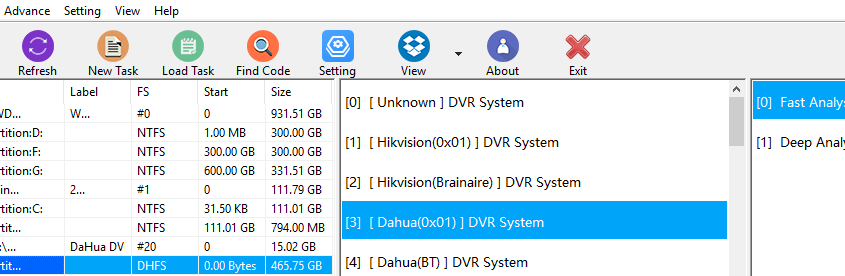This is one new client from New Caledonia requesting to start a data recovery business with Dolphin data recovery tools.
‘Hi,
I would like to know about the product without price on your website. Does it mean out of stock, product ended or something else ?
I’m interested by :
- 1x DFL-SRP All-In-One USB3.0 Data Recovery Equipment (no price on website)
- 1x DFL All-in-one Data Recovery Adapter Plus (I got the price on the website)
- HDD Power Monitor Smart (I got the price too)
May you send me a quote for these products please ?
I live in New Caledonia (Pacific Island) and we can receive DHL delivery.
Thank you for your help.
Regards.’
To answer above questions or similar questions from other new clients:
Products without prices on the website don’t mean they are out of stock. For these products, users need to contact us and Dolphin team will arrange one special sales and support engineer who will give hardware details, software details, technique support details to all new clients.
Dolphin team will offer the best quote for the most suitable data recovery solution.
Any question is welcome to [email protected] or add Dolphin Skype ID: dolphin.data.lab
Dolphin Data Lab keeps working hard to improve existing data recovery hardware and software by adding new data recovery solutions and features. Some new data recovery tools and adapters are also added.
The following is a list of Dolphin major data recovery tools and features and users can download and view:
Dolphin-Latest-Data-Recovery-Tools-and-Features-2024_20240127101329.pdf
Any question is welcome to [email protected] or add Dolphin Skype ID: dolphin.data.lab
Dolphin DVR offers very good options for users to set up one video recovery project:
01: Read-only/enable write-blocking as default setting;
02: Device name to check which device or image file is under progress;
03: Video recovery mode: Fast analysis or Deep analysis;
04: Video file type to select to save all videos
DAV/MP4/AVI/MTS/h264/h265
05: Task path to select and task partition free space detection;
06: Start sector/end sector/block size to set to scan the lost videos and recover;
07: Set year range to list all available videos;
08: Set log record number to display;
09: Set video file size to scan and recover;
10: Real-time checksum options to select:
CRC16
CRC16-CCITT
CRC32
FCS16
FCS32
GHASH32-3
GHASH32-5
GOSTHASH
HAVAL-5-256
MD2
MD4
MD5
SHA1
SHA256
SHA384
SHA512
TIGER
Any question is welcome to [email protected] or add Dolphin Skype ID: dolphin.data.lab
This Must-have Data Recovery Adapters Package is very helpful to all data recovery engineers which helps to reduce cost and increase data recovery success rate.
This Must-have Data Recovery Adapters Package is highly compatible and it works with most data recovery equipment and hardware tools in the market, not only with DFL.
This Must-have Data Recovery Adapters Package contains the following adapters:
DFL All-in-one Data Recovery Adapter Plus
Latest data recovery adapter connecting external portable hard drives, M.2 SATA SSD, M.2 NVME SSD, U.2 NVME SSD and USB flash drives to the common SATA HDD data recovery equipment in the market for professional data recovery
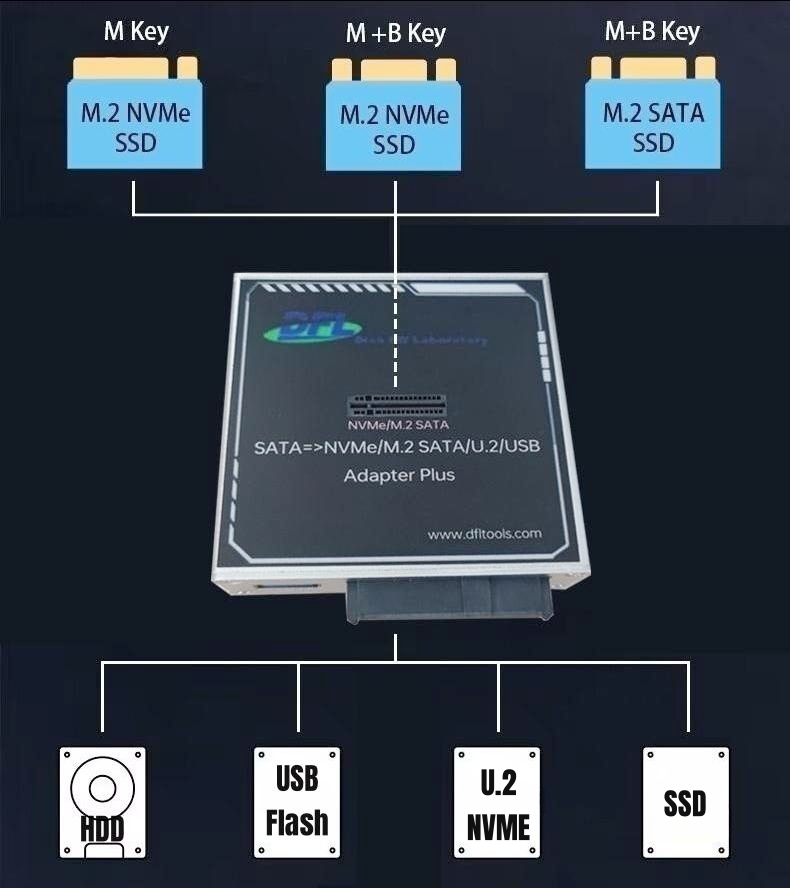
HDD USB-SATA Adapter Pro.
Connecting both 2.5″ and 3.5″ SATA hard drives to your computer by one USB3.0 cable to an available USB 3.0 port on your desktop or laptop.

DFL SATA to SAS Adapter Plus
Connect SAS hard drives to SATA ports and this help users to use their existing SATA hdd recovery equipment to image the SAS hard drives or extract the lost data from SAS hard drives

LIF to SATA Adapter Pro.
Unique LIF SSD adapter used to convert the LIF interface to SATA interface and then users can easily connect the LIF ssds to the popular data recovery hardware tools such as the DFL-SRP data recovery hardware, this adapter can work with other similar data recovery hardware too.

Surface Pro Data Drive Recovery Adapter Smart
World’s latest USB3.1 data recovery hardware tool to help data recovery engineers to recover lost data from dead or faulty Surface Pro5, Surface Pro6 and Surface Pro7 laptops

HDD Double-thread COM Cable Plus
External all-in-one COM cable and connectors for Seagate, WD, Samsung, Toshiba HDDs, users can work on two drives at the same time with different COM ports.

Any question is welcome to [email protected] or add Dolphin Skype ID: dolphin.data.lab
Dolphin Data Lab has upgraded the latest CCTV DVR data recovery software to version 3.78.
The following are new features of the latest Dolphin DVR V3.78.
H.263 video codec support is added(H.264 and H.265 are supported in previous versions );
Newly added digital camera video recovery support for video fragmented files scan and restructuring:
Canon EOS 7D
Canon EOS C70
Canon EOS R6m2
Canon EOS R7
Canon PowerShot S95
Canon PowerShot SX60 HS
Canon PowerShot SX240 HS
Canon PowerShot SX410 IS
Canon PowerShot SX720 HS
Canon PowerShot SX730 HS
Canon EOS 90D H264 video codec support;
Canon EOS R6 H265 video codec support;
Canon PowerShot G7X MARK II H264 video codec support;
CASIO EX-Z1200
DSMC2 GEMINI 5K S35
KODAK C813 ZOOM
KODAK CX6330 ZOOM
KODAK PIXPRO AZ901
Nikon E5900
Nikon 1 J1
Nikon D4
Nikon D610
Nikon Z 7_2
Nikon Z 8
OLYMPUS SP510UZ
Sony ILCE-7S
MATEGO car driving video recorder
Nikon D3200 H264
Nikon D7000 H264
Sony FDR AX40 H264
Sony ILCE 7SM3 H264
Sony ILCE 6300 H264
Sony ILCE 6400 H264
Sony ILME FX3 H264
Newly improved DVR video scan and restructuring support:
DAHUA(BT)
Hikvision Brainaire
Any question is welcome to [email protected] or add Dolphin Skype ID: dolphin.data.lab
When Western Digital SMR hard drives suffer physical damage, such as head damage, platter surface scratch, surface contamination, motor stuck, parking ramp damage, etc, users get these WD SMR patient drives and we call these cases WD SMR physical data recovery cases.
Western Digital SMR Hard Drives Families:
Carmel
Charger
Spyglass II
Spyglass III
Palmer
Venicer
Etc…
Users can check the module list and see if the module 190 is available or not. If the module 190 is available, it is one WD smr drive.
After users get the physically damaged WD smr drives, users need to find one donor hdd for head swap, platter swap, platter cleaning, hdd inner parts cleaning, parking ramp swap, motor unstuck, etc. How to find one donor hdd for WD smr hard drives, find details here.
To recover lost data from WD SMR physically damaged hard drives, users can try the following important solutions:
1, Backup, edit and repair module 190;
2, Edit head map in RAM;
3, Set up head map in bitmap and image by selective heads;
Required head replacement tools, firmware repair tools and data recovery equipment:
DFL-WD HDD Repair Tool
DFL-DDP data recovery equipment
Head and Platter Swap and Clean Suite
G2 HDD Head Comb Suite.Advanced
Any question is welcome to [email protected] or add Dolphin Skype ID: dolphin.data.lab