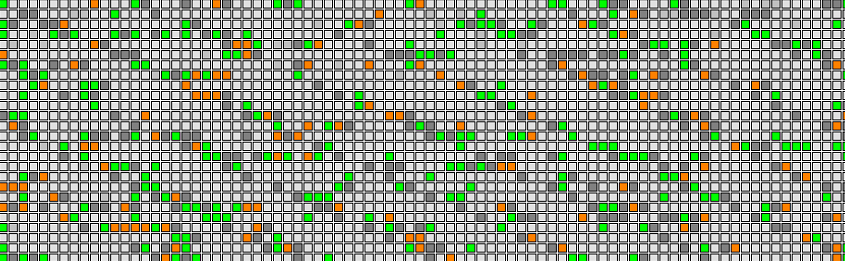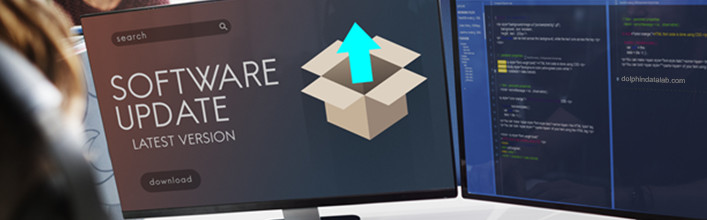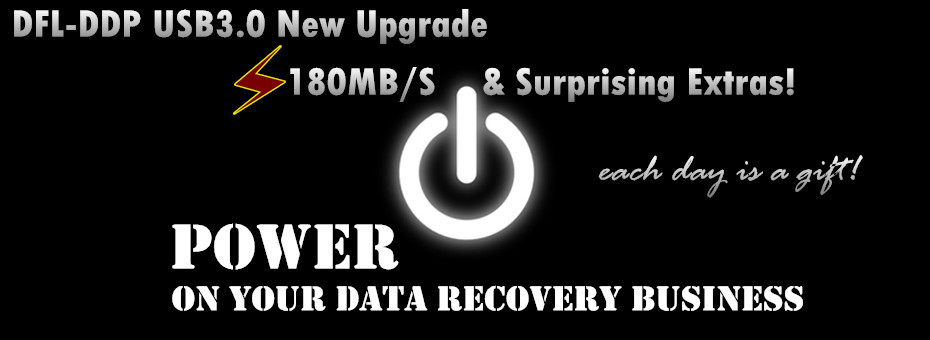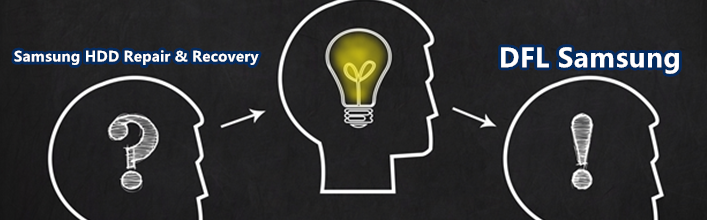The patient HDD-Seagate Rosewood ST2000LM007 has suffered severe LED error in the COM terminal, users cannot enter F3 T> and cannot continue the hdd firmware repair and data recovery.
To fix the LED error, there’s one very helpful rom function-‘Disable Subsystem’.
Function path: DFL Seagate HDD repair tool>ROM Operations>ROM Edit>Disable Subsystem
Before using the function, users need to import the unlock ROMO, After using the function, users can save the new rom and write the new ROM, power off and on, users can easily enter F3 T>
Next users can backup the important firmware modules and start the firmware repair. There’re many one click quick solutions available under the Common Menu.
After the firmware repair, users can use DFL-DDP data recovery software to extract lost data easily.
This is one successful Western Digital hard drive data recovery case study from one DFL user in Peru.
The patient HDD ID:
Model number: WD10SPZX-22Z10T1
PCB number: 800066
Capacity: 1TB
Failure Symptom:
HDD got error state when read modules;
Power Restart constantly
Hdd repair tool and data recovery tools used in this case study:
DFL-WD hdd repair tool
DFL-DDP data recovery equipment
HDD repair and data recovery steps:
01: Lock UA writing, disable 411;
02: Firmware restart and re-enter the software;
03: Backup module 190 by ABA(select valid data of 190);
04: Clear module 190 manually, generate checksum, check module and write;
05: Enable 411;
06: Firmware restart;
07: Enter DFL-DDP data recovery software, repair module 190 auto, got repaired T2data;
08: Load T2data in RAM, and data sectors were recovered.
Any question is welcome to sales@dolphindatalab.com or add Dolphin Skype ID: dolphin.data.lab
“Dear Sales Team,
I hope this email finds you well.
I am in the process of starting a data recovery business in Lebanon. We are looking to acquire the necessary equipment to recover data from a wide range of storage devices, including HDDs, SSDs, memory cards, and USB drives.
I came across your DFL-SRP All-In-One USB3.0 Data Recovery Equipment, and it seems like a great fit for our needs. However, since we are working with a limited budget as we start out, I would appreciate your guidance on the following:
What essential components are included with the DFL-SRP and if there are any other related tools we might need to effectively recover data from all types of storage devices.
Are there any budget-friendly options or packages available for new businesses, especially for starting out in data recovery services at competitive prices?
Additionally, I would like to inquire about shipping options to Lebanon. If direct shipping to Lebanon is not available, we have friends located in Saudi Arabia (KSA), and we are open to receiving the equipment there and then forwarding it to Lebanon. Could you please confirm if you ship to KSA or any other nearby countries?
We are very excited about the possibility of working with Dolphin Data Lab and look forward to hearing back from you regarding your recommendations and shipping options.
Thank you in advance for your time and assistance!
Best regards,”
This is one new client from Lebanon who wishes to start a data recovery business and users of similar are suggested to read this article for detailed recommendations of proper data recovery tools: What Data Recovery Tools to Buy
Dolphin team are able to ship data recovery tools worldwide by DHL, Fedex, EMS, etc. Anyway shipping to Saudi Arabia is surely easier and cheaper.
Samsung USB HDD PCB numbers: BF41-00300A
Samsung USB HDD Compatible SATA PCB number: BF41-00306A
USB PCB numbers: BF41-00365A,BF41-00373A
Compatible SATA PCB number: BF41-00354A
USB PCB numbers: BF41-00325A,BF41-00357A,BF41-00311A
Compatible SATA PCB number: BF41-00315A
USB PCB numbers: BF41-00282A
Compatible SATA PCB number: BF41-00249B
USB PCB numbers: BF41-00231B
Compatible SATA PCB number: BF41-00157A
USB PCB numbers: 100725482,100760718
Compatible SATA PCB number: 100720903
USB PCB numbers: 100740633
Compatible SATA PCB number: 100739392
USB PCB numbers: 100765396
Compatible SATA PCB number: 100767980
Here is one recommended package of Samsung 2.5″ USB HDD compatible SATA PCBs, users can easily convert the USB to SATA interface.
Any question is welcome to sales@dolphindatalab.com or add Dolphin Skype ID: dolphin.data.lab
Toshiba USB HDD PCB numbers: G0034A,G0039A,G0089A,G0090A,G4330A
Toshiba USB HDD Compatible SATA PCB number: G4311A
USB PCB numbers: G3959A
Compatible SATA PCB number: G3918A
USB PCB numbers: G003250A,G003189A,G003296A
Compatible SATA PCB number: G003138A
USB PCB numbers: G3448A,G003309A
Compatible SATA PCB number: G003235C or G003235B
USB PCB numbers: G003054A
Compatible SATA PCB number: G002825A
Here is one complete package of Toshiba 2.5″ USB HDD compatible SATA PCBs, users can easily convert the USB to SATA interface.
Any question is welcome to sales@dolphindatalab.com or add Dolphin Skype ID: dolphin.data.lab
This is one data recovery engineer from Italy who wishes to start his new data recovery company in Italy.
“Good morning, I’m Adriano, I come from Italy and i’ll start a new
little data recovery company next year. I would to know which version of
your software could fit in my personal case (i’ll be the founder and the
worker of this company) the cost of the software/tools, if there are
some tutorials on how use your product and if the online support or
ticket system is available for solving cases or if i need some help.
My lab will do data recovery services mainly for hdd (sata/pata), ssds
(sata, m2sata and nvme), usb sticks and flash drives like sd/microsd cards.
Thank you very much for your answer!”
To start a new data recovery company, the most important is to get professional data recovery tools with good technique support and donor resources.
For new data recovery companies, the most recommended data recovery equipment is DFL PCIe data recovery recharge system.
Any question is welcome to sales@dolphindatalab.com or add Dolphin skype ID: dolphin.data.lab