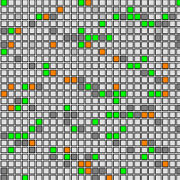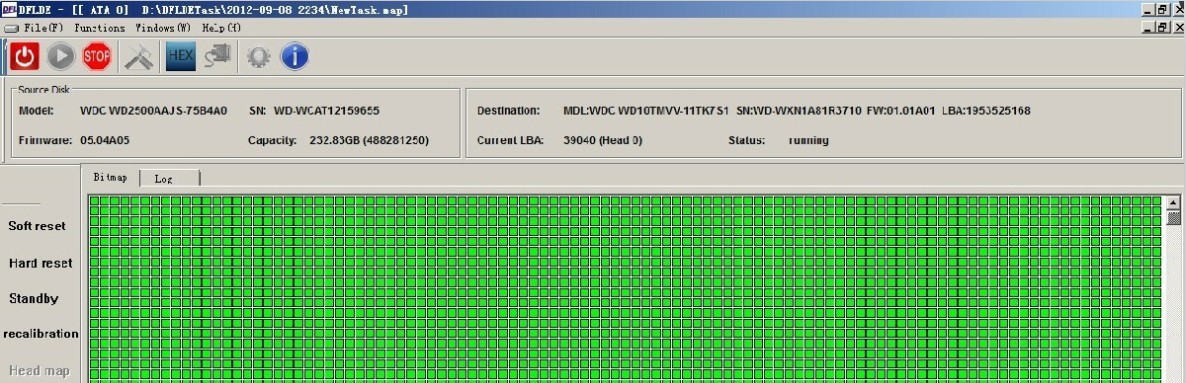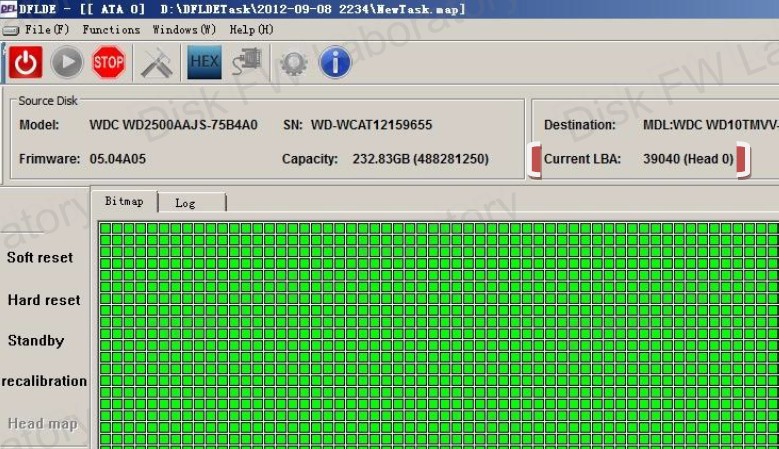2013 Top 11 Disk Imaging Technologies & Features
For a higher success rate of hdd repair and data recovery, cheers!
1, Smart Disk Image Technology
The program offers users two modes to image the patient hard drive: UDMA Mode and PIO mode and the program is able to detected the health status of each sector based on its response time of being read and written and then the program automatically select the right data transfer mode UDMA or PIO to read each sector differently. That’s to say to read good sectors in UDMA mode and to read Bad sectors in PIO mode and the whole process is automatically done by the program itself.
2, Double Channels’ Images
Advanced imaging features handling disk imaging tasks from two patient disks at the same time, double the disk imaging efficiency from faulty hard drives;

3, Full Disk Image
This is one basic but important image feature. When there’s a lot of required data in the patient disk, it’s good to use this image feature; When users don’t know where the required data is located at and what’s the file name and type, users can select to use this feature;

4, Partition Image
When the partitions can be detected and listed, users can image the required partition(s);

5, Data-only image & Sector-by-sector image
When the partitions can be detected and listed, users can select data-only image or sector-by-sector image. When there’s not much data required, it’s good to select data-only image;

6, Imaging Target MBR Disabling
When there’s data in the target disk and our tools won’t allow a write operation to the target disk but if the users select to disable the MBR of target disk, then the patient disk data can be written to overwrite the target disk data;

7, Image By Files
When there’re many bad sectors in the patient hard drives, the files can be listed but cannot be extracted directly, users can use image these files on the bad sectors, this sometimes outputs great performance to help recover more data;
8, Multi-pass Image
Users can select to run multiple passes of imaging tasks on the patient disk according to the patient disk detailed diagnosing report. Users are able to configure each pass of image to image all possible data. This is one powerful and smart disk imaging feature when the patient disk has a lot of bad sectors, users can image all possible data from good sectors in the first pass and image only skipped sectors reversely at a second pass and image again all left sectors only at a third pass at different timeout value. Users can configure all these by themselves, different case has different settings.
9, Selective Head Image
When there’re bad sectors distributed intensively in some LBA of some heads or when some heads are weak or downgraded in their read/write abilities, users can select to image from good heads first and then image heads from a better capability to a lower capability.
10, Configurable disk image
It’s important for users to have one well configured default setting to use for all imaging tasks and then users can configure all parameters by themselves too according to users’ disk health information.
11, Bad Sector Image/Faulty Drive Image
This is to properly handle patient hard drives with a lot of bad sectors, unstable/weak heads or other failures. The program is able to skip bad sectors according to users’ configuration, the program is able to control the hard drive power supply and execute automatically soft reset, hard reset and power reset to the hard drive to make the image continue when some severe bad sectors are read.

Download the full technique document of 2013 Top 11 Disk Imaging Technologies & Features here